Print files via bluetooth – HTC KII0160 User Manual
Page 152
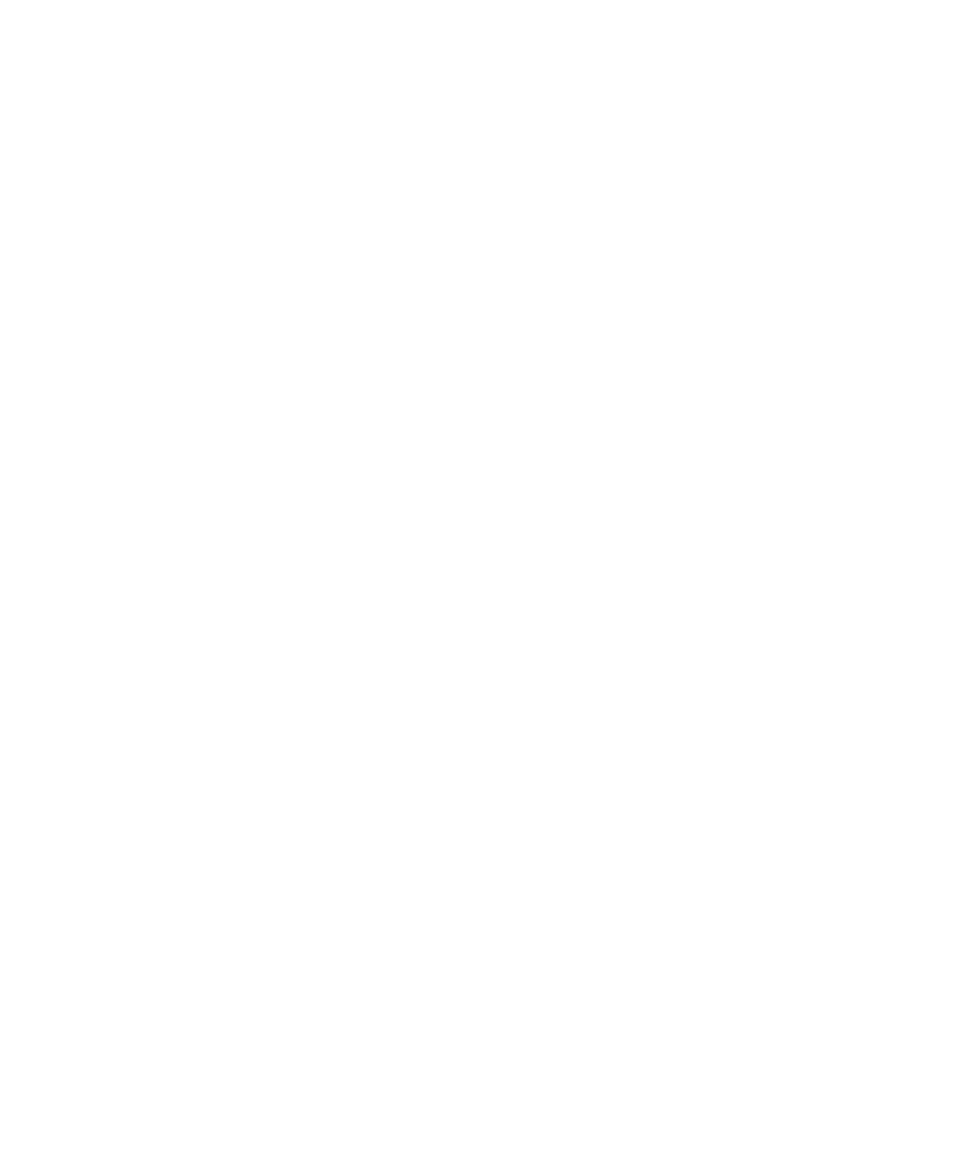
152 Getting Connected
3.
Now you are ready to beam. On your phone, select an item to beam.
The item can be an appointment in your calendar, a task, a contact
card, or a file.
4.
Select Menu > Beam [type of item].
5.
Select the device name to which you want to beam to.
6.
Select Beam.
7.
If you beamed a calendar, task, or contact item to your computer and
it is not automatically added to Outlook, select File > Import and
Export to import it to Microsoft Outlook on your computer.
To beam information to a Bluetooth-enabled device such as another phone,
create a Bluetooth partnership then do steps 3 to 6 in the above procedure.
Tip
The default folder on your computer where beamed items are stored may be
Windows XP: C:\Documents and Settings\your_username\My Documents
Windows Vista: C:\users\your_username\My Documents.
Print files via Bluetooth
Connect your device to a Bluetooth printer to print contact information,
appointment details, messages, and other file types.
Note
You can print files in the .txt, .jpg, .xhtml, .vcf, .vcs file formats.
Before you start printing, make sure to turn on the Bluetooth printer and
to turn on Bluetooth on your phone. To turn on Bluetooth, select Start >
Comm Manager and then select the Bluetooth button.
To print contact information
1.
Select Start > Contacts and then select the contact whose
information you want to print.
2.
Select Menu > Print via Bluetooth.
3.
Select Menu > Search Devices. Your phone starts to search for
Bluetooth devices.
4.
Select the Bluetooth printer and select Menu > Send File.
5.
Set the printing options you want and then select Print.
