Edit and send documents – HTC KII0160 User Manual
Page 185
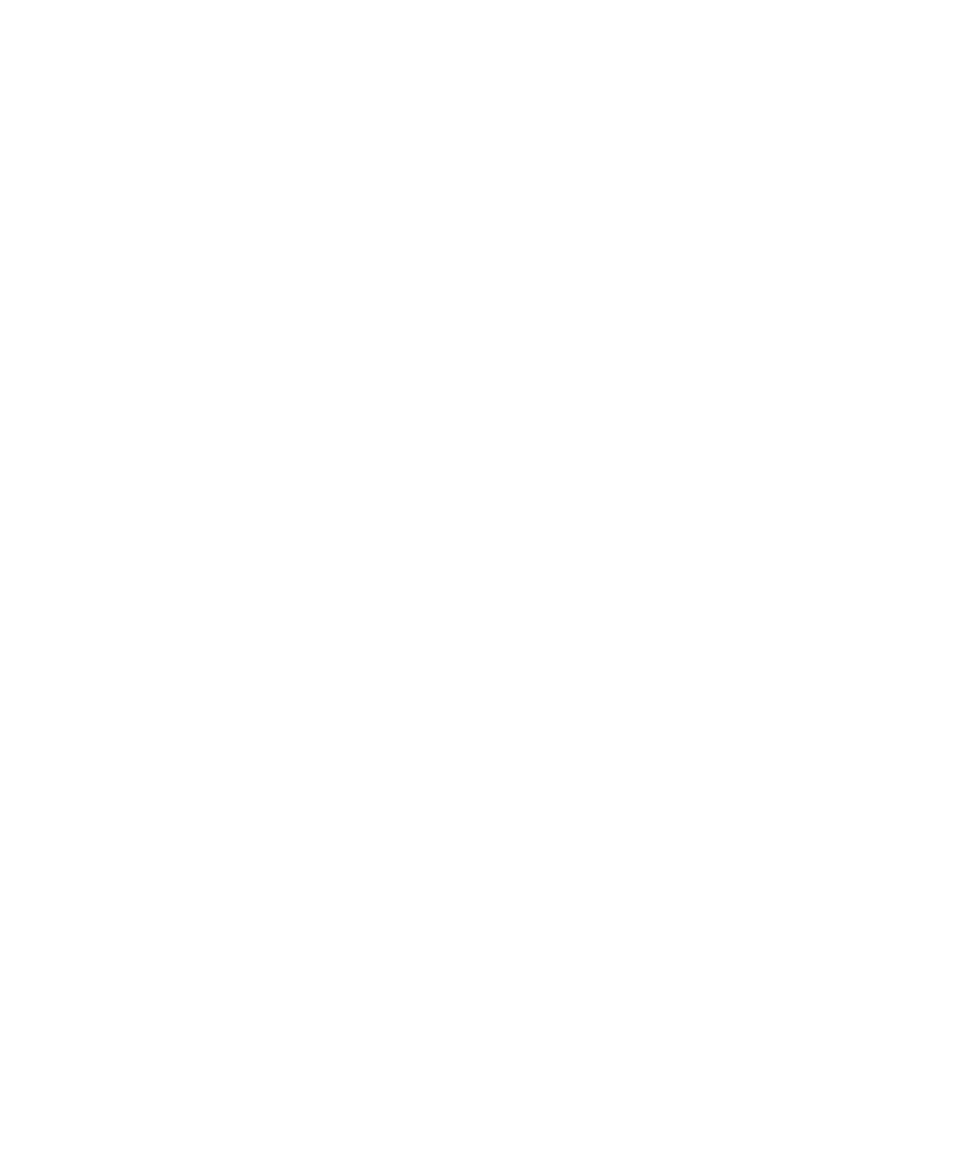
Using Other Applications 185
To change the zoom ratio
Select View and then on the menu, select the zoom ratio to use.
Select View > Wrap to Window to adjust the text flow so that the text
wraps based on the screen size. This way, you do not need to scroll right to
read long paragraphs or sentences.
Note
Text in tables cannot be wrapped.
To change scrolling preference
Select Menu > Scroll Up/Down and then select By Page or By Line.
To find a word in a document
1.
Select Menu > Find.
2.
Type in the word you want to find in Find What. Select Match case
and/or Whole words only if needed.
3.
Select Find.
To close the document
Select Menu > Close File.
Edit and send documents
In order to edit Word documents or text files, you need to switch to Edit
mode. To switch to Edit mode, select Menu > Edit.
To type words into the document
1.
In the document, use the NAVIGATION WHEEL to position the cursor
where you want to insert the text.
Tip
Select Menu > Format to change the font format. You can use Bold,
Italic, Underline, and Highlight.
2.
Type in the text using the QWERTY keyboard.
Tip
If you are using a formatting style and you want to revert to no
formatting style, select Menu > Format and select the formatting style
you are using from the menu.
