6 adobe® reader® le, 7 speed dial, 6 adobe® reader® le 10.7 speed dial – HTC KII0160 User Manual
Page 193
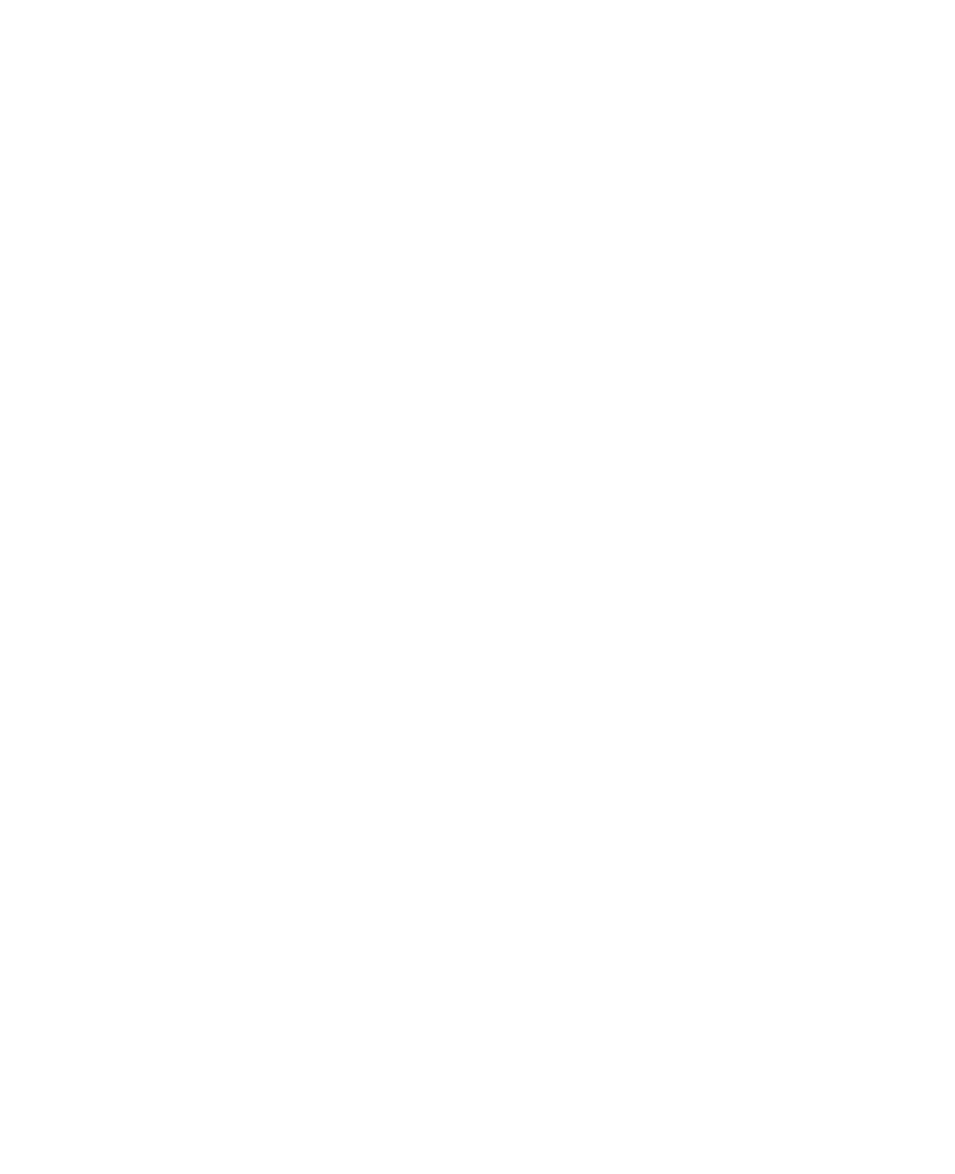
Using Other Applications 193
10.6 Adobe® Reader® LE
Adobe® Reader® LE lets you view Portable Document Format (PDF) files.
When you open a password-protected PDF file, you will be prompted to
enter the password before the file can be opened.
To open a PDF file on your phone
1.
Select Start > Applications > Adobe Reader LE.
2.
Select Open.
3.
Browse to a folder and select the PDF file you want to open.
Note
To open another PDF file, select Open > Menu > Browse For File. You can
also open a PDF file from File Explorer by selecting it.
To navigate through a PDF file
You can do any of the following:
•
Use the NAVIGATION CONTROLS to scroll through the pages.
•
Select Menu > Go To and select an option to go to a specific page in
the PDF file.
While reading a PDF file, select Menu to open a list of options that lets you
zoom in, directly go to a bookmark, find text in the file, and more.
10.7 Speed Dial
You can create speed dial entries for frequently-called numbers or
frequently-accessed items so you can dial a number or access an item by
pressing a single key.
To create a speed dial entry for a contact
1.
On the Home screen, select Start > Contacts.
2.
Select a contact.
3.
Press CENTER SELECT to view the contact details.
4.
Select the desired phone number and select Menu > Add to Speed
Dial.
