Connect to other wireless networks – HTC KII0160 User Manual
Page 139
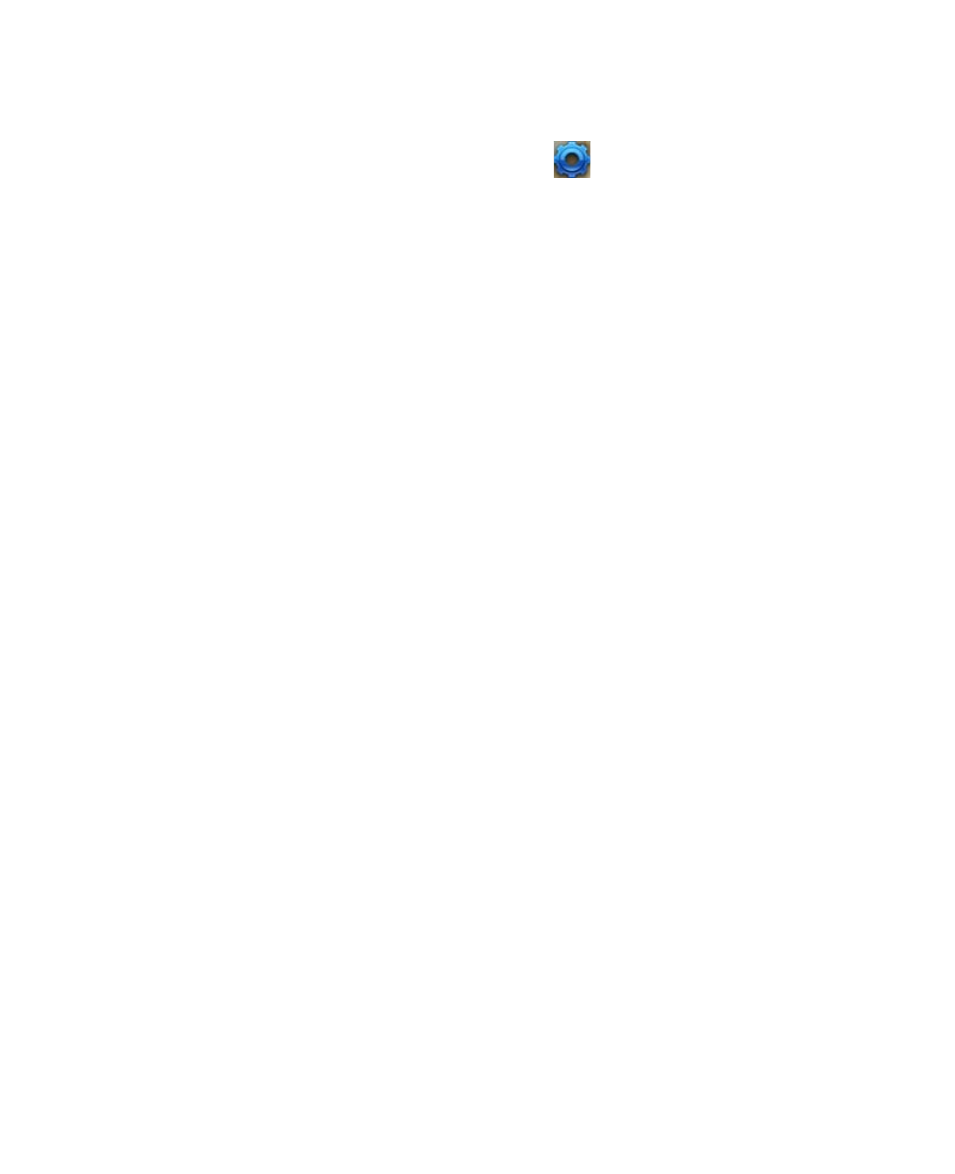
Getting Connected 139
Connect to other wireless networks
To create a connection to an existing Wi-Fi network
1.
On the Home screen, scroll down to
on the Shortcuts Bar, then
select Manage Connections.
2.
On the Comm Manager screen, select the Wi-Fi icon. The Wi-Fi icon is
then highlighted to indicate that Wi-Fi is turned on.
3.
After a few seconds, a message asks you if you want to see the list of
available networks, select Yes.
4
.
In Select network, press NAVIGATION left or right to choose the Wi-Fi
network to connect to.
5.
In Network type, select Internet and select Connect.
If you are connecting to a security-enabled network, you will be
asked to enter the Network Key (WEP, WPA-PSK, WPA2, etc.) Enter the
Network Key and select
Done.
You can check the Wi-Fi icon the Title bar on the screen to see if you are
connected to the Wi-Fi network. To see the status icons, please see “Status
Indicators” in Chapter 1.
Notes
•
Wi-Fi connects to the default network that is available on your phone. However,
GPRS/EDGE starts by default if your phone does not detect any Wi-Fi signal.
•
In Comm Manager, select Settings > Wi-Fi > Connection Status to check the
current connection status and signal quality of each Wi-Fi channel.
•
Configure your phone so that the Wi-Fi function turns off automatically when
no signal is detected to conserve battery power. In Comm Manager, select
Settings > Wi-Fi > Wi-Fi Networks > Menu > Wi-Fi Settings.
To create a new Wi-Fi connection
If the Wi-Fi connection you want to connect to is not in the list, you can
create a new Wi-Fi connection.
1.
On the Home screen, select Start > Settings > Connections >
Wi-Fi Settings > Wi-Fi Networks > New.
2.
Enter the Network name and Network type and select Next.
