Print from your macintosh – HP 7600 User Manual
Page 43
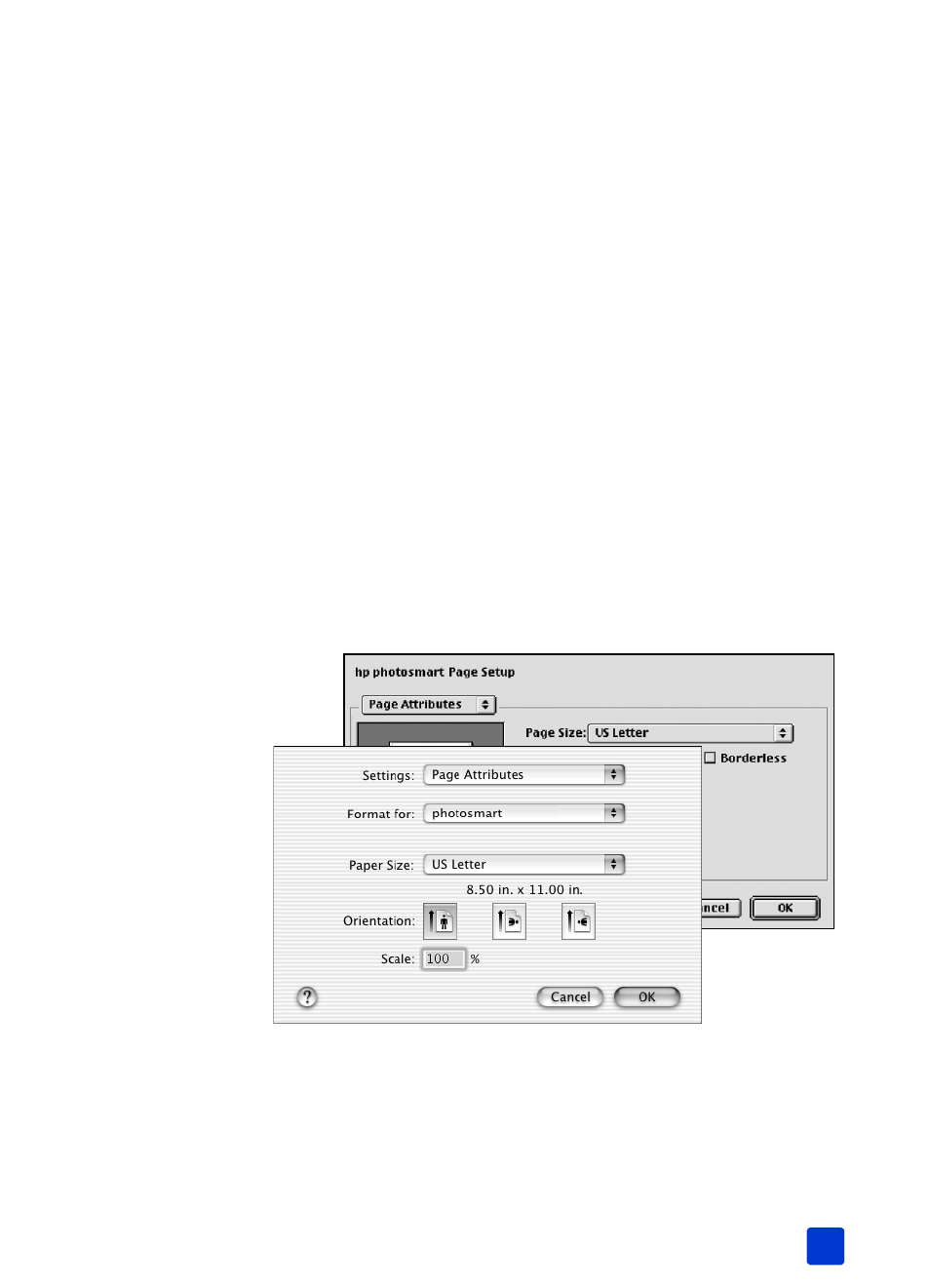
basics guide
print from your computer
39
print from your Macintosh
Before you begin, make sure your printer is connected to your computer, the
printer software that came in the box is installed, and there is paper in the printer.
For more information about setup, see the HP Photosmart Setup Guide that came
with your printer. For information about loading paper, see paper information
on page 8.
Note: HP does not recommend printing borderless photos on plain paper.
For more information about recommended paper types, see recommended
paper on page 51.
Note: To print borderless photos from your computer, you must print from a
software application that supports borderless printing. If you are using OS
X, HP recommends using the iPhoto application that came with the
operating system.
print from a software application (OS X or OS 9)
Note: The following steps are specific to OS X. For OS 9, the steps may be
slightly different. Be sure you have selected your HP Photosmart printer in
the Print Center (OS X) or in the Chooser (OS 9) before you begin printing.
For more information, see the reference guide that came with your printer.
1
From the File menu in your software application, select Page Setup.
The Page Setup dialog box appears.
2
In the Format for pop-up menu, select photosmart 7600 series.
3
Select the page attributes:
– Select the paper size.
– Select whether you would like to print borderless or bordered photos.
