HP 2400 User Manual
Page 97
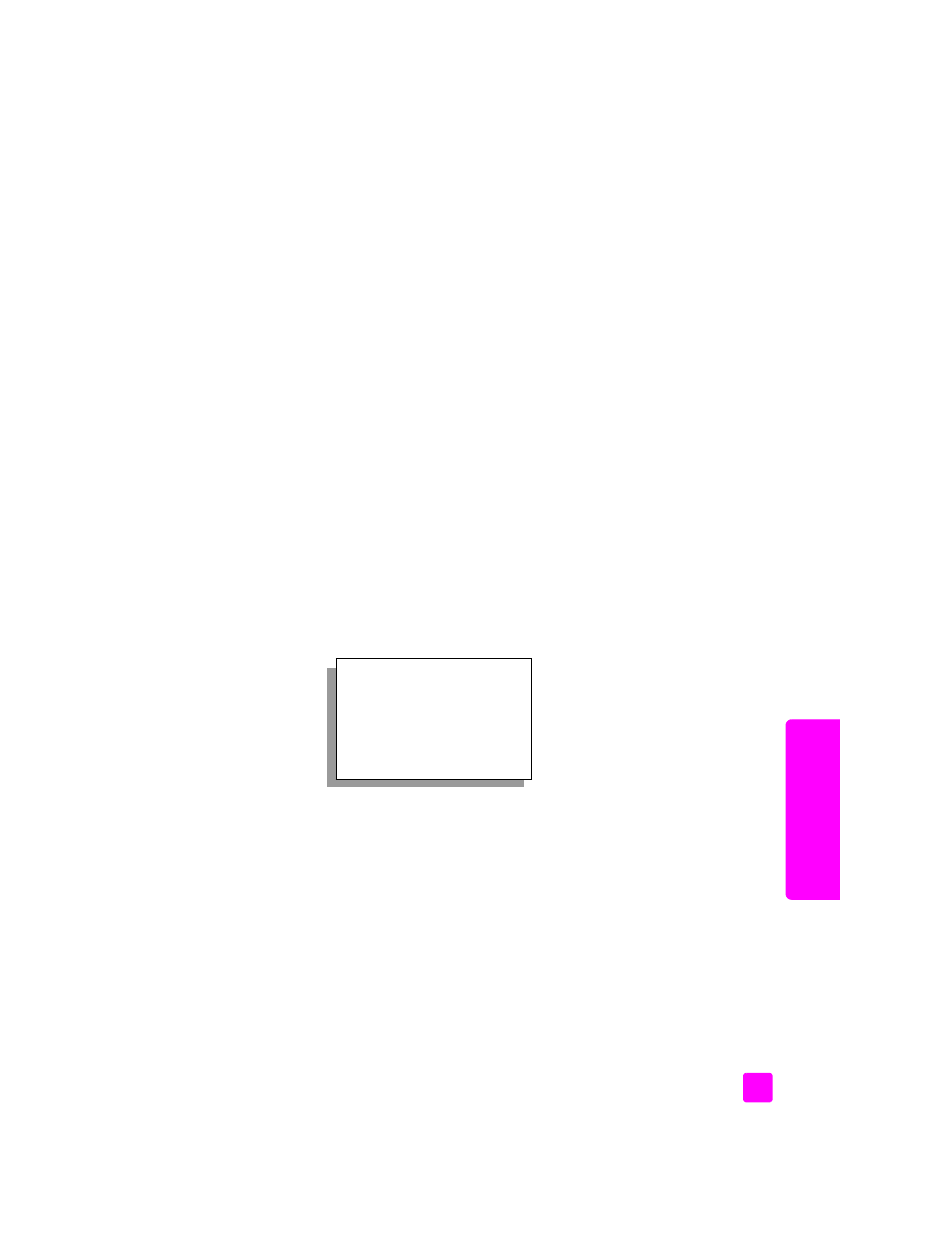
reference guide
maintain your hp psc
87
maintain y
our hp
ps
c
to align the print cartridges from the hp director for Windows users
1
From the
HP Director
, choose
Settings
, choose
Print Settings
, and then
choose
Printer Toolbox
.
2
Click the
Device Services
tab.
3
Click
Align the Print Cartridges
.
The HP PSC prints a print cartridge alignment sheet and aligns the print
cartridges. Recycle or discard the page.
to align the print cartridges from the hp director for Macintosh users
1
From the
HP Director
, click
Settings
, and then choose
Maintain Printer
.
2
If the
Select Printer
dialog box opens, select your HP PSC, and then click
Utilities
.
3
From the list, select
Calibrate
.
4
Click
Align
.
The HP PSC prints a print cartridge alignment sheet and aligns the print
cartridges. Recycle or discard the page.
clean the print cartridges
Use this feature when the Self-Test Report shows streaking or white lines through
any of the lines of color. Do not clean print cartridges unnecessarily. This wastes
ink and shortens the life of the ink nozzles.
1
Press
Setup
.
2
Press
5
, then press
1
.
This selects Tools, and then selects Clean Print Cartridge.
If copy or print quality still seem poor after you clean the print cartridges,
replace the print cartridge that is affected. For information on replacing
print cartridges, see
replace the print cartridges
on page 83.
clean the print cartridge contacts
Clean the print cartridge contacts only if you get repeated front panel messages
prompting you to check a print cartridge after you already have cleaned or
aligned the print cartridges.
Caution!
Do not remove both print cartridges at the same time.
Remove and clean each print cartridge one at a time.
Tools
1. Clean Print Cartridge
2. Align Print Cartridges
3. Restore Factory Defaults
4. Reprint Faxes in Memory
