HP 2400 User Manual
Page 38
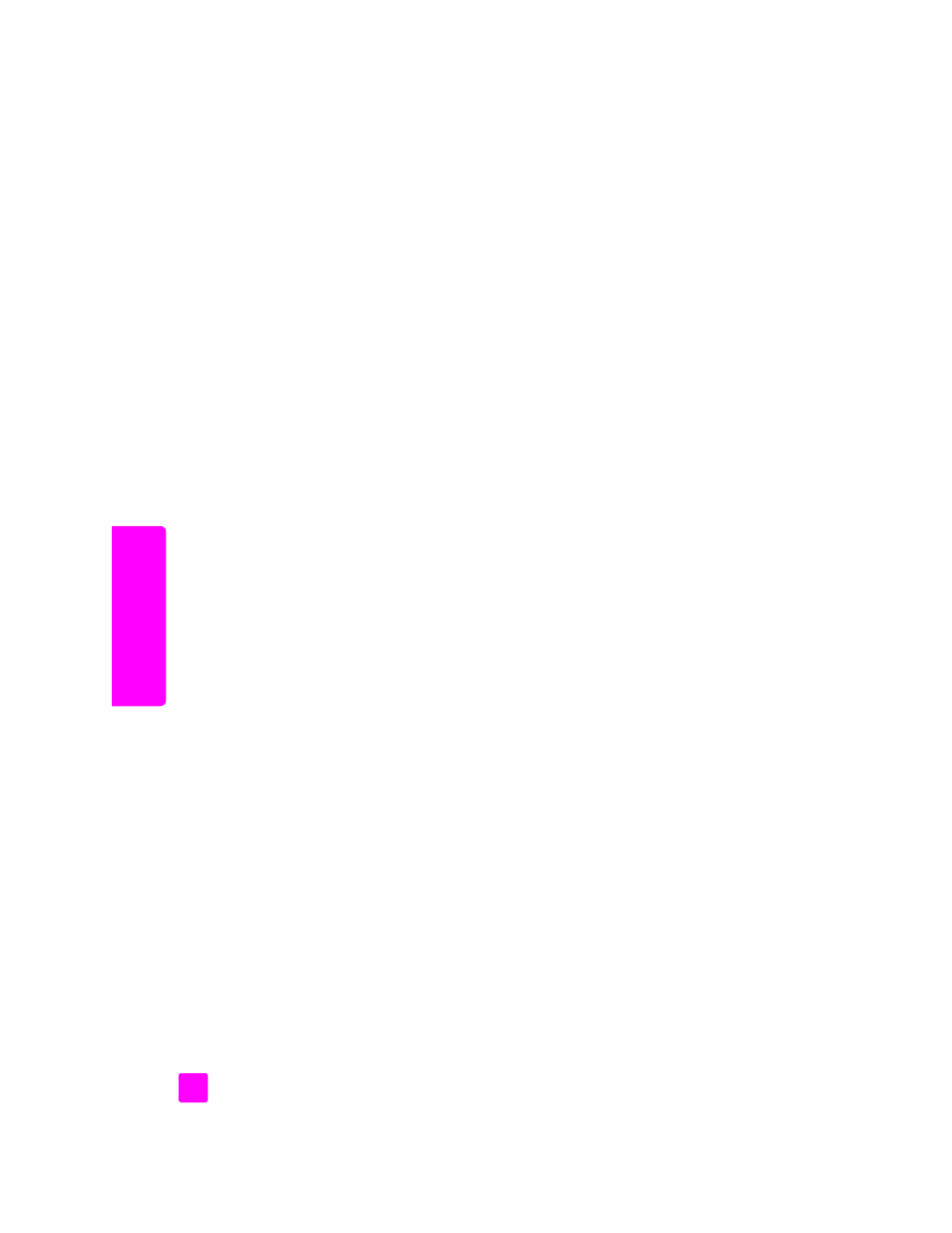
hp psc 2400 series
chapter 3
28
memor
y car
d
select image size
This setting lets you select the size of the photo image to be printed.
select paper size
This setting lets you select the paper size for the current print job.
select paper type
This setting lets you select the best paper type for the current print job. The
default Automatic value lets the HP PSC detect and set the paper type using a
sensor. The paper types shown in this setting vary depending on the paper size
currently selected.
select layout style
The Paper Saver layout style fits as many photos on the paper as possible,
rotating and cropping photos if necessary.
The Album layout styles keep the orientation of the original photos. Album
(Portrait Page) and Album (Landscape Page) refer to the orientation of the page,
not the photos themselves. Some cropping might occur.
select borders and frames
This option places the chosen border as a frame around all photos in the current
print job.
set new print photo defaults
You can change the print photo defaults from the front panel.
1
Press
Photo
.
The Photo Menu appears.
2
Make changes to any option as needed.
You automatically return to the Photo Menu when you confirm a new
setting for any option.
3
Press
0
when at the
Photo Menu
, and then press
OK
when prompted to set
new defaults.
All the current settings become the new photo defaults.
print photos directly from a memory card
You can insert a memory card in your HP PSC and use the front panel to print
photos directly from the memory card.
This section contains the following topics:
•
print individual photos
on page 29
•
create borderless prints
on page 29
•
deselect photos
on page 30
•
use quick print to print the current photo
on page 30
•
print a DPOF file
on page 30
