Set the fax header – HP 2400 User Manual
Page 71
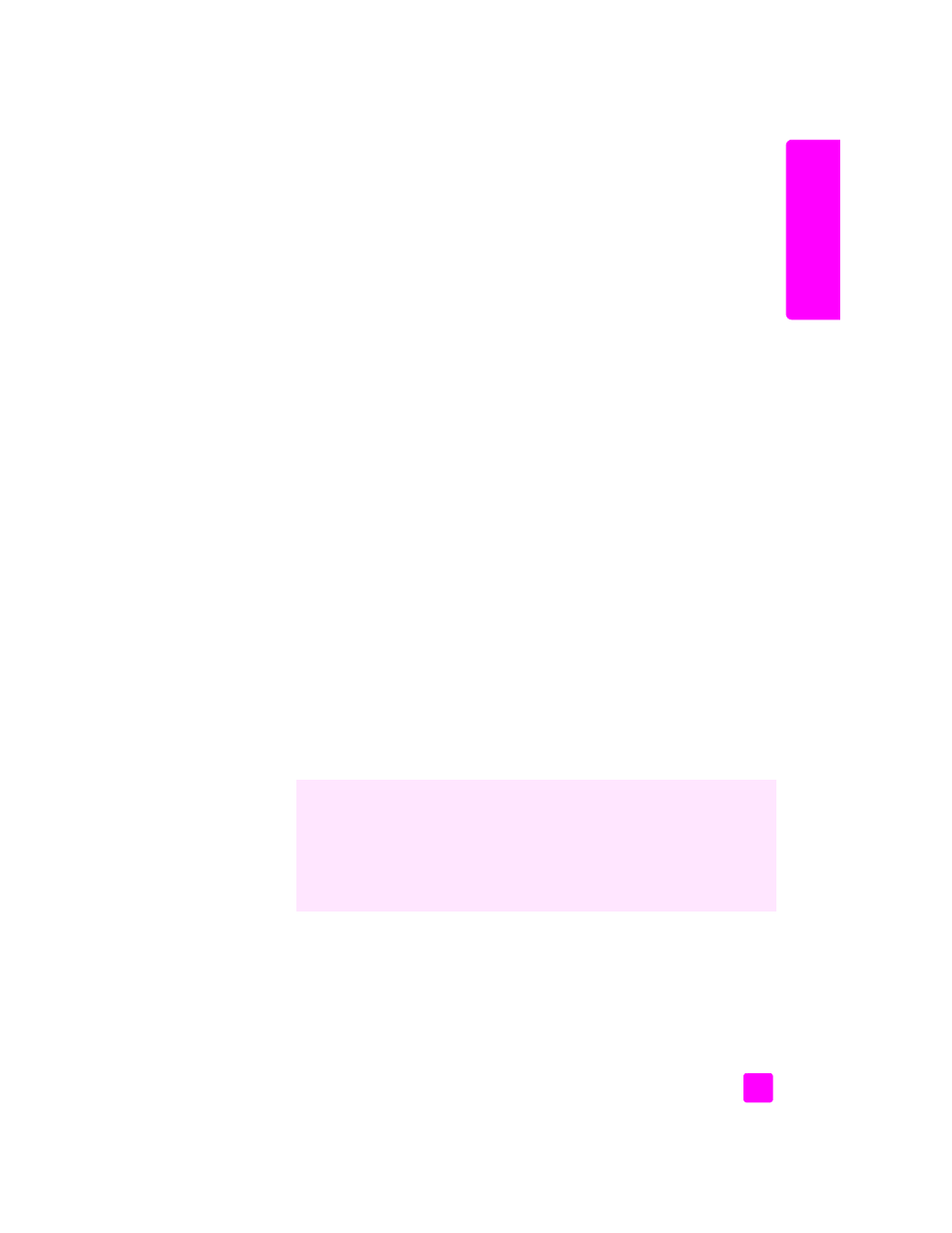
reference guide
use the fax features
61
fa
x
receive a fax manually
If you set up your HP PSC to receive faxes manually, you will need to respond
in person to the incoming fax call.
1
When your HP PSC rings, pick up the handset of a telephone that is on the
same telephone line as your HP PSC.
2
If you hear fax tones, do one of the following:
–
If your telephone is plugged into the back of the HP PSC, press
Fax
,
and then
Start Black
or
Start Color
.
–
If your telephone is not plugged into the back of the HP PSC but is on
the same telephone line, press
1 2 3
on your telephone.
3
Wait for the fax tones, and then hang up the telephone.
set the fax header
The fax header prints your name and fax number on the top of every fax you
send. We recommend that you use the Fax Setup Wizard during the
HP software installation to set up the fax header; however, you can also set it
up from the front panel.
The fax header information is required by law in many countries.
Note:
In Hungary, the subscriber identification code (fax header) can be
set or changed only by authorized personnel. For more information, contact
your authorized HP dealer.
1
Press
Setup
.
2
Press
3
, then press
2
.
This selects Basic Fax Setup and then selects Fax Header.
3
After
Your Name
appears, enter your name using the numeric keypad and
then press
OK
.
For information on entering text, see
enter text
on page 62.
4
Using the keypad, enter your fax number.
5
Press
OK
.
You might find it easier to enter fax header information by using the Fax Setup
Wizard in the HP Director software that you installed with your HP PSC. In
addition to entering fax header information, you can enter cover page
information. This information will be used when you send a fax from your
computer and attach a cover page.
For more information, see the onscreen
hp photo & imaging help
that came with
your software.
