HP 2400 User Manual
Page 76
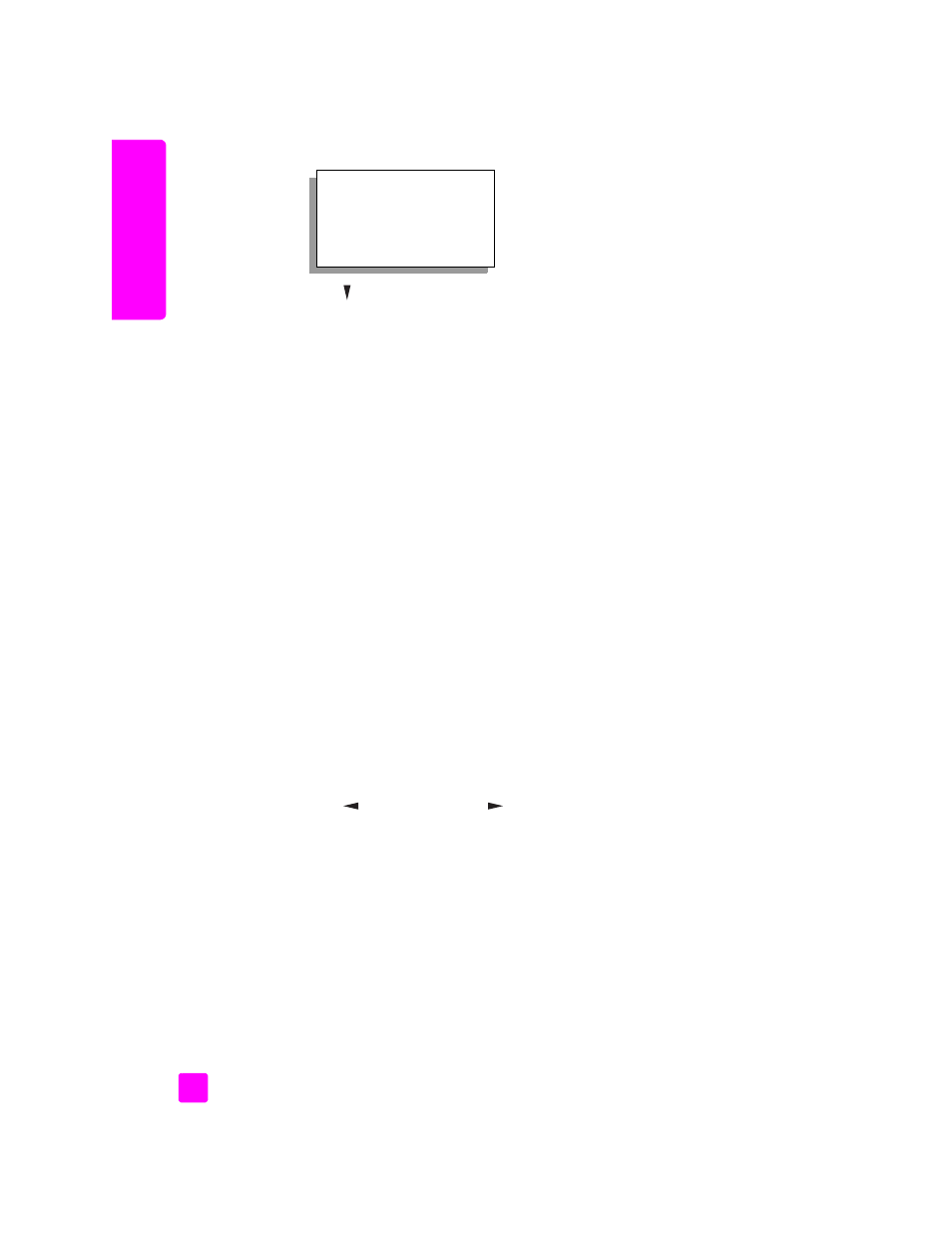
hp psc 2400 series
chapter 6
66
fax
5
Press to select a resolution setting:
– Fine
: this is the default setting. It provides high-quality text suitable for
faxing most documents.
– Photo
: this setting provides the best quality fax when sending
photographs. If you choose
Photo
, be aware that the faxing process
takes longer to complete. When faxing photographs, we recommend
that you choose
Photo
.
– Standard
: this setting provides the fastest possible transmission with
the lowest quality of fax.
6
Press
OK
.
7
Press
Start Black
or
Start Color
.
change contrast
Use this setting to change the contrast of a fax to be to be darker or lighter than
the original. This feature is useful if you are faxing a document that is faded,
washed out, or hand written. You can darken the original by adjusting the
contrast.
1
Load your original face down on the right front corner of the glass.
For more information, see
load an original
on page 11.
2
Press
Fax
.
The Enter Fax Number screen appears.
3
Enter the fax number.
4
Press
Fax
, and then press
2
.
This displays the Fax Menu and then Lighter/Darker.
The range of contrast values appears as a scale on the color graphics
display.
5
Press
to lighten the fax or
to darken it.
The indicator moves to the left or right, depending on the button you press.
6
Press
OK
.
7
Press
Start Black
or
Start Color
.
set new defaults
You can change the default values for resolution and contrast through the front
panel.
1
Make your changes to
Resolution
and
Lighter/Darker
.
2
If you are not already in the
Fax Menu
, press
Fax
twice.
This selects the Fax Menu.
Resolution
1. Fine
2. Photo
3. Standard
