Copy a two-page black-and-white document – HP 2400 User Manual
Page 47
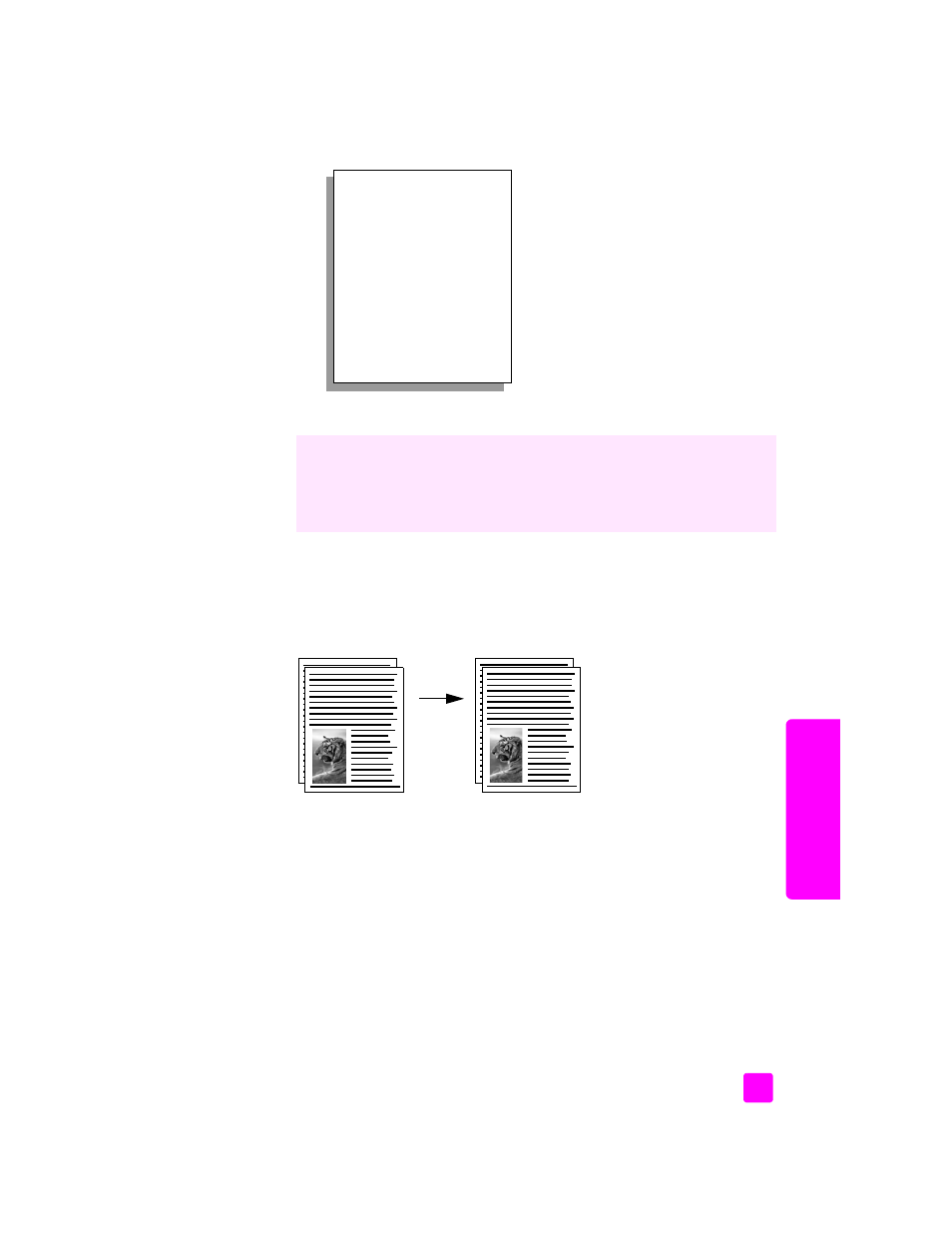
reference guide
use the copy features
37
cop
y
3
Press
OK
to accept the settings as the new default settings.
copy a two-page black-and-white document
You can use the HP PSC to copy a single- or multiple-page document in color or
black and white. In this example, the HP PSC is used to copy a two-page black-
and-white original.
1
Load the first page of your original face down on the right front corner of
the glass.
2
Press
Copy
, if not already lit.
3
Press
Start Black
.
4
Remove the first page from the glass and load the second page.
5
Press
Start Black
.
The settings you specify here are only saved on the HP PSC itself. They do not
adjust the settings in the software. If you use the HP Director software to control
the settings on copies you make, you should set your most frequently used
settings as the defaults in the HP Copy dialog box. To learn how, see the
onscreen
hp photo & imaging help
that came with your software.
Copy Menu
1. Borderless
2. Reduce/Enlarge
3. Copy Quality
4. Paper Size
5. Paper Type
6. Lighter/Darker
7. Enhancements
8. Color Intensity
9. Set New Defaults
