Control resolution and contrast – HP 2400 User Manual
Page 75
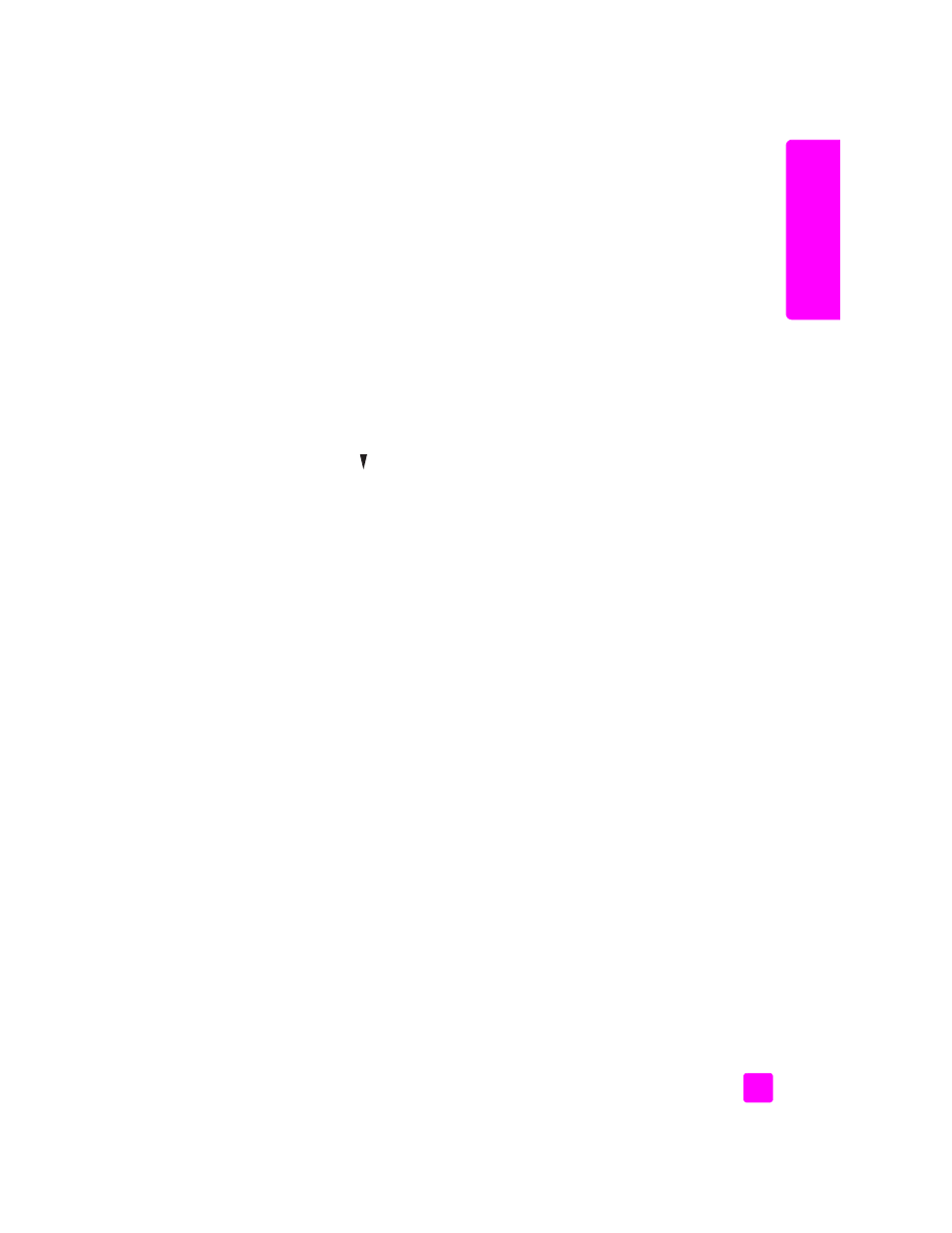
reference guide
use the fax features
65
fa
x
4
Enter the fax number to assign to that entry, and then press
OK
.
Tip:
To enter a three-second pause within a number sequence,
press the pound (#) button repeatedly, until a dash appears on the
color graphics display.
5
Enter the person’s or company’s name, and then press
OK
.
For more information on entering text, see
enter text
on page 62.
6
After
Enter Another?
appears, press
1 (Yes)
, if you want to set up another
number, or press
2 (No)
to exit.
delete speed-dial entries
Follow these steps to delete an individual speed-dial entry.
1
Press
Setup
.
2
Press
2
, then press
2
again.
This selects Speed Dial Setup and then selects Delete Speed Dial.
3
Press until the individual entry that you want to delete appears, and then
press
OK
.
control resolution and contrast
You can change the resolution and contrast of documents that you are sending.
Your changes revert to the default values after two minutes of inactivity, unless
you set them as the default. For information, see
set new defaults
on page 66.
Note:
These settings do not affect copy settings. Copy resolution and copy
contrast are set independently from fax resolution and fax contrast. Also,
the settings you change from the front panel do not affect faxes sent from
your computer.
This section contains the following topics:
•
change resolution
on page 65
•
change contrast
on page 66
•
set new defaults
on page 66
change resolution
Resolution affects the transmission speed and quality of faxed documents. The
HP PSC only sends faxes at the highest resolution supported by the receiving fax
machine.
1
Load your original face down on the right front corner of the glass.
For more information, see
load an original
on page 11.
2
Press
Fax
.
The Enter Fax Number screen appears.
3
Enter the fax number.
4
Press
Fax
, and then press
1
.
This displays the Fax Menu and then Resolution.
