Bluetooth printing problems, The printout does not appear as it should – HP Photosmart A520 Series User Manual
Page 55
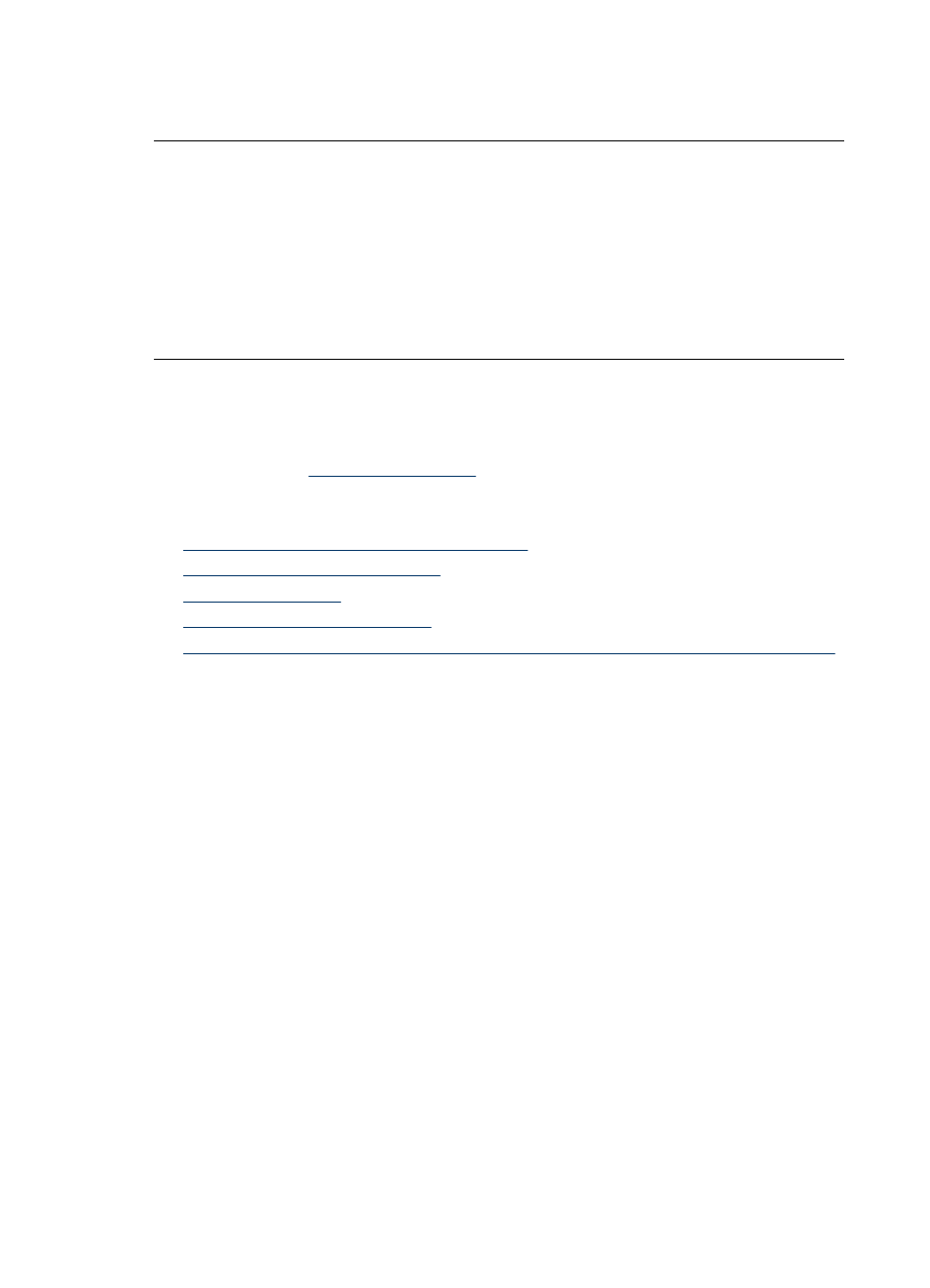
Solution: Select paper size and type from the Features tab of the Printer Properties
dialog box.
The printout does not appear as it should
Cause: The paper may be marked, scratched, or wrinkled, or the paper may be
dark in color or contain metallic fibers.
Solution: If the paper is damaged, dark in color, or contains metallic fibers, the
sensor may not detect paper type and size accurately. Make sure the paper is clear,
free of scratches or wrinkles, light colored, and does not contain metallic fibers. Select
the appropriate paper type on the Features tab of the Printer Properties dialog box.
Bluetooth printing problems
Before contacting HP support, read this section for troubleshooting tips, or go to the online
support services
. Be sure to also read the documentation that
came with your HP Bluetooth wireless printer adapter (if you are using one) and your
device with Bluetooth wireless technology.
•
My Bluetooth device cannot find the printer.
•
No page came out of the printer.
•
•
The photo printed with borders.
•
My computer cannot set the device name using the Bluetooth wireless connection.
My Bluetooth device cannot find the printer.
Solution:
•
If you are using the optional HP Bluetooth wireless printer adapter, make sure the
adapter is plugged into the camera port on the front of the printer. The light on the
adapter flashes when the adapter is ready to receive data.
If the printer has integrated Bluetooth wireless technology, check the Bluetooth
light on the printer. The light flashes when the printer is ready to receive data.
•
Bluetooth Visibility may be set to Not visible. Change this setting to Visible to
all as follows:
•
Press Menu.
•
Select Bluetooth, and then press OK.
•
Select Visibility, and then press OK.
•
Select Visible to all, and then press OK.
•
Bluetooth Security level may be set to High. Change this setting to Low as
follows:
•
Press Menu.
•
Select Bluetooth, and then press OK.
•
Select Security level, and then press OK.
•
Select Low, and then press OK.
Chapter 7
54
Troubleshooting
