Print preview, Print photos, Print borderless photos – HP Photosmart A520 Series User Manual
Page 32: Print preview print photos
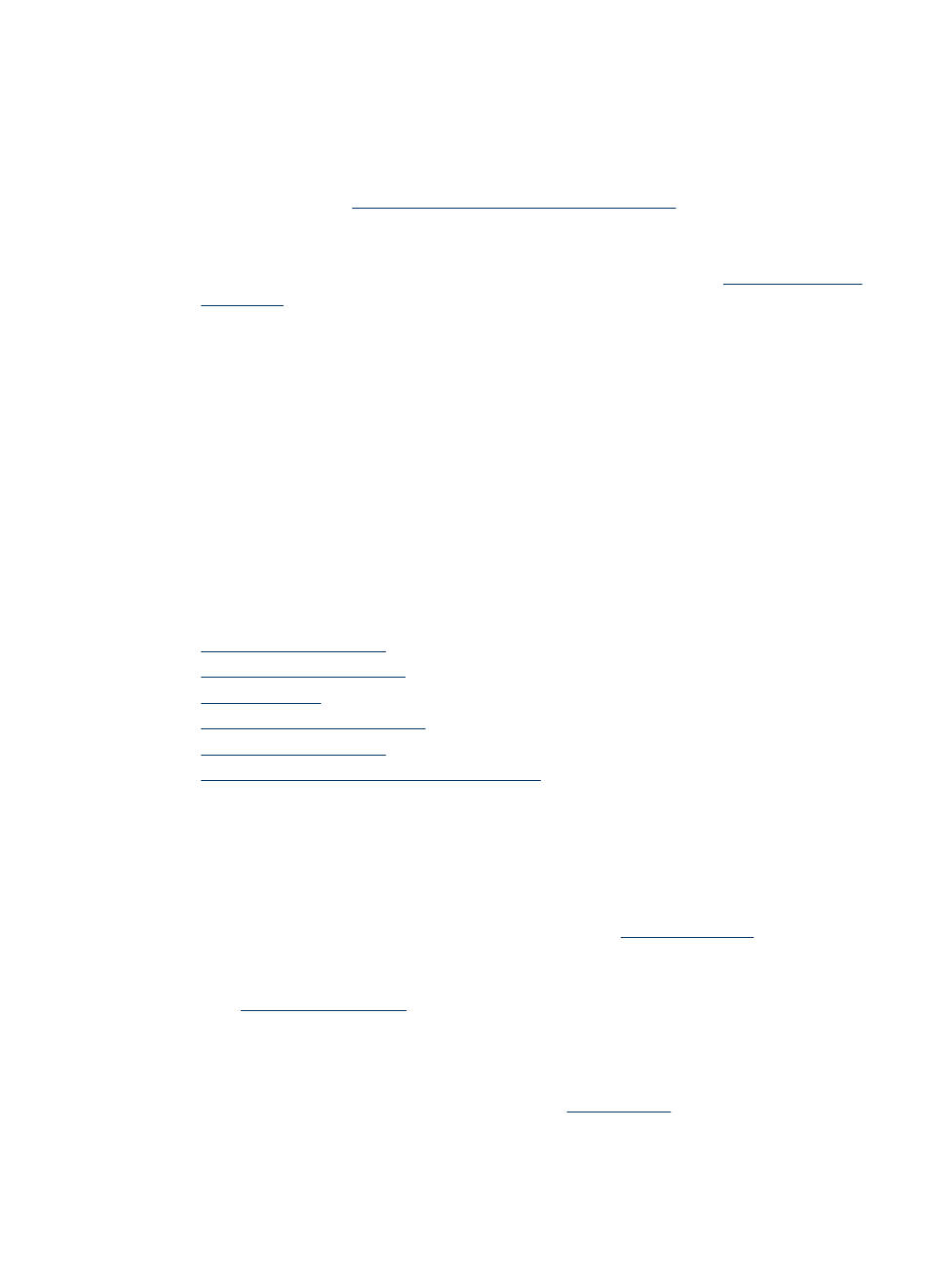
Print preview
You can preview a document on the computer before printing it. If the print preview does
not look the way you want it to, close the preview window and make the necessary
adjustments to the document or to the print settings. For more information on changing
the print settings, see
“Change the print settings for the print job” on page 27
To preview a printed document
1. Open the Printer Properties dialog box. For more information, see
.
2. Click the Features or the Color tab.
3. Select the Show preview before printing check box.
4. Select any other print settings that you want, and then click OK.
Before the document prints, a preview is displayed.
5. Do one of the following:
•
Click OK to print the document.
•
Click Cancel to cancel the print job. Adjust the print settings as needed before
printing the document.
Print photos
This sections describes how to print several types of photos and contains the following
topics:
•
•
•
•
•
•
Print on index cards and other small media
Print borderless photos
Use borderless printing to print to the edges of 10 x 15 cm (4 x 6 inch) paper.
Guidelines
•
To learn how to use the photo printing features, see
•
Verify that the photo paper you are using is not rippled or curled.
•
Do not exceed the paper tray capacity when loading media. For more information,
see
“Printer specifications” on page 65
Prepare to print
1. Verify that the printer is turned on.
2. Load photo paper. For more information, see
.
Print preview
31
