Get print cartridge ordering information, Print a test page, Print a sample page – HP Photosmart A520 Series User Manual
Page 42
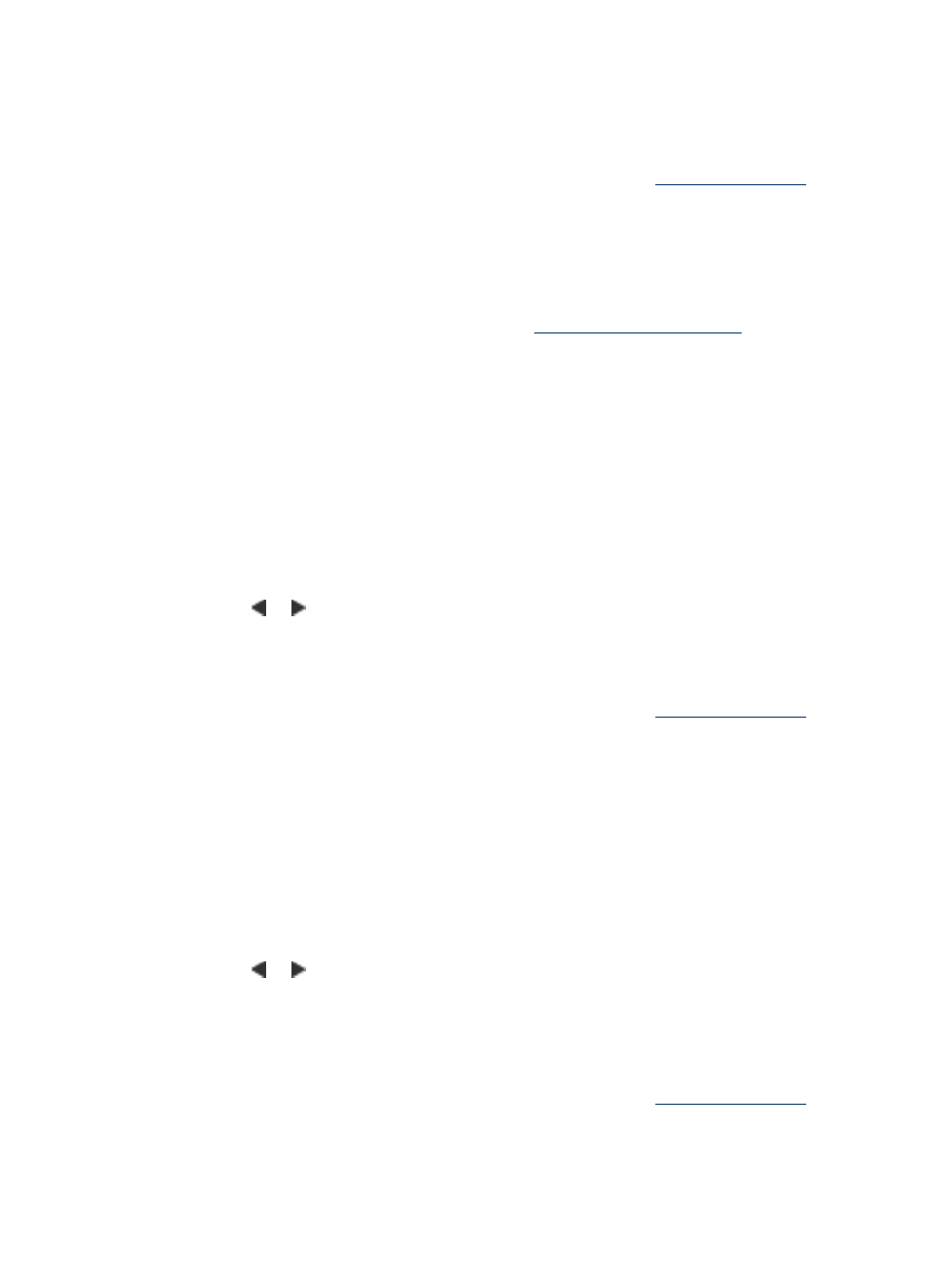
Get print cartridge ordering information
To view print cartridge ordering information and order cartridges online
1. Open the Toolbox dialog box. For more information, see
.
2. Click the Estimated Ink Levels tab.
3. Click Print Cartridge Information.
If you are connected to the Internet, you can click the Shop Online button to order
cartridges online.
To order HP papers and other supplies, go to
. If prompted,
choose your country/region, follow the prompts to select your product, and then click one
of the shopping links on the page.
Print a test page
The information on a test page can be helpful if you need to contact HP support. It also
contains information about ink levels, print or ink cartridge performance, printer serial
number, and so on.
To print a test page from the printer
1. Remove any memory card, if inserted.
2. Press or to highlight Print test page.
3. Press Print to begin printing a test page.
To print a test page from a computer
1. Open the Toolbox dialog box. For more information, see
.
2. Click the Device Services tab.
3. Click Print a Test Page.
4. Click Print Page.
Print a sample page
To print a sample page from the printer
1. Remove any memory card, if inserted.
2. Press or to highlight Print sample page.
3. Press Print to begin printing a sample page.
To print a sample page from a computer
1. Load paper in the paper tray.
2. Open the Toolbox dialog box. For more information, see
.
3. Click the Device Services tab.
Get print cartridge ordering information
41
