Print postcards, Print black and white photos, Print black and white – HP Photosmart A520 Series User Manual
Page 35
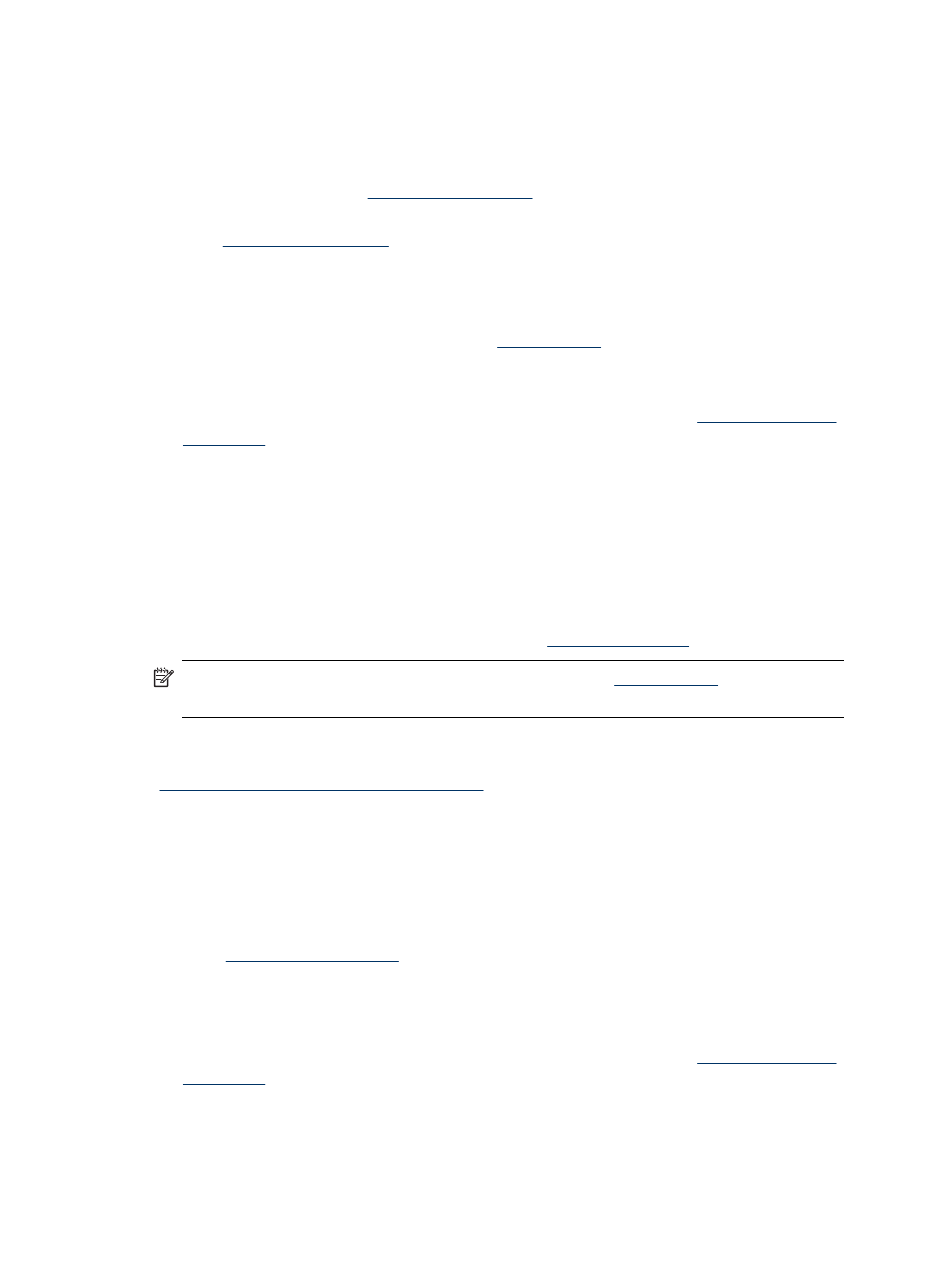
Print postcards
Guidelines
•
Use only cards and small media that meet the printer paper-size specifications. For
more information, see
“Printer specifications” on page 65
.
•
Do not exceed the paper tray capacity when loading media. For more information,
see
“Printer specifications” on page 65
.
Prepare to print
1. Verify the printer is turned on.
2. Load cards. For more information, see
Print
1. Open the Print Properties dialog box. For more information, see
.
2. Click the Features tab, and then specify the following print settings:
•
Paper Type: Click More, click Specialty Papers, and then select an appropriate
card type.
•
Print Quality: Normal or Best
•
Size: An appropriate card size
3. Select any other print settings that you want, and then click OK.
Use the What's This? help to learn about the features that you see on the Printer
Properties dialog box. For more information, see
“What's This? help” on page 24
.
NOTE:
If an out-of-paper message is displayed, see
for
help in resolving the problem.
Related topics
“Change the print settings for the print job” on page 27
Print black and white photos
Guidelines
•
To print a photo that is already black and white you do not need to adjust the color
settings; simply follow the instructions for the type and size of photo you want to print.
See
“Print from a computer” on page 23
for some basic photo print options.
•
To print a color photo in black and white, use the Print in grayscale color option.
To print in grayscale
1. Open the Print Properties dialog box. For more information, see
.
2. Click the Color tab.
3. Select the Print in grayscale option.
4. Select any other print settings that you want, and then click OK.
Chapter 5
34
Print from a computer
