HP Photosmart A520 Series User Manual
Page 3
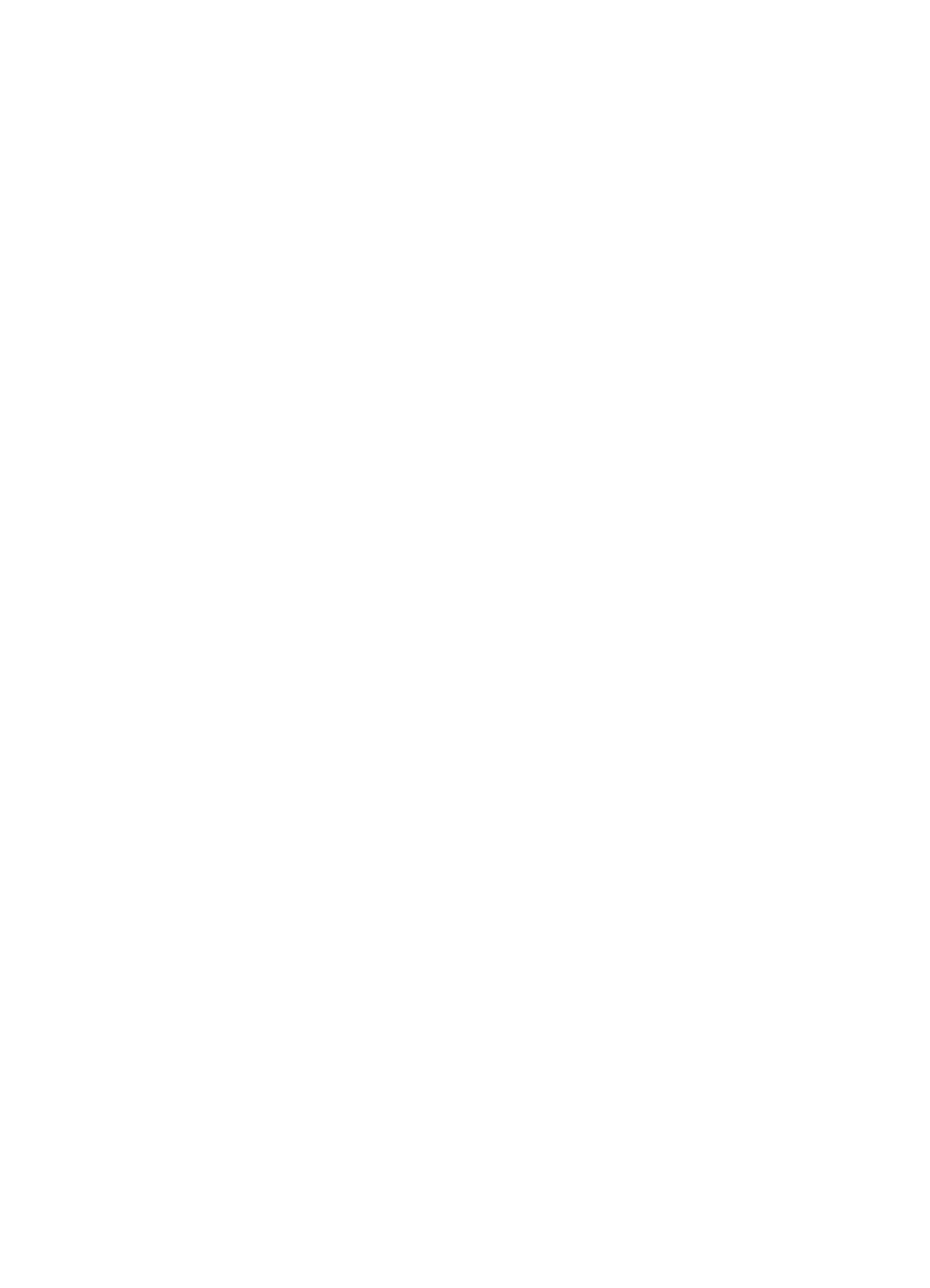
Align the print cartridge.............................................................................................................38
Clean the print cartridge automatically.....................................................................................38
View estimated ink levels.........................................................................................................39
Insert or replace the print cartridge...........................................................................................39
Remove ink from your skin and clothing...................................................................................40
Get print cartridge ordering information....................................................................................41
Print a test page.......................................................................................................................41
Print a sample page..................................................................................................................41
HP Digital Imaging Monitor icon...............................................................................................42
Store the printer and print cartridge..........................................................................................42
Software installation issues......................................................................................................45
Printing and hardware issues...................................................................................................46
Bluetooth printing problems......................................................................................................54
Device messages.....................................................................................................................55
2
