Print on index cards and other small media, Hp photosmart software – HP Photosmart A520 Series User Manual
Page 37
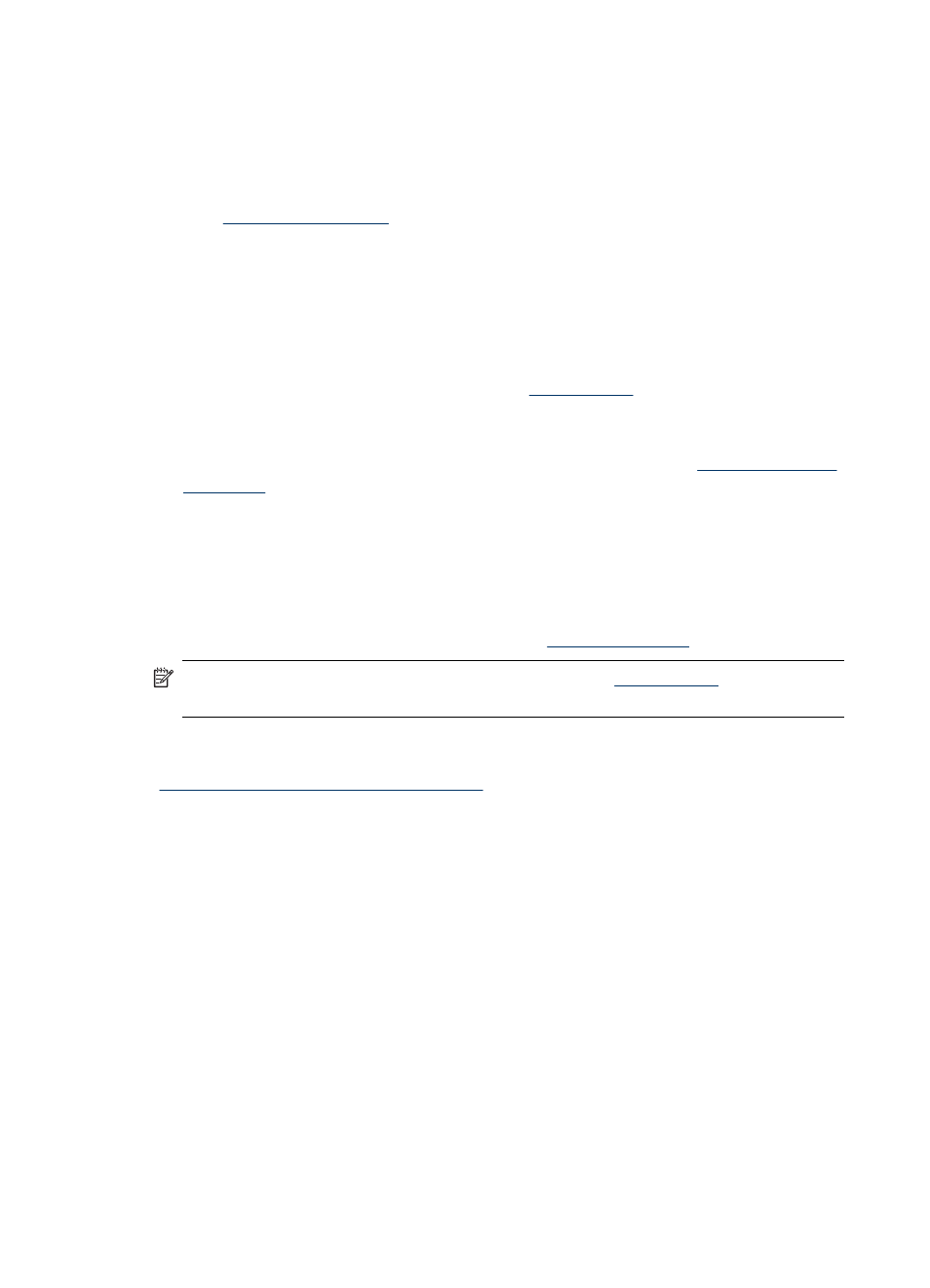
Print on index cards and other small media
Guidelines
•
Use only cards and small media that meet the printer paper-size specifications.
•
Do not exceed the paper tray capacity when loading media. For more information,
see
“Printer specifications” on page 65
.
•
Print quality decreases when printing on plain paper such as index cards. This is to
be expected and does not indicate a problem. Printing on plain paper is useful for
print jobs, such as drafts, where print quality is not important.
Prepare to print
1. Verify the printer is turned on.
2. Load paper. For more information, see the
section.
Print
1. Open the Print Properties dialog box. For more information, see
.
2. Click the Features tab, and then specify the following print settings:
•
Paper Type: Plain Paper
•
Size: An appropriate card size
3. Select any other print settings that you want, and then click OK.
Use the What's This? help to learn about the features that you see on the Printer
Properties dialog box. For more information, see
“What's This? help” on page 24
.
NOTE:
If an out-of-paper message is displayed, see
for
help in resolving the problem.
Related topics
“Change the print settings for the print job” on page 27
HP Photosmart software
The HP Photosmart software coordinates the functions of HP imaging devices: scanners,
cameras, printers, and all-in-one devices. Depending on the devices you have installed
and their capabilities, you can quickly and easily organize, edit, and share digital images.
Organize, edit, and share digital images in creative ways
If you performed the default installation of the printer software, you also installed the
Photosmart Essential software. This software lets you easily:
•
Print photos and digital images
•
Transfer images from a camera or memory card
•
Edit images
•
Share photos with friends and family
For more information, see the HP Photosmart Software Help.
Chapter 5
36
Print from a computer
