An unknown device message appeared – HP Photosmart A520 Series User Manual
Page 51
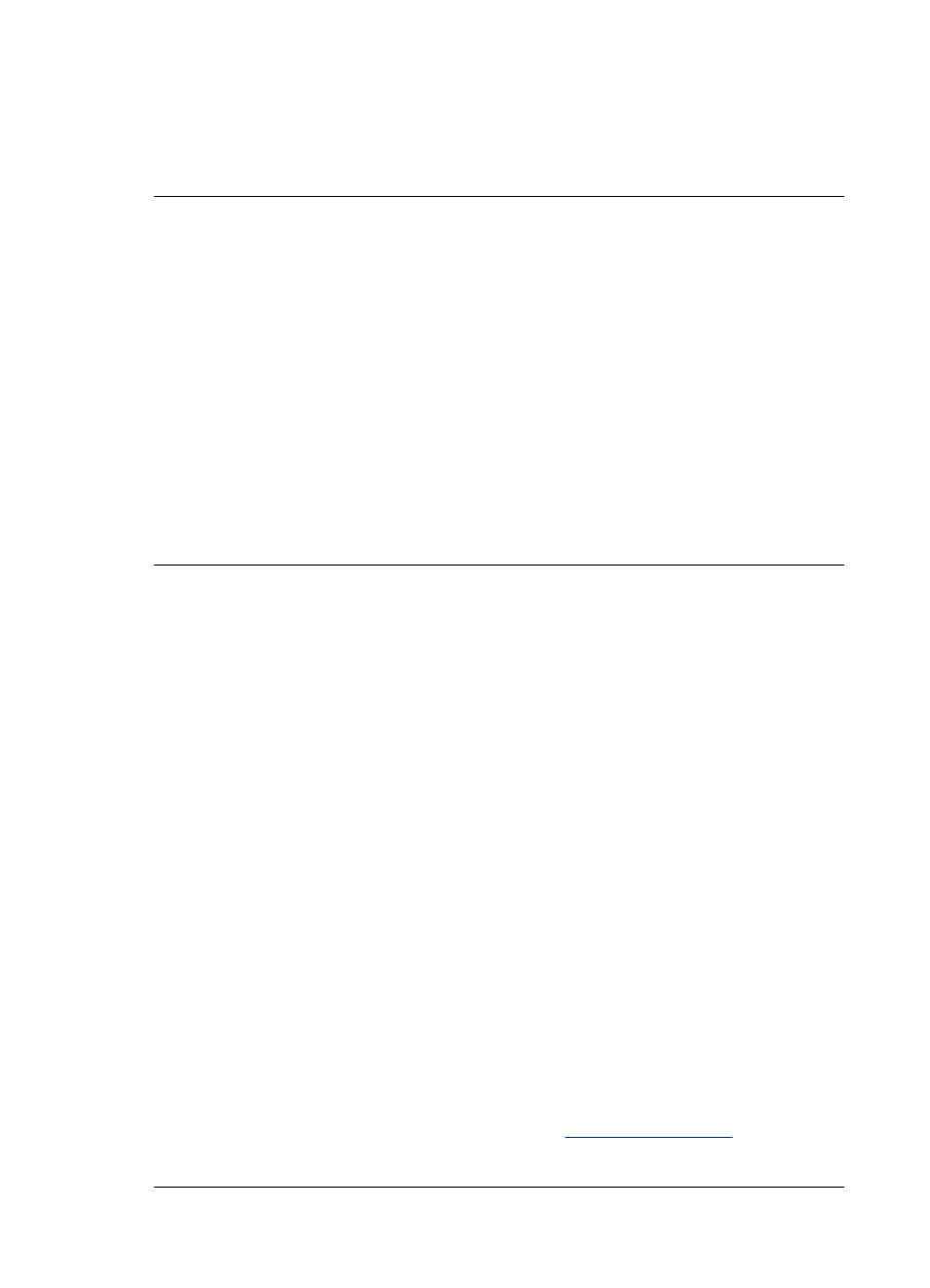
4. Disconnect all USB devices (including the hub) from the computer.
5. Turn on the computer.
6. Try printing again. If the problem persists, repeat steps 1–5 using a different USB
port on the computer.
A small red circle appeared on the HP Digital Imaging Monitor icon in the Windows
taskbar
Cause: There is a connection or communication problem between the printer and
the computer.
Solution:
1. Connect the printer directly to a USB port on the computer.
2. Unplug the USB cable from the computer, then plug it in again.
3. Disconnect all USB devices (including the hub) from the computer.
4. If you are using a USB hub to connect the printer and computer, unplug the printer
from the USB hub and connect it directly to the computer to verify communication.
5. Try printing the document again. If the problem persists, repeat steps 1–5 using
a different USB port on the computer.
An Unknown device message appeared
Cause:
•
Static electricity may have built up in the cable between the computer and printer.
•
The software could not identify the printer because the printer-USB connection
may be defective.
Solution:
1. Disconnect the USB cable from the printer.
2. Disconnect the power cord from the printer.
3. Wait about 10 seconds.
4. Plug the power cord back into the printer.
5. Plug the USB cable back into the USB port on the back of the printer.
6. If the problem persists, unplug the power cord and the USB cable and uninstall
the printer software:
a. From the Windows Start menu, go to Programs > HP > HP Photosmart
A520 series > Uninstall Devices.
b. Follow the onscreen instructions.
7. Restart the computer.
8. Reinstall the printer software and follow the onscreen instructions. Do not connect
the USB cable to the printer until prompted.
If “Unknown device” continues to appear,
more
information, or contact HP support.
Chapter 7
50
Troubleshooting
