Solving media card reader problems – HP dc5700 User Manual
Page 177
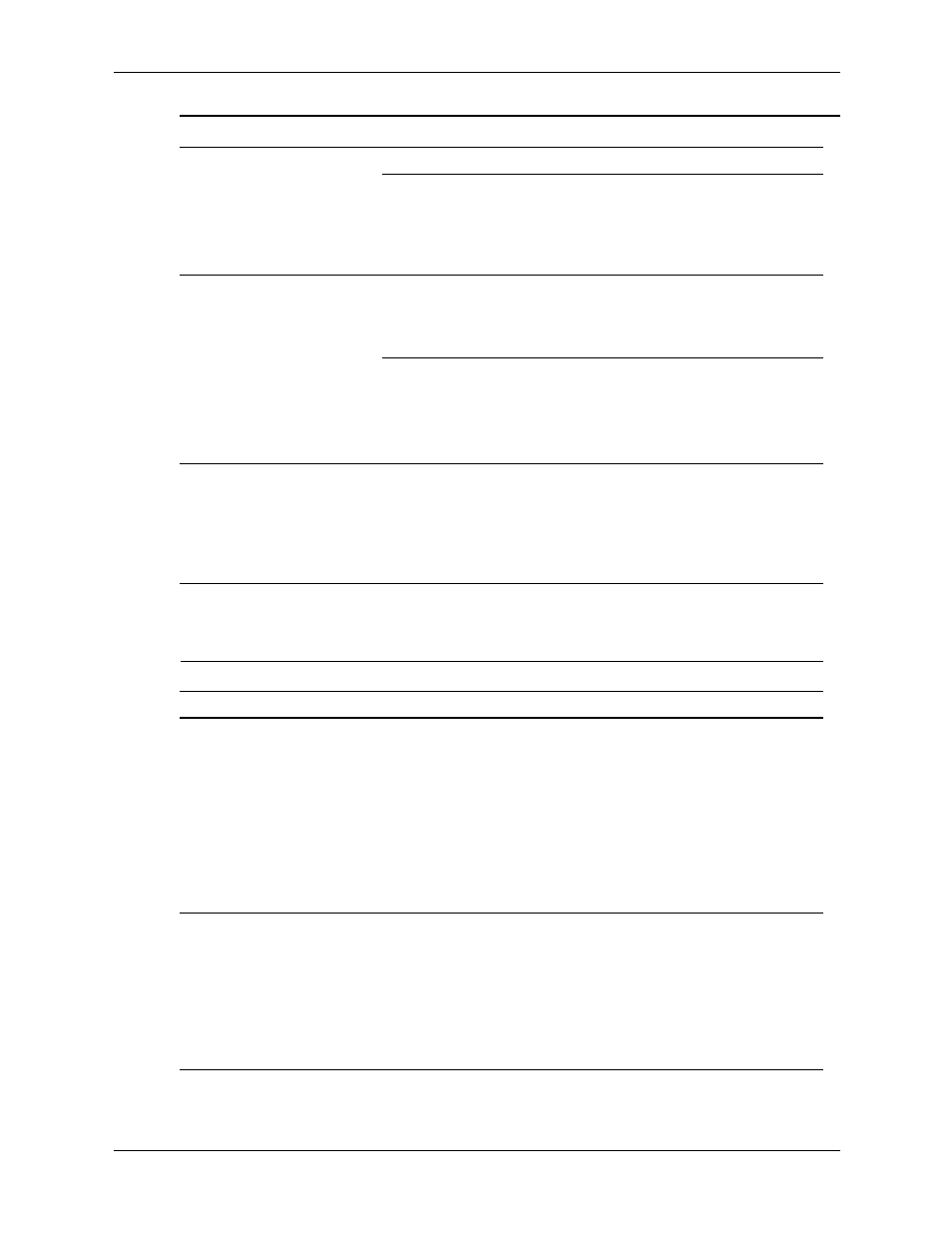
Service Reference Guide, dc5700
437804-001
D–13
Troubleshooting Without Diagnostics
Solving Media Card Reader Problems
Hard Drive's “Emulation
Type” is set to “None.”
Run the Computer Setup utility and
change the “Emulation Type” to
“Hard Disk” in the device's details
under Storage > Device
Configuration.
Computer will not boot
from hard drive.
(continued)
The device is attached
to a SATA port that has
been disabled in
Computer Setup.
Run the Computer Setup utility and
ensure the device's SATA port is
enabled in Storage > Storage
Options.
Hard drive is damaged. Observe if the front panel Power LED
is blinking RED and if any beeps are
heard.
See the Worldwide Limited
Warranty for terms and conditions.
Computer seems to be
locked up.
Program in use has
stopped responding to
commands.
Attempt the normal Windows “Shut
Down” procedure. If this fails, press
the power button for four or more
seconds to turn off the power. To
restart the computer, press the
power button.
Solving Hard Drive Problems (Continued)
Problem
Cause
Solution
Solving Media Card Reader Problems
Problem
Cause
Solution
Media card will not work in
a digital camera after
formatting it in Microsoft
Windows XP.
By default, Windows XP
will format any media
card with a capacity
greater than 32MB with
the FAT32 format. Most
digital cameras use the
FAT (FAT16 & FAT12)
format and can not
operate with a FAT32
formatted card.
Either format the media card in the
digital camera or select FAT file
system to format the media card in a
computer with Windows XP.
A write-protected or locked
error occurs when
attempting to write to the
media card.
Media card is locked.
Locking the media card
is a safety feature that
prevents writing to and
deleting from an
SD/Memory Stick/ PRO
card.
If using an SD card, make sure that
the lock tab located on the right of
the SD card is not in the locked
position. If using a Memory
Stick/PRO card, make sure that the
lock tab located on the bottom of
the Memory Stick/PRO card is not
in the locked position.
