To print the billing codes report, Printing a t.30 protocol trace report, To print a t.30 protocol trace report – HP 3300mfp User Manual
Page 106: To set t.30 protocol trace report print times, Printing the block fax list, To print the block fax list
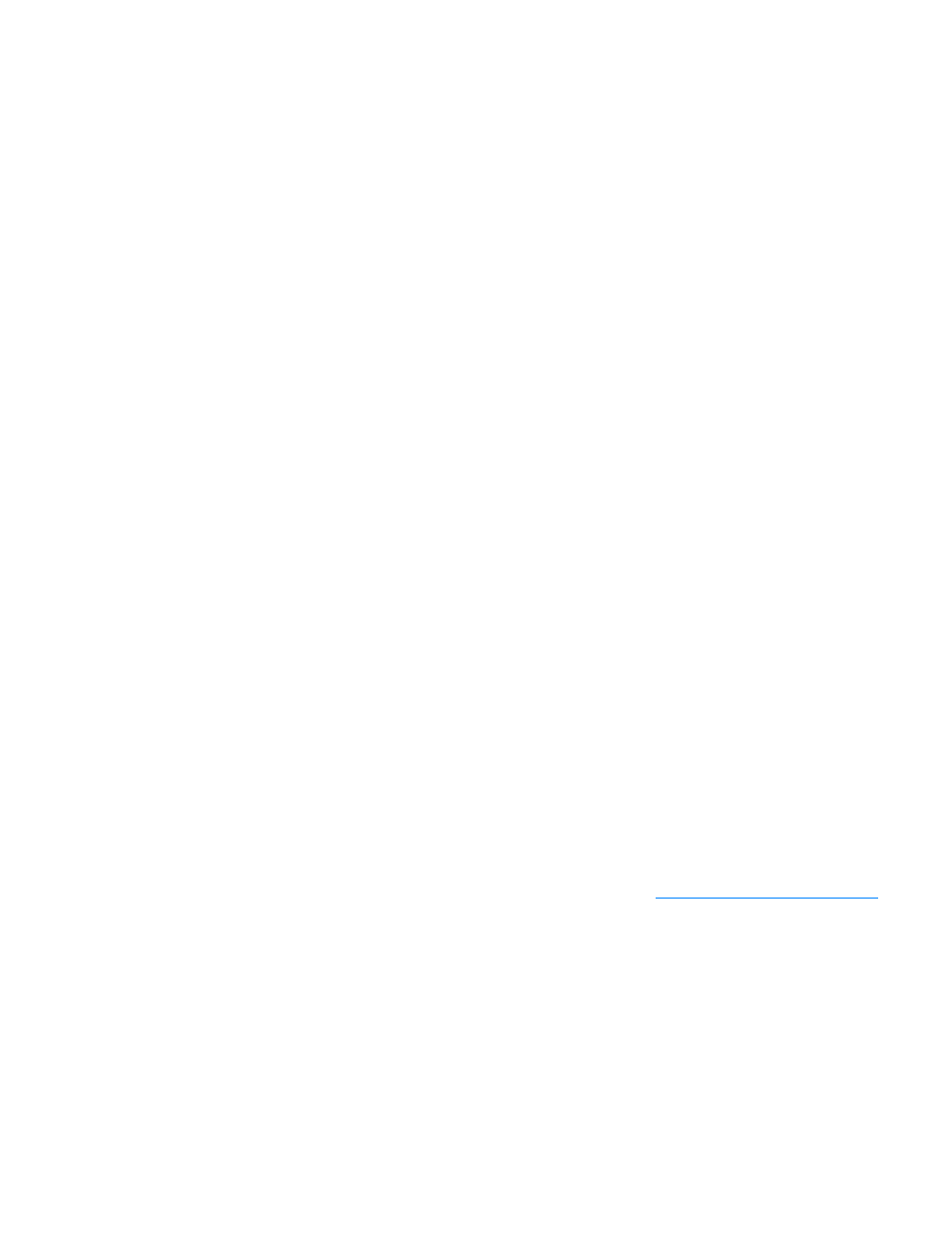
104 7 Faxing
EN
To print the billing codes report
1
Press menu/enter.
2
Use the < or > button to select
Reports
and press menu/enter.
3
Use the < or > button to select
Billing Report
and press menu/enter. The product exits
the Menu settings and prints the report.
Printing a T.30 protocol trace report
This report is used by service technicians to troubleshoot fax transmission issues.
To print a T.30 protocol trace report
1
Press enter/menu.
2
Use the < or > button to select
Service
and press enter/menu.
3
Use the < or > button to select
Print T.30 Trace
and press enter/menu.
4
Use the < or > button to select
Now
and press enter/menu. The product exits the Menu
settings and prints the report.
To set T.30 protocol trace report print times
You can set the T.30 protocol trace report to print at the following times:
●
Never (the default)
●
When an error occurs
●
At the end of every sent and received fax
Use the following steps to set the T.30 protocol trace report print times:
1
Press enter/menu.
2
Use the < or > button to select
Service
and press enter/menu.
3
Use the < or > button to select
Print T.30 Trace
and press enter/menu.
4
Use the < or > button to select when T.30 protocol trace reports will print.
5
Press enter/menu to save the selection.
Printing the block fax list
Use this procedure to print a list of the blocked fax numbers. See
To block or unblock fax numbers
.
To print the block fax list
1
Press menu/enter.
2
Use the < or > button to select
Reports
and press menu/enter.
3
Use the < or > button to select
Block Fax List
and press menu/enter. The product exits
the Menu settings and prints the list.
