A.6 configuring smart meter using sfc – Honeywell ST 3000 User Manual
Page 84
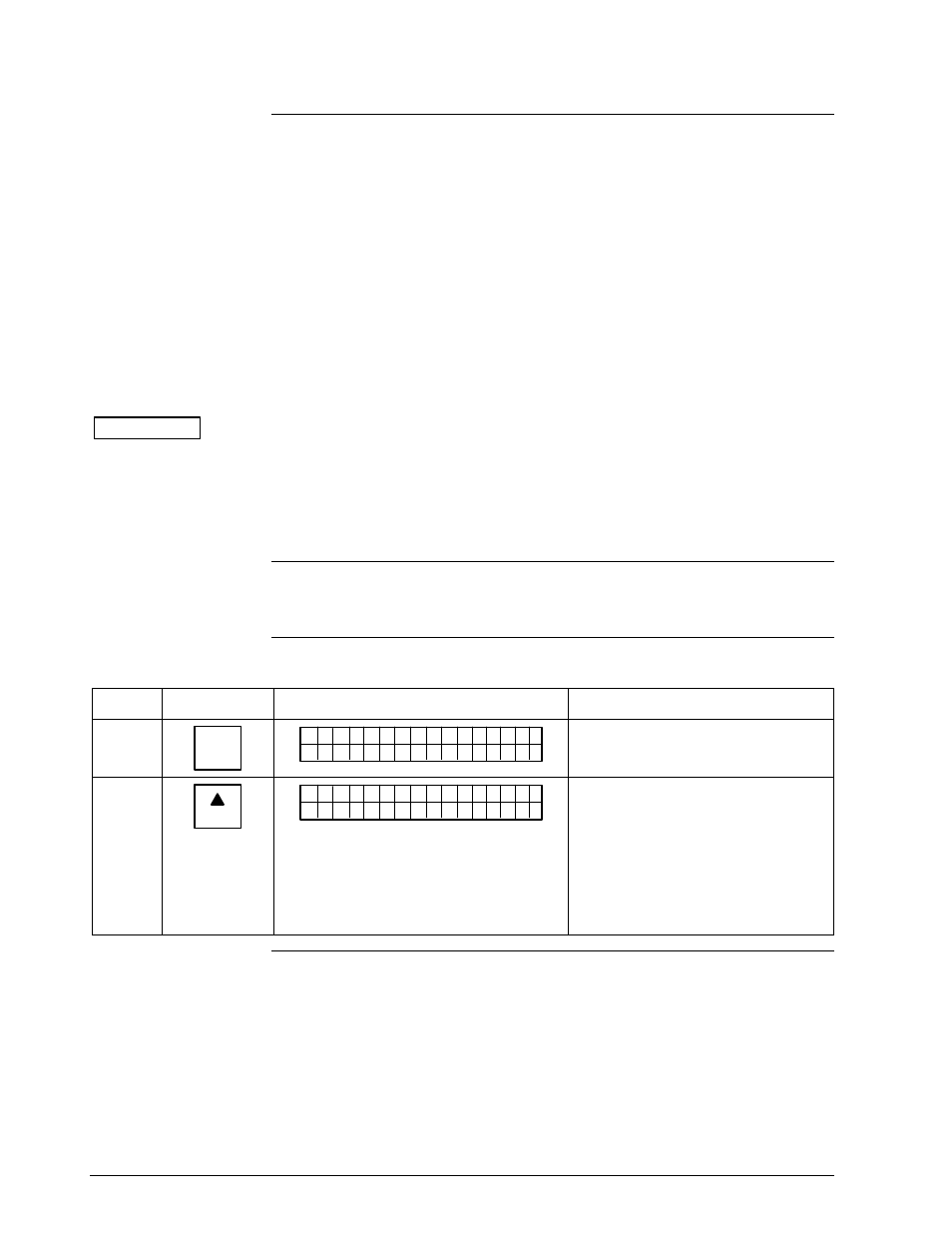
A.6
Configuring Smart Meter Using SFC,
Continued
Transmitter Output
Conformity and Smart
Meter Configuration,
continued
• You can set both the lower and upper display limits when you
have selected custom engineering units (Custom) and the
transmitter output conformity is set to LINEAR.
When setting the lower and upper display limits, if you let either
the lower or upper display limit setting time out (after thirty
seconds), the meter will discard the newly set values and will
revert to its previous settings. The meter forces you to set both
limits by automatically initiating the next limit setting, either
lower or upper, depending upon which limit you set first.
3. If you change the transmitter’s output conformity, you must
reconfigure the smart meter as outlined in Table
A-
9.
ATTENTION
After making any adjustments to the smart meter, keep the transmitter
powered for at least 30 seconds so that the new meter configuration is
written to non-volatile memory. If power is turned off before 30
seconds, the changes may not be saved so that when the transmitter
power is restored, the meter configuration will revert to the previous
settings.
Procedure
The procedure in Table A-9 outlines the steps for setting up the
configuration for a smart meter using an SFC.
Table A-9
Setting Up Smart Meter Configuration Using an SFC
Step
Press Key
Read Display or Action
Description
1
CONF
B
C O N F I G
M
O N
T
F
R
I
C
?
O
Y
S T
Calls up first configuration prompt.
2
NEXT
H
C O N F I G
C
M e
n
t
r
o
?
e
f
S T
i g
Calls up next configuration prompt.
Prompt asks if you want to access
meter configuration function. If you
want to access it, go to Step 3. If
you do not want to access it, press
[
CLR
] key to exit function or [
▲
NEXT
]
key to call up next configuration
parameter.
Continued on next page
74
ST 3000 Release 300 Installation Guide
2/05
