Taking self-timer pictures – HP 630 series User Manual
Page 27
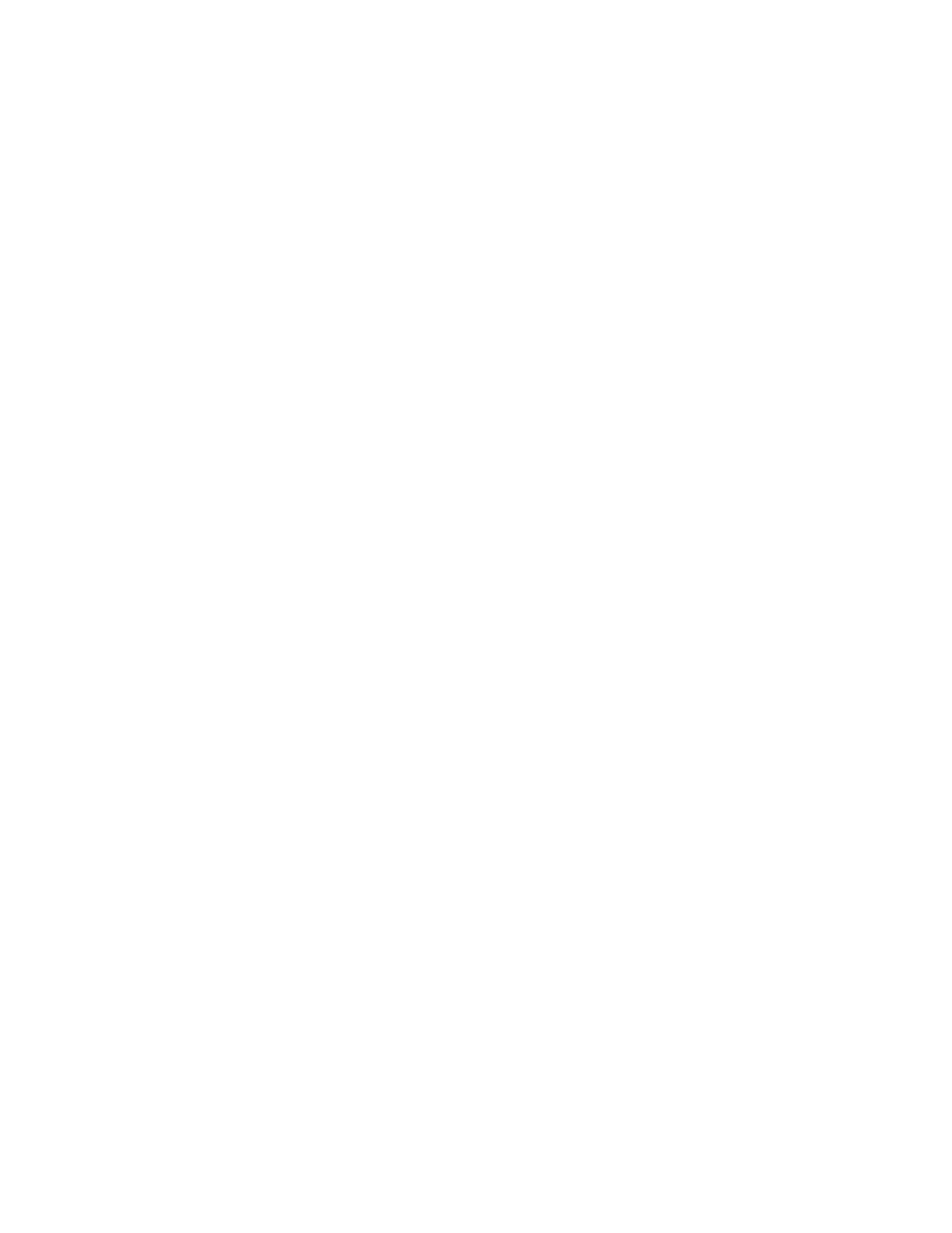
Chapter 2: Taking pictures and recording video clips
27
Taking self-timer pictures
You can also take still pictures using the
Self-Timer
settings in
the
Capture
menu.
1
Set
Self-Timer
to either
On
or
On - 2 shots
in the
Capture
on page 35, and then
see
2
Secure the camera to a tripod or set it on a stable surface.
3
Frame the subject for your picture in the viewfinder (see
4
Press the
Shutter
button halfway down. The camera
measures and then locks the focus and exposure. The
camera will hold these settings for the 10 seconds until it
takes the picture.
NOTE
If you immediately press the
Shutter
button all the way
down instead, the camera locks focus and exposure just
before the end of the 10-second countdown. This is useful
when one or more subjects will be entering the picture
during the 10-second countdown period.
5
Press the
Shutter
button all the way down. If
Live View
is on,
a 10-second countdown appears on the Image Display. The
Self-Timer light on the front of the camera blinks slowly for 7
seconds and then quickly for the final 3 seconds before the
camera takes the picture. If you set
Self-Timer
to
On - 2
shots
, the Self-Timer light blinks for a few more seconds until
the second picture is taken.
