Recording video clips – HP 630 series User Manual
Page 25
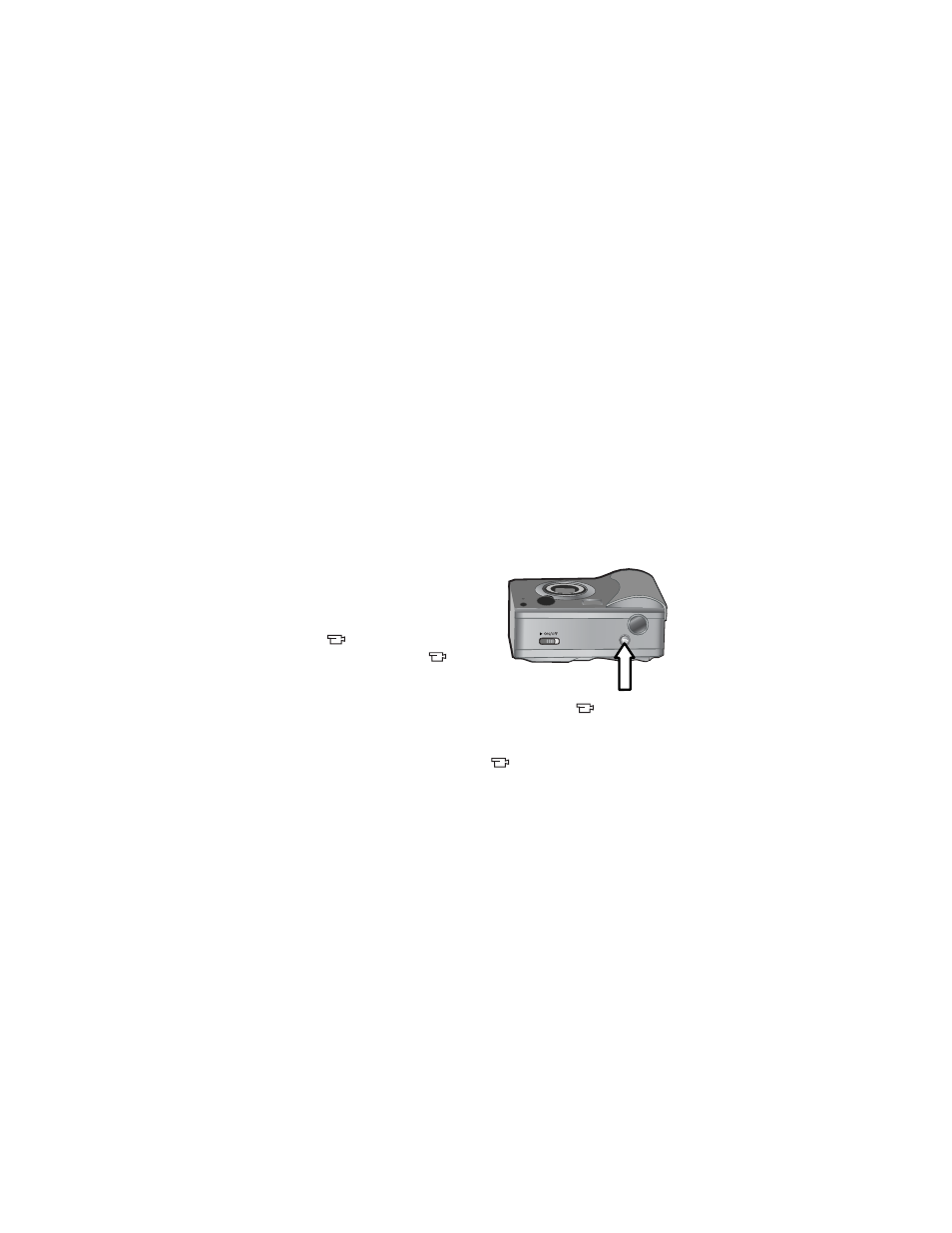
Chapter 2: Taking pictures and recording video clips
25
NOTE
Because the camera does not have a speaker, you
cannot hear audio clips when using
Playback
on the
camera. Instead, you must use a television (TV) or
computer to hear audio clips. If you have an optional
HP 8886 camera dock, you can review the audio clips
attached to your still images by connecting the camera to
a TV via the camera dock. For information on how to do
this, see the
HP 8886 Camera Dock User’s Manual
that
was included with your camera dock.
Recording video clips
NOTE
Zoom does not work while recording video clips.
A video clip includes audio.
1
Frame the subject for your
video in the viewfinder (see
2
Press and release the
Video
button to start recording
video. The Video
viewfinder light turns on
solid red. If
Live View
is on
when the camera starts recording, a video
icon,
REC,
and a video counter appear on the Image Display. See
3
Press and release the
Video
button again to stop
recording video.
NOTE
If you have set
Self-Timer
to
On
or
On - 2 shots
in the
Capture
menu (see page 38), the camera will start
recording 10 seconds after you press the
Video
button.
However, with the
On - 2 shots
setting, the camera only
records one video clip.
