Turning on power, Understanding the status screen – HP 630 series User Manual
Page 17
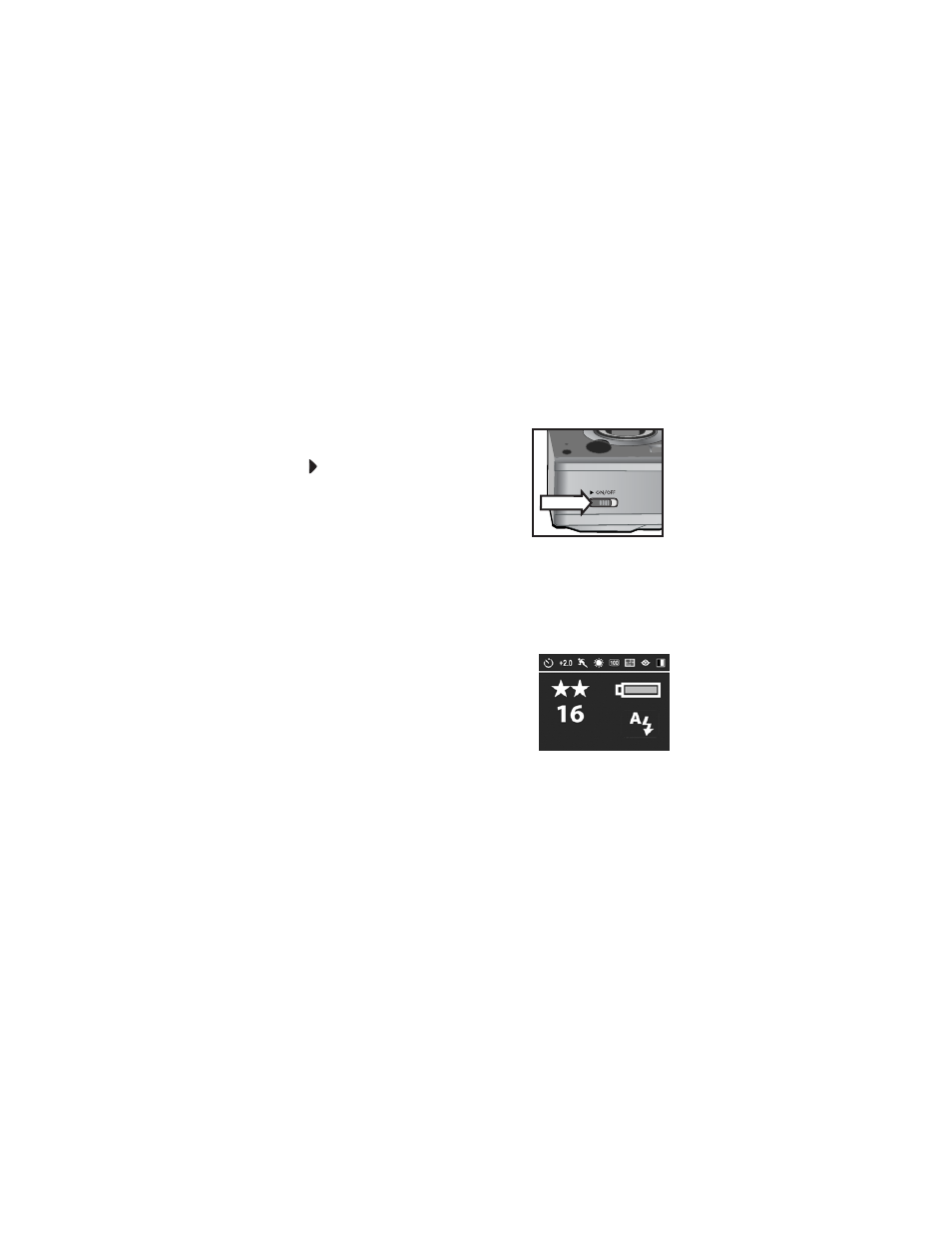
Chapter 1: Getting started
17
Turning on power
NOTE
You must remove the lens cap to be able to operate the
camera. If you turn on the camera without removing the
lens cap, an error message will display on the Image
Display. See
Remove the lens cap and then turn
on the camera by sliding the
ON/OFF
switch to the right and
releasing it.
The lens extends, the Image Display
turns on for a few seconds (see the
next subsection), and the Power/
Memory light turns on solid.
Understanding the status screen
When you turn on the camera, the HP logo screen and then the
status screen display for a few seconds on the Image Display.
The main part of the status screen
shows the current
Image Quality
setting (designated by the stars),
number of pictures remaining,
battery level, and flash setting. Any
non-default
Capture
menu settings
are also shown across the top of the
status screen.
The status screen is also displayed for a few seconds any time
you change the flash settings on the camera. See
