Photos do not print correctly – HP 3900 series User Manual
Page 55
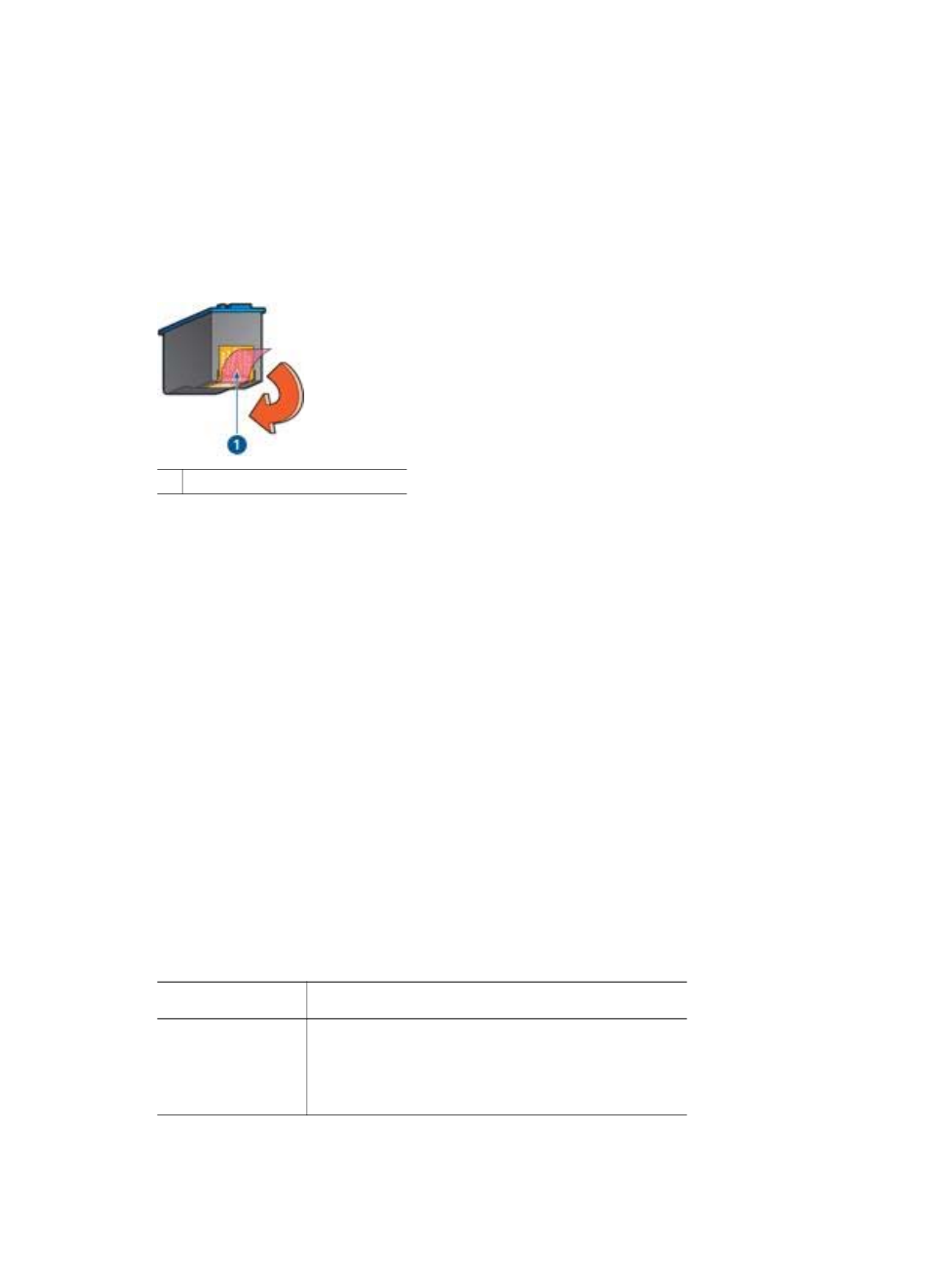
"Printing in ink-backup mode" message
When the printer detects that only one print cartridge is installed, ink-backup mode is
initiated. This printing mode lets you print with a single print cartridge, but it slows the
printer and affects the quality of printouts.
If you receive the ink-backup mode message and two print cartridges are installed in
the printer, verify that the plastic tape has been removed from each print cartridge.
When the protective piece of plastic tape covers the print cartridge contacts, the
printer cannot detect that the print cartridge is installed.
1 Remove the pink plastic tape.
"Print cartridge is in the wrong slot" message
If you receive this error message, the print cartridge is installed in the wrong side of
the print cartridge cradle.
Always install the tri-color print cartridge in the left print cartridge cradle compartment.
Install the black print cartridge in the right print cartridge cradle compartment.
Photos do not print correctly
Check the paper tray
1.
Verify that the photo paper is placed in the paper tray with the side to be printed
on facing down.
2.
Slide the paper forward until it stops.
3.
Slide the paper guide firmly against the edge of the paper.
Do not press the guide so firmly against the paper that the paper bends or curls.
Check the printer properties
Open the
dialog box and verify the following options:
Tab
Setting
Paper/Quality
Size is: An appropriate paper size
Type is: An appropriate photo paper
Print Quality: Best or Maximum dpi
User's guide
53
