Printer software, Printer properties dialog box, What's this? help – HP 3900 series User Manual
Page 40: Ink status window, Printer properties, Dialog, To learn
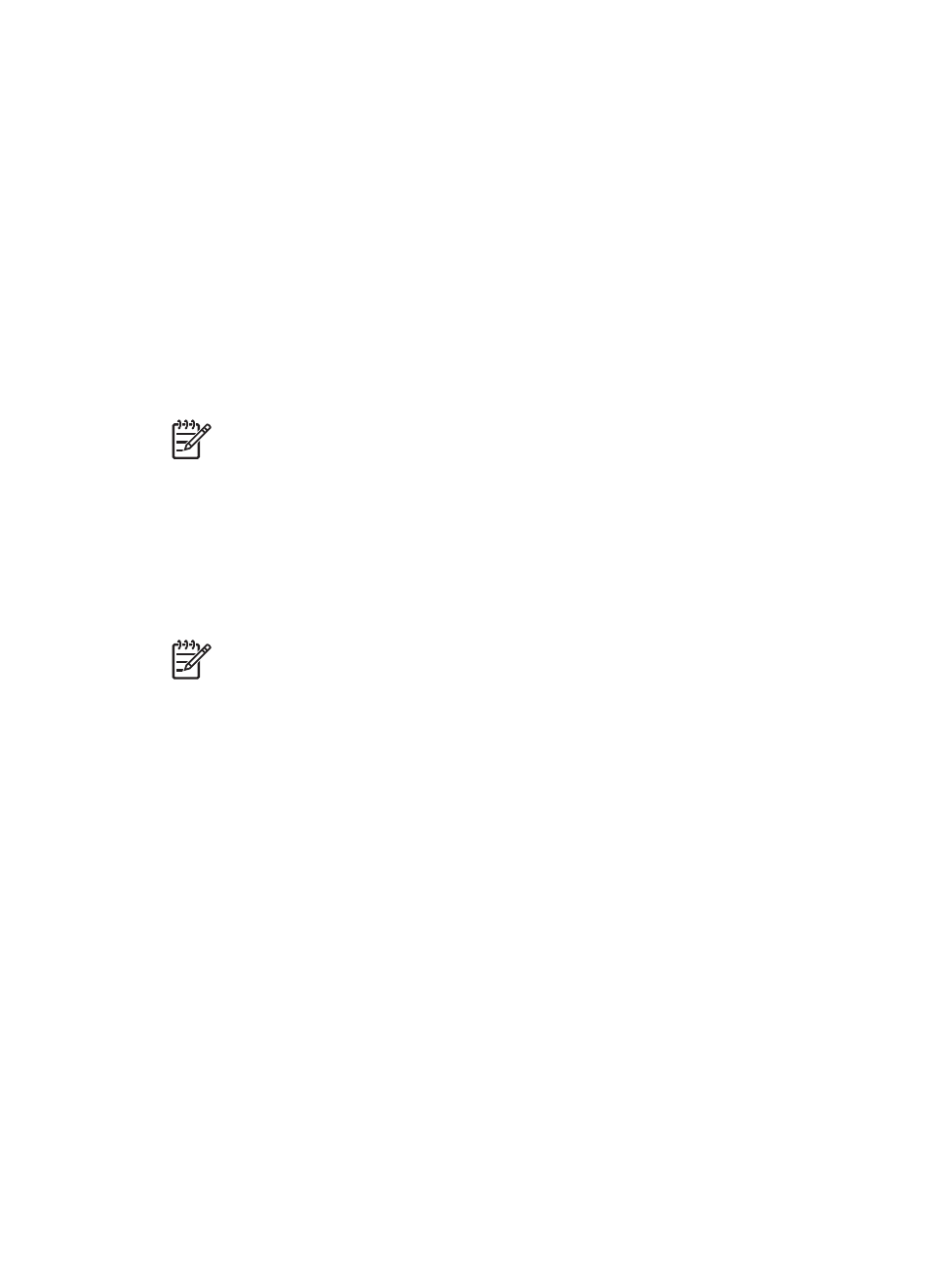
8
Printer software
●
dialog box to select printing options.
●
to learn more about specific print settings.
●
for the approximate ink level of each print cartridge.
●
Download
for the latest features and improvements.
Printer Properties dialog box
The printer is controlled by software that is installed on your computer. Use the printer
software, also known as the printer driver, to change the print settings for a document.
To change the print settings, open the Printer Properties dialog box.
Note
The Printer Properties dialog box is also referred to as the Printing
Preferences dialog box.
Open the Printer Properties dialog box
Follow these steps to open the Printer Properties dialog box:
1.
Open the file that you want to print.
2.
Click File, then click Print, and then click Properties or Preferences.
The Printer Properties dialog box appears.
Note
The path to the Printer Properties dialog box can vary depending on the
software program you are using.
What's This? help
Use the
to learn about the features that you see on the Printer
Properties dialog box.
What's This? help
Use What's This? help to learn more about the available printing options.
1.
Move the cursor over the feature that you want to learn more about.
2.
Click the right mouse button.
The What's This box appears.
3.
Move the cursor over the What's This? box, and then click the left mouse button.
An explanation of the feature appears.
Ink Status window
The Ink Status window appears each time the printer prints a file. The window
displays the approximate ink level of each print cartridge. To close the Ink Status
window, click Close.
38
HP Deskjet 3900 series
