Paper jam – HP 3900 series User Manual
Page 51
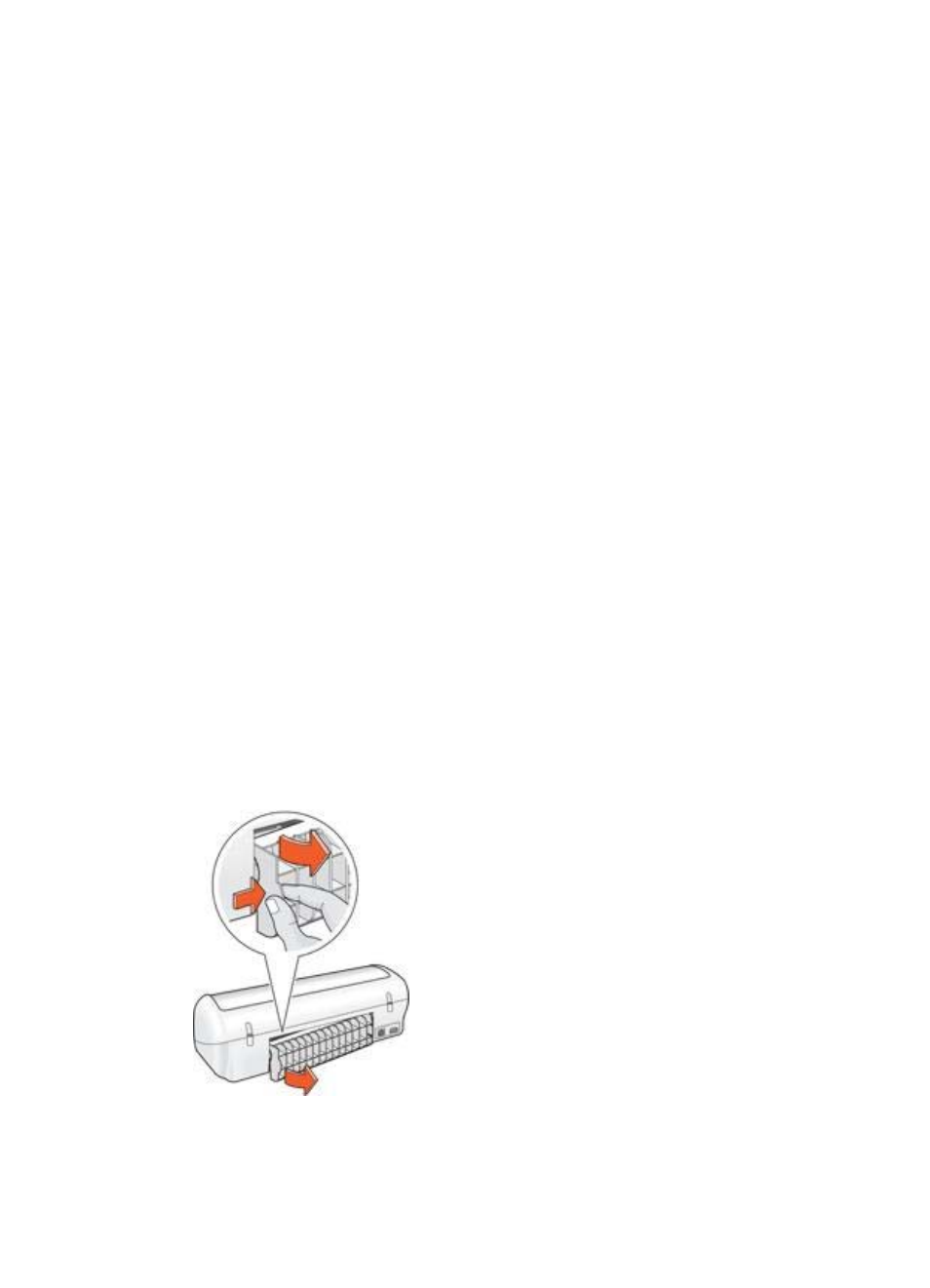
Check the print queue
The printer will not print if a print job is stalled in the print queue. To resolve a print job
that is stalled in the queue, complete the following steps:
1.
For Windows 2000, click Start, click Settings, and then click Printers. For
Windows XP, click Start, and then click Printers and Faxes.
2.
Double-click the name of the HP Deskjet printer.
3.
Click the Printer menu, and then click Pause Printing.
4.
Click the Printer menu again, and then click Cancel all documents.
5.
Click Yes.
6.
Click the Printer menu, and then click Resume Printing.
7.
If there are still documents in the list, restart the computer.
8.
After restarting, if there are still documents in the list, repeat steps 1-6.
If the printer still does not print
1.
Select the topic below that best describes the problem:
–
–
–
2.
If the printer still does not print, shut down, and then restart your computer.
Paper jam
Follow each of these steps until the paper jam is cleared.
1.
Remove the paper from the paper tray.
2.
If you are printing labels, verify that a label did not become detached from the
label sheet while passing through the printer.
3.
Turn off the printer.
4.
Remove the rear access door. Press the handle to the right, and then pull out the
door.
5.
Remove the paper jam from the back of the printer, and then replace the rear
access door securely.
User's guide
49
