Transparencies – HP 3900 series User Manual
Page 26
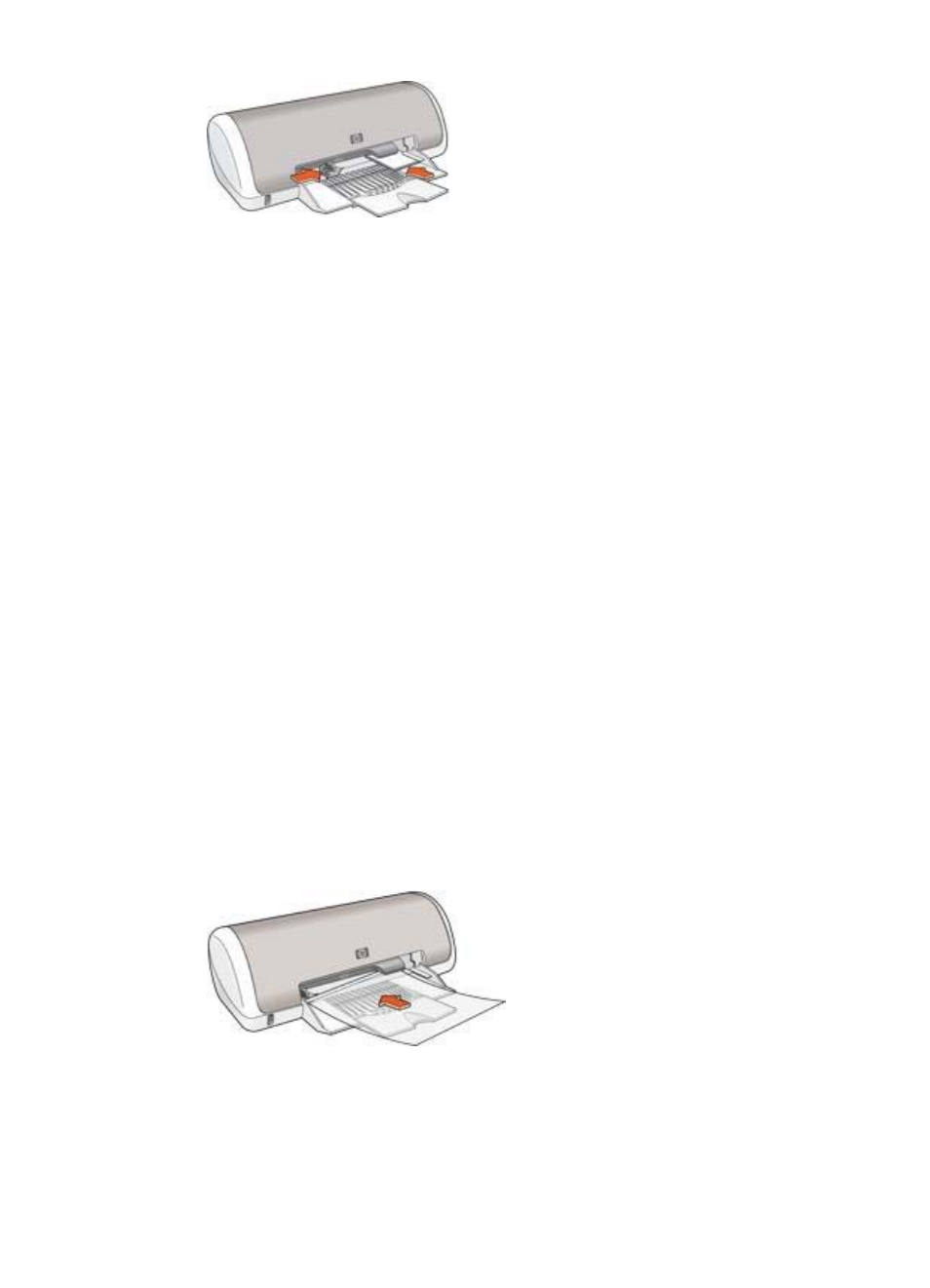
3.
Slide the paper guide firmly against the edge of the paper.
Print
1.
Open the
dialog box.
2.
Click the Paper/Quality tab, and then specify the following print settings:
–
Size is: An appropriate card size.
–
Type is: Click More, and then select an appropriate card type.
–
Print Quality: Normal or Best.
3.
Select any other print settings that you want, and then click OK.
Use the
to learn about the features that appear in the Printer
Properties dialog box.
Transparencies
To print transparencies, use the Printing Shortcuts tab. For great results, use HP
Premium Inkjet Transparency Film.
Guidelines
Do not exceed the paper tray capacity: 20 transparencies.
Prepare to print
1.
Slide the paper guide to the left.
2.
Place the transparencies, with the side to be printed on facing down and the
adhesive strip toward the printer, in the tray.
The transparencies will extend over the edge of the tray.
3.
Carefully push the transparencies into the printer until they stop so that none of
the adhesive strips catch on one another.
4.
Slide the paper guide firmly against the edge of the transparencies.
Chapter 6
24
HP Deskjet 3900 series
