Select a print quality, Print quality, Set the – HP 3900 series User Manual
Page 35: Order, Set the page order, Print multiple pages on a single sheet of paper
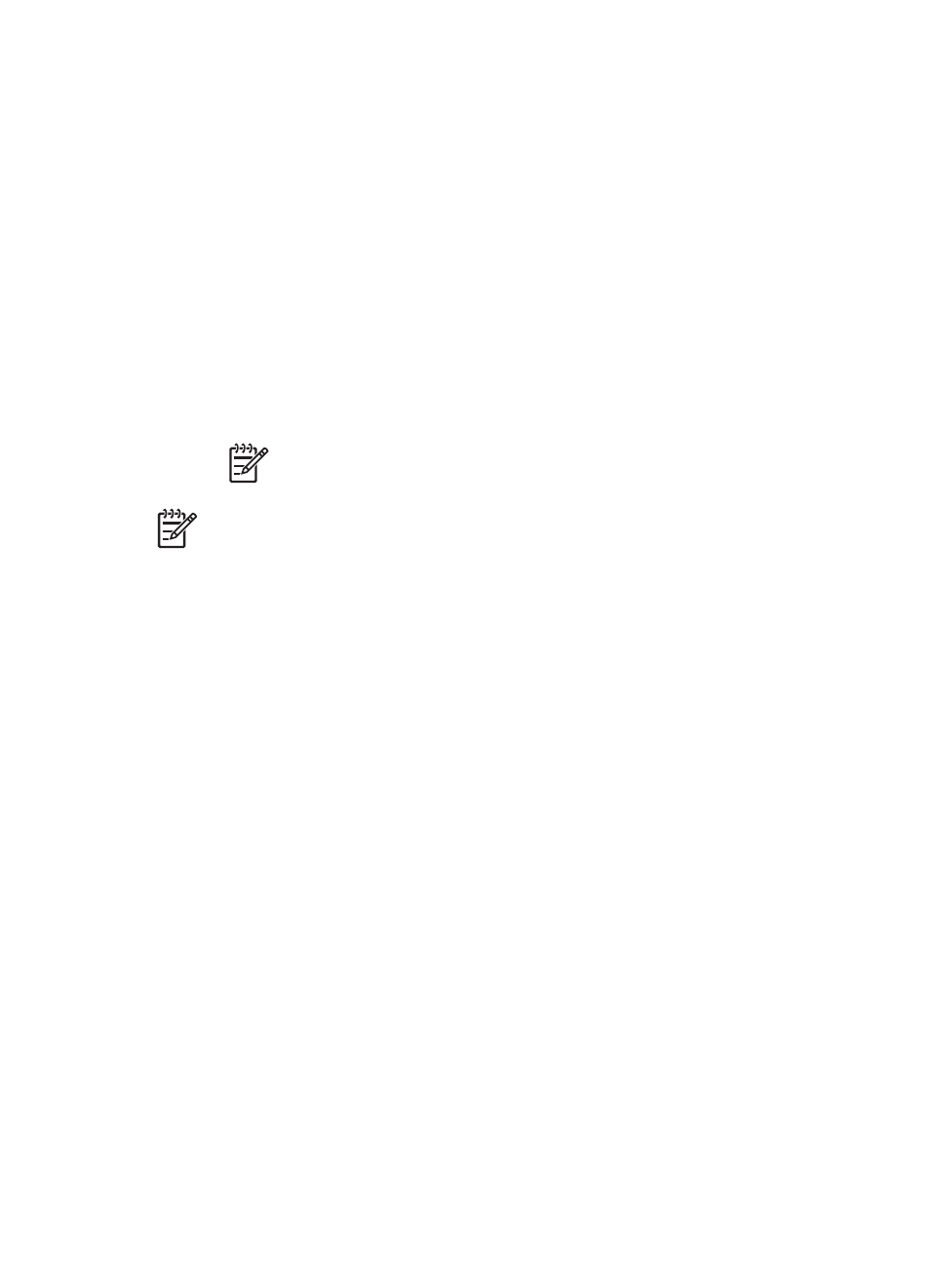
Select a print quality
Follow these steps to select a print quality:
1.
Open the
dialog box.
2.
Click the Printing Shortcuts tab.
3.
Click one of the following options in the Print quality drop-down list:
–
FastDraft: Prints at the fastest printing speed while using the least amount of
ink.
–
Fast Normal: Prints more quickly than Normal mode and at a higher print
quality than FastDraft.
–
Normal: Provides the best balance between print quality and speed. This is
the appropriate setting for most documents.
–
Best: Provides high-quality printing.
–
Maximum dpi: Provides the highest quality printing, but requires longer to
print than Best and requires a large amount of disk space.
Note
Maximum dpi is available on the Paper/Quality tab.
Note
The print quality options that are available on the Printing Shortcuts
tab vary depending on the type of document that you are printing.
Set the page order
The page order determines the order in which your multipage documents print.
To set the page order, follow these steps:
1.
Open the
dialog box.
2.
Click the Advanced tab.
3.
Click Document Options, and then click Layout Options.
4.
Click one of the following Page Order options:
–
Front to back: Prints the first page of the document last. This setting saves
time because you do not have to reorder the printed pages. It is the
appropriate setting for most print jobs.
–
Back to front: Prints the last page of the document last.
5.
Select any other print settings that you want, and then click OK.
Print multiple pages on a single sheet of paper
Use the printer software to print multiple pages of a document on a single sheet of
paper. The printer software automatically resizes the document text and images to fit
on the printed page.
Follow these steps to print multiple pages of a document on a single sheet of paper:
1.
Open the
dialog box.
2.
Click the Finishing tab.
3.
In the Pages Per Sheet and Posters drop-down list, click the number of pages
that you want to appear on each sheet of paper.
User's guide
33
