Using precision bitmaps, Using the microgray feature, And ascii – Epson ActionLaser 1600 User Manual
Page 29: Bitmaps, Microgray feature
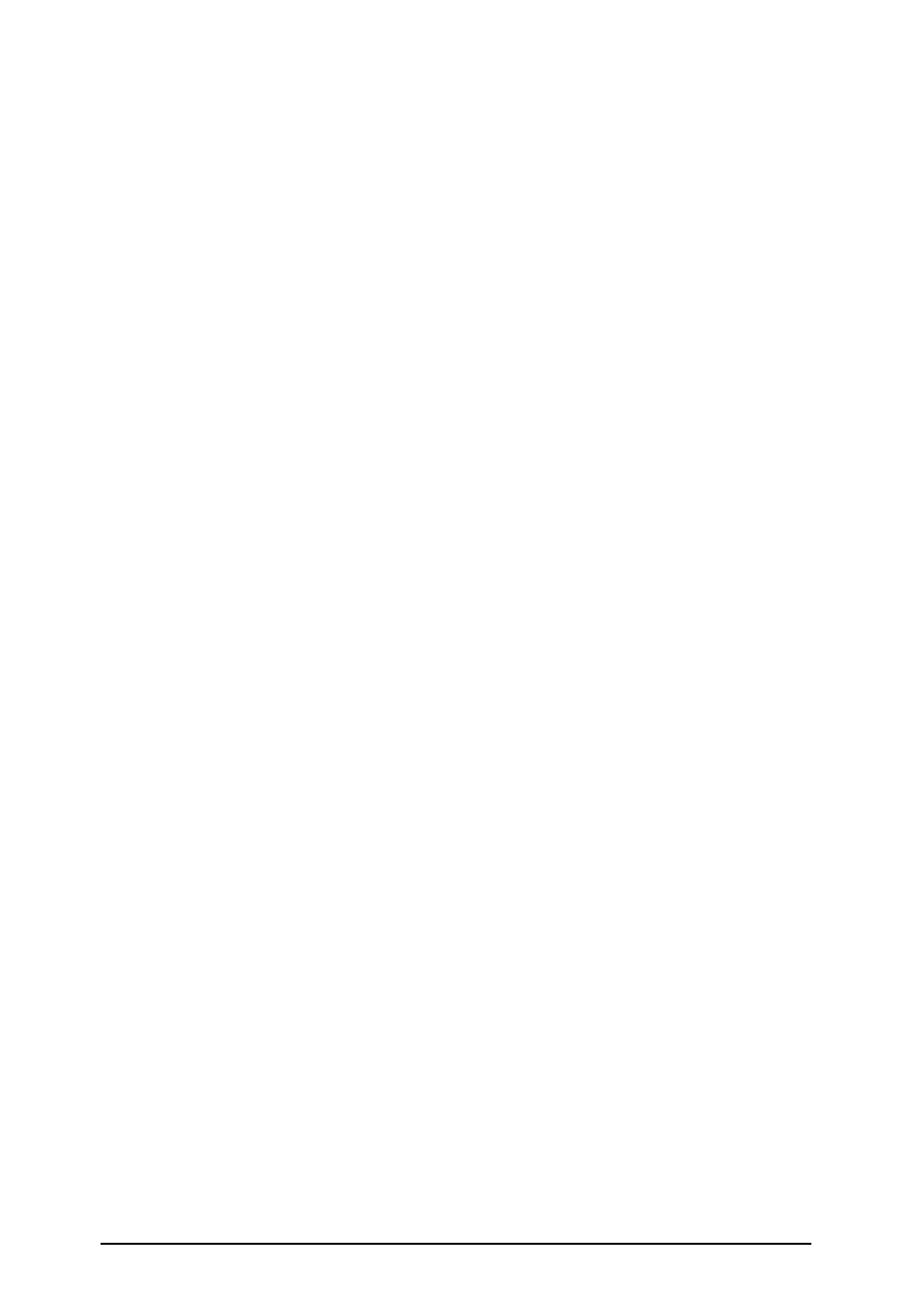
Saving PostScript-compatible files as binary
and ASCII
When saving a document as a PostScript-compatible file, you
have the option of encoding the file as binary (default) or
ASCII data. Save the file as a binary file to reduce the quantity
of data. Use ASCII if you plan to later edit the document.
To encode a PostScript-compatible file, first select Print to File
in the Print dialog box. Then choose the General menu of the
Options dialog box and select the Encoding option.
Using precision
bitmaps
To improve the quality of bitmap images, turn on the Precision
Bitmap option. This option is accessible from the Visual Effects
menu in the Options dialog box and slightly modifies bitmaps
for printing to a PostScript or PostScript-compatible printer.
Images are displayed on a Macintosh at 72 dpi; however, most
PostScript and PostScript-compatible printers print images in
multiples of 75 dpi. When 72-dpi screen data is converted to
print data, some image quality can be lost. If you select
Precision Bitmaps, the screen data is first converted to a
multiple of 75 and then printed, preserving the quality of the
image, though reducing the image size by approximately 4%.
Using the
MicroGray feature
The Dot Screen option of the Options dialog box allows you to
change the grayscale technology used by the printer to create
images. The options are Printer’s Default, Standard, and
Multigray/Microgray.
Normally you should use MicroGray for the best looking
grayscale images. Standard sets the printer’s grayscale
handling to be the same as the standard PostScript.
Using EpsonScript in a Macintosh Environment
3-5
