Printing a status sheet – Epson ActionLaser 1600 User Manual
Page 16
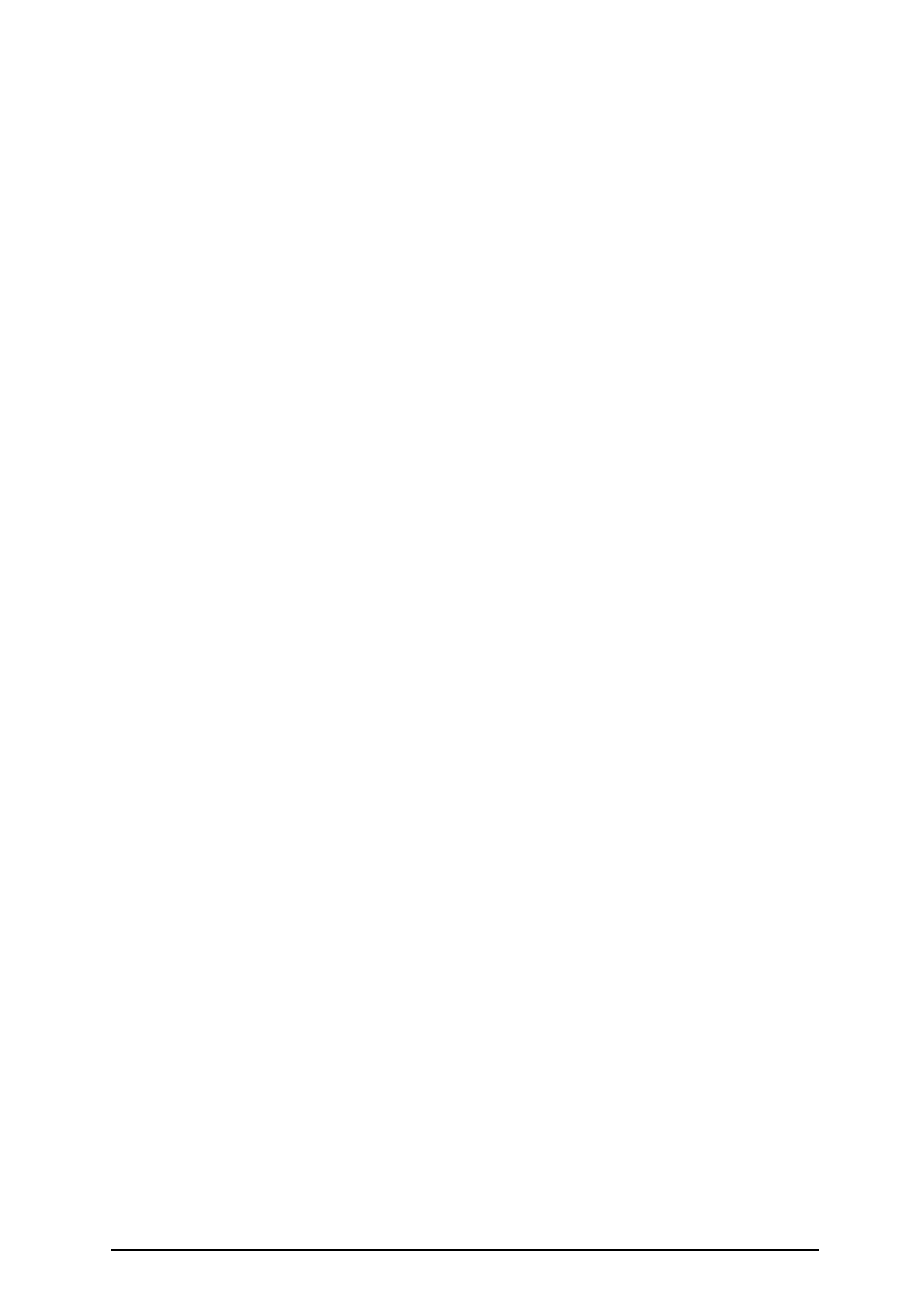
4.
5.
6.
7.
Attach the interface board cover with the two screws you
removed in step 5.
Note:
Do no attach the interface cover if an optional interface is
installed.
Reconnect any interface cables you removed.
Reinsert the optional font cartridge and lower paper
cassette if you have these options.
Be sure the power is turned off; then plug the power cord
into an electrical outlet.
Printing a status sheet
To print a status sheet to verify that EpsonScript is properly
installed:
1. Turn on the printer.
2. Press the Menu button to enter SelecType.
3. Press the Menu button several times until TEST MENU
appears on the display.
4. Press the Item button; you should see PS STATUS SHEET on
the display.
5. Press the Enter button The printer prints the status sheet,
showing the current EpsonScript printer settings.
6. Press the On Line button to put the printer back on line.
1-8 Setup
- Stylus Pro 7800 (11 pages)
- Stylus Pro 4000 (49 pages)
- Stylus Photo R300 (2 pages)
- Stylus Pro 7000 (147 pages)
- AcuLaser C3000 (316 pages)
- Stylus Pro 7900 (24 pages)
- Stylus Pro 4450 (21 pages)
- 1000 (272 pages)
- T034120 (4 pages)
- T580300 (4 pages)
- 300 (91 pages)
- B 510DN (190 pages)
- B 510DN (218 pages)
- Stylus NX510 (8 pages)
- Stylus Photo RX580 (95 pages)
- T549300 (4 pages)
- B 500DN (168 pages)
- AculaserCX11NF (5 pages)
- 480SXU (24 pages)
- 4500 (317 pages)
- STYLUS RX500 (99 pages)
- 2100 (13 pages)
- Stylus NX215 (2 pages)
- T098320 (4 pages)
- T041020 (4 pages)
- R210 (8 pages)
- All-In-One Stylus Photo RX600 (164 pages)
- 777I (53 pages)
- T033120 (4 pages)
- Stylus CX7000F (8 pages)
- 60 (113 pages)
- T034220 (4 pages)
- WorkForce 40 Series (36 pages)
- T054220 (4 pages)
- Stylus CX3200 (11 pages)
- Stylus CX7800 (18 pages)
- T060220 (4 pages)
- 2500 (180 pages)
- AcuLaser CX11N (32 pages)
- AcuLaser CX11N (4 pages)
- 2000P (16 pages)
- T606600 (4 pages)
- Stylus CX6000 (18 pages)
- FS-4000DN (2 pages)
- MSDS T544700 (4 pages)
