Installing the drivers and utilities 2-3 – Epson ActionLaser 1600 User Manual
Page 19
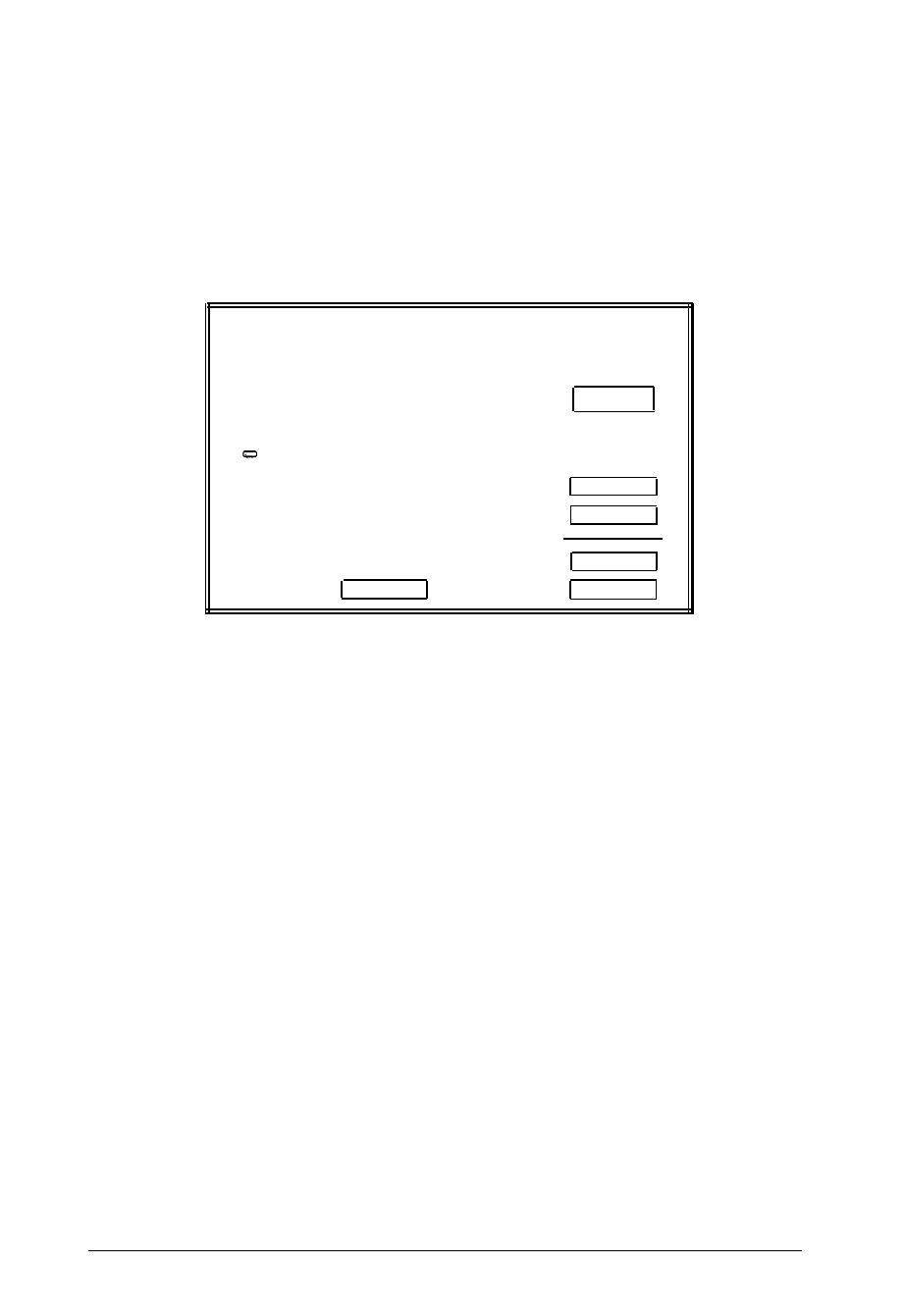
2. Insert Disk 1 (Installation) of the Macintosh diskettes into a
diskette drive.
3. Double-click the Installer icon. When the initial dialog box
appears, click OK to continue and open the following menu:
Easy Install
Click Install to place the
EpsonScript Driver
EpsonScript Utility
Screen Fonts for System 7.1
Screen Fonts for System 7.0.
H
on the hard disk named
HD 40
I n s t a l l
Eject Disk
Switch Disk
Customize
3.4
H e l p
Q u i t
Note:
Your screen may differ slightly depending on your system.
4.
Make sure the hard disk to which you want to install
EpsonScript is shown.
To select a different disk, click Switch Disk until the
appropriate disk is shown.
5. Choose the easy or custom installation.
To do the easy installation, click Install and skip to step 7.
To do a custom installation, click Customize and go to
step 6.
Installing the Drivers and Utilities
2-3
- Stylus Pro 7800 (11 pages)
- Stylus Pro 4000 (49 pages)
- Stylus Photo R300 (2 pages)
- Stylus Pro 7000 (147 pages)
- AcuLaser C3000 (316 pages)
- Stylus Pro 7900 (24 pages)
- Stylus Pro 4450 (21 pages)
- 1000 (272 pages)
- T034120 (4 pages)
- T580300 (4 pages)
- 300 (91 pages)
- B 510DN (190 pages)
- B 510DN (218 pages)
- Stylus NX510 (8 pages)
- Stylus Photo RX580 (95 pages)
- T549300 (4 pages)
- B 500DN (168 pages)
- AculaserCX11NF (5 pages)
- 480SXU (24 pages)
- 4500 (317 pages)
- STYLUS RX500 (99 pages)
- 2100 (13 pages)
- Stylus NX215 (2 pages)
- T098320 (4 pages)
- T041020 (4 pages)
- R210 (8 pages)
- All-In-One Stylus Photo RX600 (164 pages)
- 777I (53 pages)
- T033120 (4 pages)
- Stylus CX7000F (8 pages)
- 60 (113 pages)
- T034220 (4 pages)
- WorkForce 40 Series (36 pages)
- T054220 (4 pages)
- Stylus CX3200 (11 pages)
- Stylus CX7800 (18 pages)
- T060220 (4 pages)
- 2500 (180 pages)
- AcuLaser CX11N (32 pages)
- AcuLaser CX11N (4 pages)
- 2000P (16 pages)
- T606600 (4 pages)
- Stylus CX6000 (18 pages)
- FS-4000DN (2 pages)
- MSDS T544700 (4 pages)
