Configuring tcp/ip-related settings – Epson IWE3200-H User Manual
Page 28
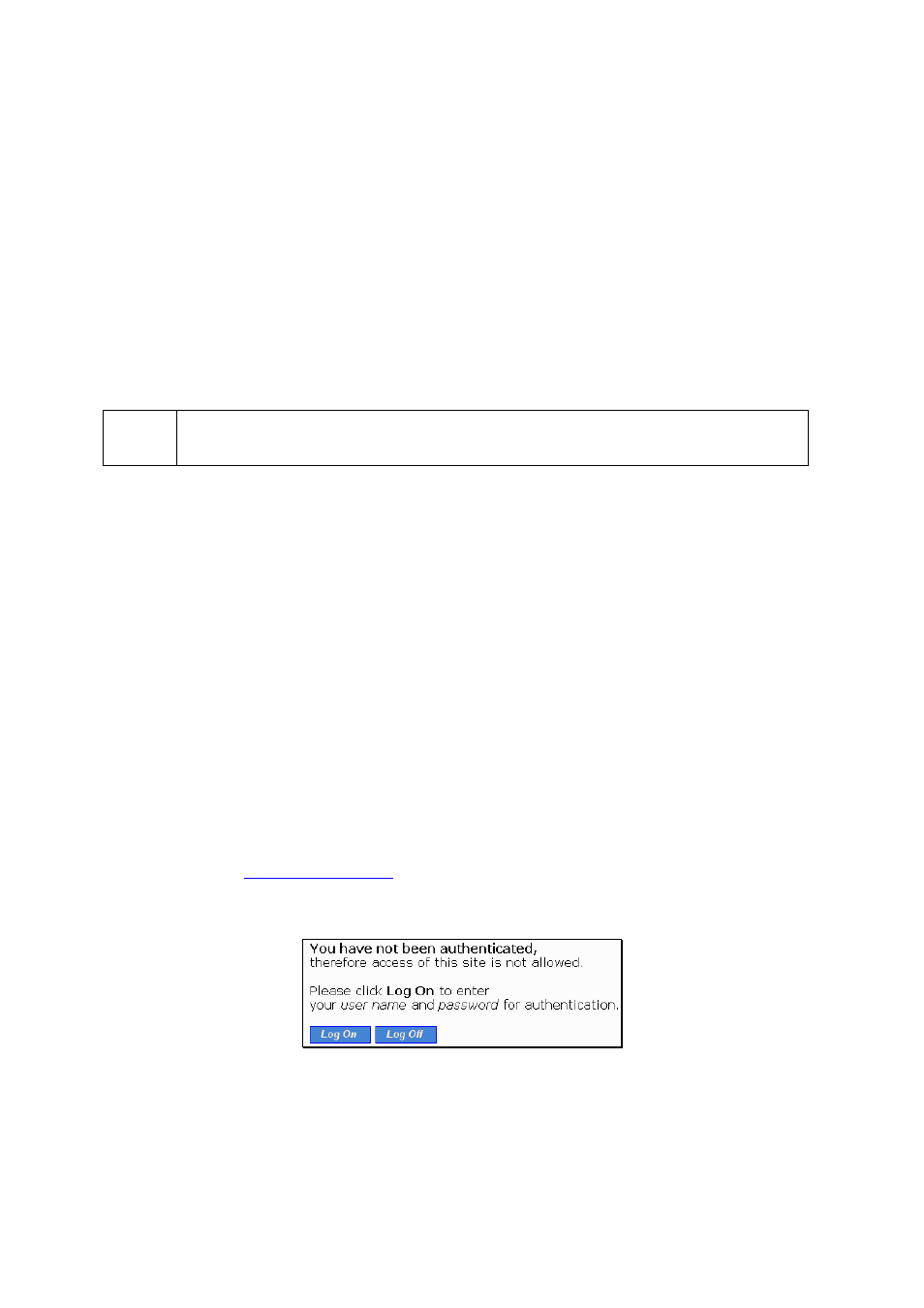
23
Both the wireless client computer and the deployed APs must have the same WEP settings for them to
communicate with each other. Therefore, unless IEEE 802.1x EAP-TLS, which supports dynamic
WEP key distribution, is used, it’s strongly suggested not to enable WEP functionality of the deployed
APs for hotspot applications.
2.6.2. Configuring TCP/IP-Related Settings
Windows based user can use Windows Network Control Panel Applet to change the TCP/IP set-
tings of his/her computers, so that the IP addresses of the client computers and the IP address of the
Router are in the same IP subnet. Also, the client computers must be set to obtain IP addresses auto-
matically by DHCP.
NOTE:
Configure the client computers so that Web browsing is not through any Web Proxy
servers; otherwise the Web redirection-based authentication will not work properly.
If a client computer is already set to obtain an IP address automatically, you can use the Win-
dows-provided tool, WinIPCfg.exe (on Windows 9x) or IPConfig.exe (on Windows 2000), to
re-obtain an IP address from the Router. WinIPCfg.exe is a GUI program, and has command buttons
for releasing the current IP address and re-obtaining an IP address. IPConfig.exe is a command-line
program, and the /release option releases the current IP address and the /renew option triggers the
Windows DHCP client subsystem to re-obtain an IP address.
2.7. Confirming the Settings of the IWE3200-H and
Client Computers
To make sure whether you have correctly set up the IWE3200-H for Web redirection-based authenti-
cation or not, follow the procedure below:
1.
Establish a wireless link from the wireless client computer or PDA to an AP that is controlled by
the IWE3200-H.
2.
On the wireless client computer or PDA, run a Web browser, and then go to a Web site on the
Internet, e.g.,
http://www.wi-fi.com
.
3.
Instead of showing the requested page, a log-on page is shown. Click Log On for authentication.
Fig. 27. Log-on page.
4.
Type a correct user name and password that has been registered on the RADIUS server.
