How to setup the mini-pos ticket printer – Epson IWE3200-H User Manual
Page 24
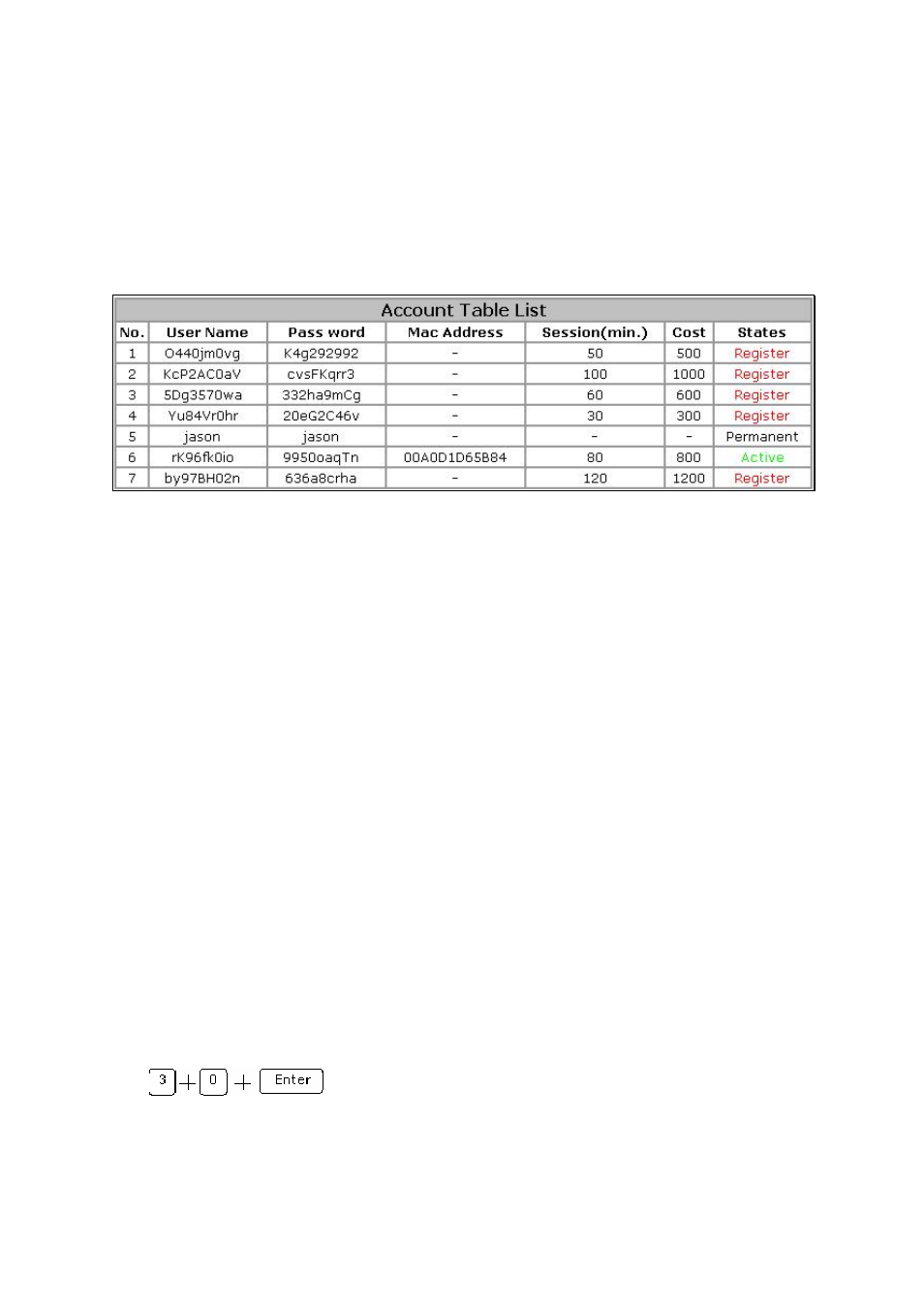
19
Inactive: to show the user account that access time frame expired, or ‘Valid Period’ ex-
pired.
Permanent: to show the user account that would never expire. The state for the user ac-
counts which created by manual would be permanent. This kind of account would not have
any information for the session time and cost
Fig. 22. Account Table List
2.4.6.3. How to Setup the mini-POS Ticket Printer
The IWE3200-H supports the built-in user database for local authentication, this function also associ-
ates the optional external mini-POS Ticket Printer for billing printing purpose. The benefit of the
built-in user database is to provide the flexibility that there may some hotspot venues without the ca-
pability to setup the complete RADIUS environment for user authentication. More over, the external
control keypad also can play the role to control the ticket printing and gateway control without addi-
tion control PC required, hence reduce the cost of hotspot venue deployment.
To setup the mini-POS Ticket Printer:
1.
Find the ‘Y-cable’ in the package of IWE810-POS mini-POS Ticket Printer.
2.
Use the ‘Y-cable’ to connect the IWE3200-H, IWE810-POS, and the control keypad. Make
sure the Y-cable is well connected to the interface correctly.
3.
Power on the IWE810-POS. To make sure the IWE810-POS is in good condition, you can
print out the testing ticket by holding the ‘FEED’ button on the IWE810-POS then power on.
The test ticket will be automatically printed.
The usage of control keypad:
1.
Press the digit key on the control keypad to input the access ‘unit’.
2.
The input ‘unit’ value will be only effected after user press the ‘Enter’ button on the keypad. For
example, if a new user need to be generated 30 units of access time frame, the key input must be
3.
If there’s the type error, just leave the control keypad for 4sec before pressing the ‘Enter’ button,
then the keypad will automatically clear and renew the previous input value.
4.
After pressing the ‘Enter’ button on the control keypad, the new local account will be automati-
cally generated, and the billing ticket will be printed simultaneously. The content of the ticket is
