Hawaii2 ref. guide rev.b – Epson 400 User Manual
Page 99
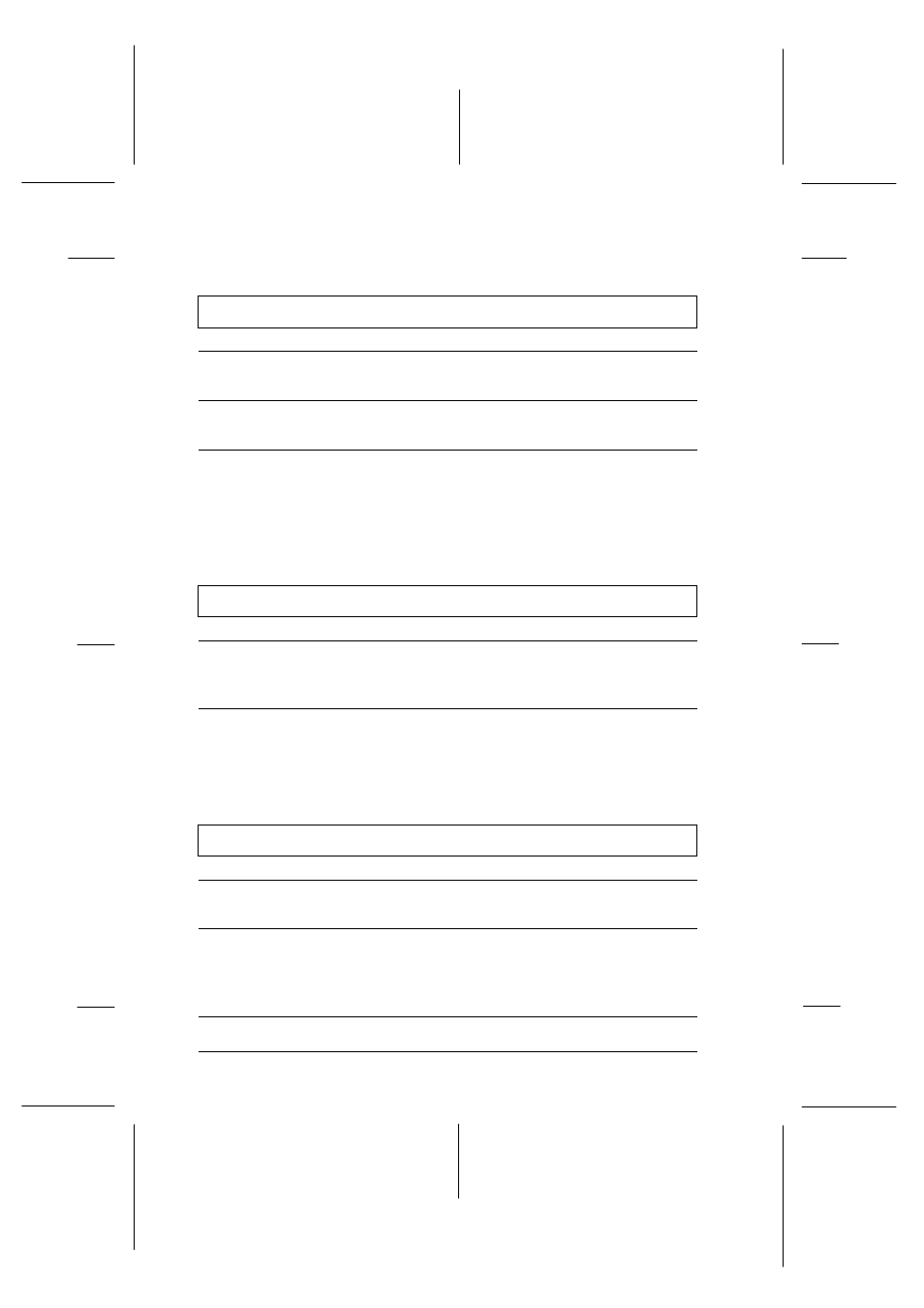
Printing quality
The printed image has gaps or faint areas.
Cause
What to do
The print head nozzles are
clogged.
Clean the print head. See “Cleaning
the Print Head” later in this chapter.
The paper quality has been
reduced due to age.
Use new paper.
The printer driver settings
may not be correct.
Select Automatic on the printer
driver’s Main menu and make sure the
Media Type setting is appropriate for
the type of paper loaded in the printer.
See page 3-12.
The printed image is blurred.
Cause
What to do
Your paper is moist or damp.
Do not store your paper in a damp or
humid environment. Store the paper
in its original packaging.
The printer driver settings
may not be correct.
Select Automatic on the printer
driver’s Main menu and make sure the
Media Type setting is appropriate for
the type of paper loaded in the printer.
Printed image is smeared.
Cause
What to do
The paper you loaded is too
thick.
Open the printer cover and set the
adjust lever to the “+” position.
Special paper was loaded
without the support sheet or
a regular sheet of paper
under it.
Load the support sheet or a piece of
plain paper under the special paper.
L
Hawaii2 Ref. Guide
Rev.b
A5 size
Chapter 6
06-02-97
DR, pass 0
6-16
Troubleshooting
