Hawaii2 ref. guide rev.b – Epson 400 User Manual
Page 48
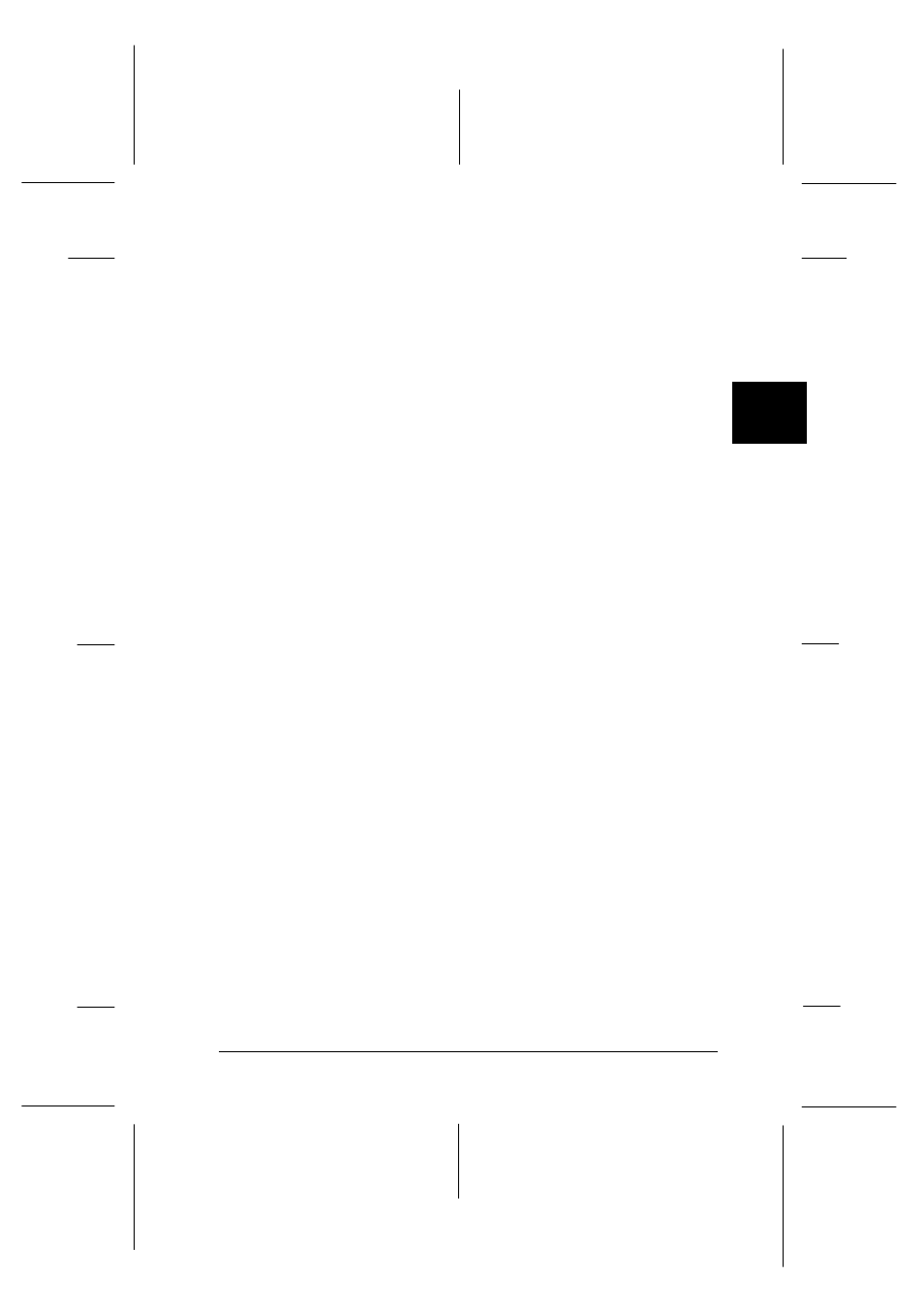
How to access the printer driver settings
The way you should access the printer driver settings depends
on how you want the settings to take effect. Be aware that
settings you make in your application override settings made
directly in the driver, so in most cases you should access the
driver from your application to make sure that the printer
driver settings are appropriate for your document.
❑
If you want the settings to apply only to the document(s)
you will print in a particular Windows application, see
“Starting to Print” on page 2-22.
❑
If you want the settings to apply to your Windows
applications, see the description below for Windows 95 or
Windows 3.1.
Note:
Online help is available for details about the printer driver settings.
From Windows 95
Follow these steps to access the printer driver settings from My
Computer:
1. Double-click the My Computer icon.
2. Double-click the Printers folder.
3. Right-click the icon of your printer, and click Properties. Be
sure to right-click.
4. Click the Main tab. You now see the Main menu of the
printer driver settings window.
See page 3-4 for information on how to check the settings.
3
R
Hawaii2 Ref. Guide
Rev.b
A5 size
Chapter 3
06-02-97
DR, pass 0
Using the Printer Software
3-3
