Epson PictureMate User Manual
Page 89
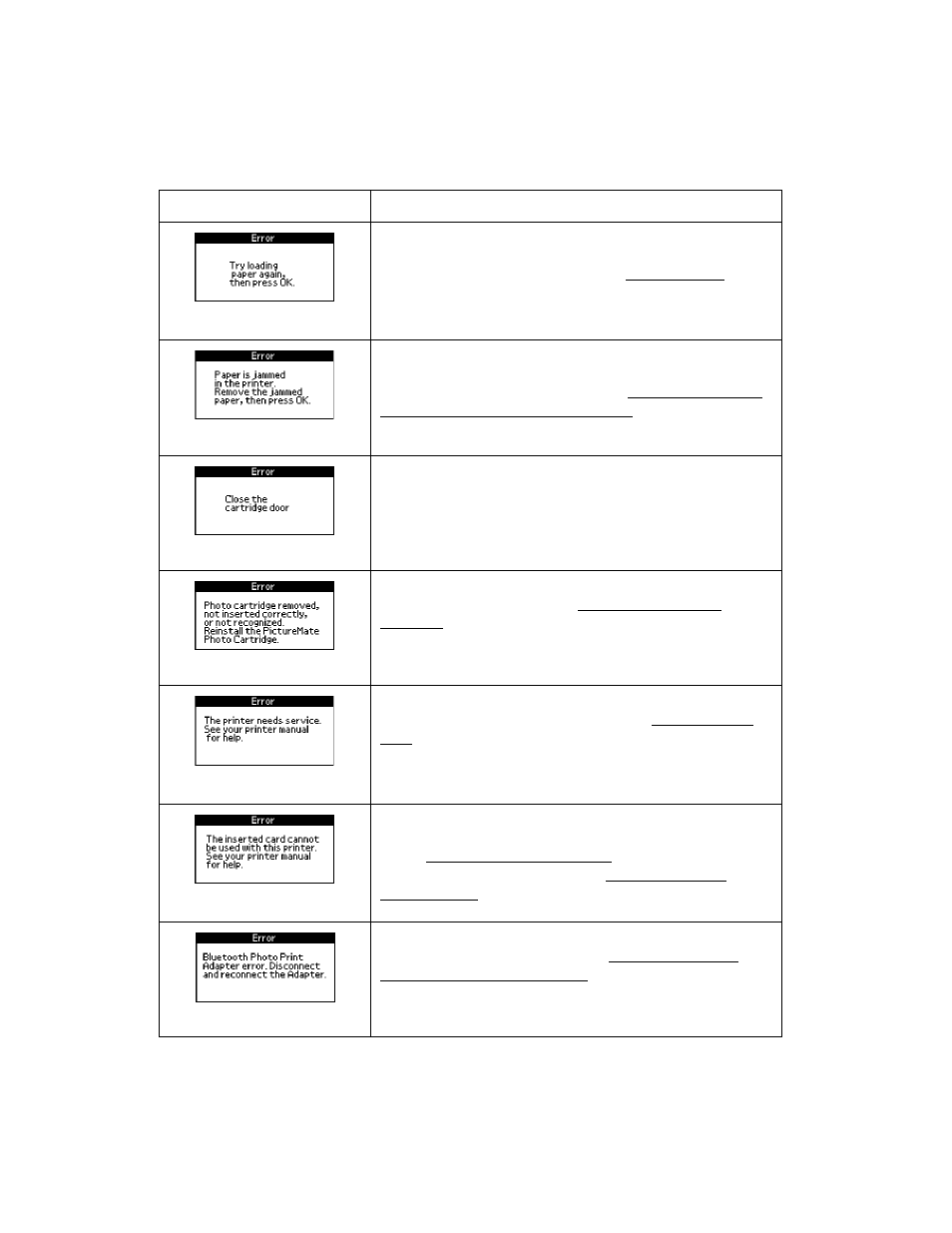
88
Load or remove and reload paper in the paper support,
and press the OK button to clear this message.
PictureMate resumes printing. See Loading Paper for
instructions.
Carefully pull out the jammed paper, then reload paper
and continue printing or try printing again. Don’t load
wrinkled sheets or plain paper. See Paper doesn’t feed
correctly or jams inside PictureMate. if your PictureMate
is having frequent jams.
The cartridge door is not closed completely. Close the
cartridge door on the back of PictureMate. Make sure
both sides click in and close.
Reinstall a genuine PictureMate photo cartridge from the
PictureMate Print Pack. See Replacing the Photo
Cartridge.
PictureMate has a hardware error that may require
service. Contact Epson as described in Where To Get
Help.
Use a compatible memory card. Format your card with
your camera, not a computer. See the card types you can
use in Compatible Memory Cards. The file types on the
card may not be supported. See Photo Image File
Requirements.
Disconnect the Bluetooth Photo Print adapter, then
reconnect it to PictureMate. See Disconnecting the
Bluetooth Photo Print Adapter.
Message What
to
Do
