Windowsme and 98, Windows me and 98 103, Windows me and 98 – Epson PictureMate User Manual
Page 104
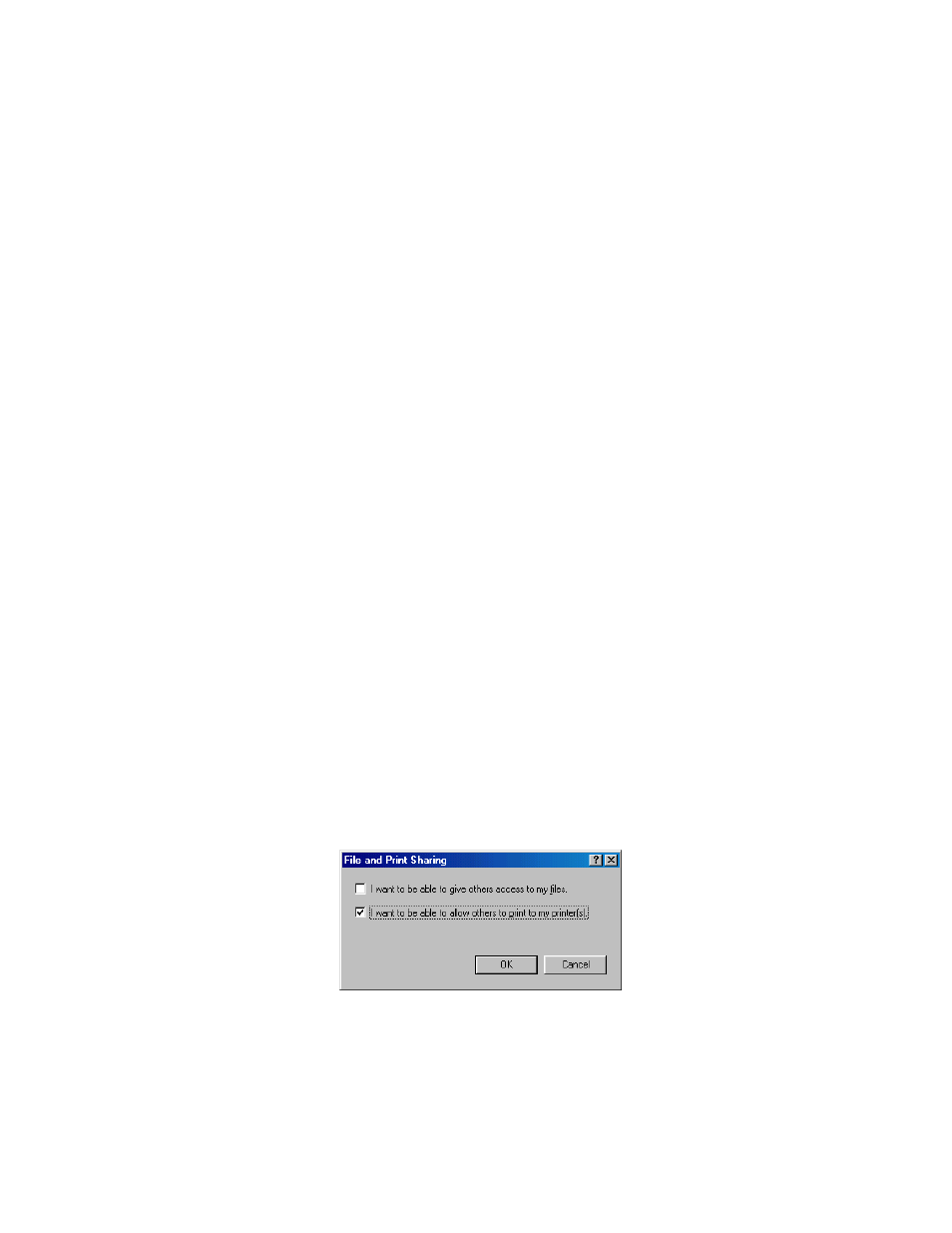
103
4. Select
Network printer
, then click
Next
.
5. On the next screen, click
Next
.
6. Double-click the icon of the computer that is directly connected to PictureMate.
Then, click the icon for PictureMate.
7. Click
Next
and follow the on-screen instructions.
Note: Depending on the operating system and the configuration of the computer
to which PictureMate is connected, the Add Printer Wizard may prompt you to
install the printer driver from the PictureMate software CD. In this case, click the
Have Disk button and follow the on-screen instructions.
Windows Me and 98
First, you need to set up PictureMate as a shared printer on the computer that it is
directly connected to. Then, you must install the PictureMate software on each
computer that will access it through the network.
Setting Up a Shared Printer
Follow these steps to configure your computer for printer sharing and to share
PictureMate with other computers on a network.
1. Click
Start > Settings >
Control Panel
.
2. Double-click the
Network
icon.
3. Click the
File and Print Sharing
button.
4. Select the
I want to be able to allow others to print to my printer(s)
check
box and click
OK
.
5. In the Network dialog box, click
OK
.
