Epson PictureMate User Manual
Page 108
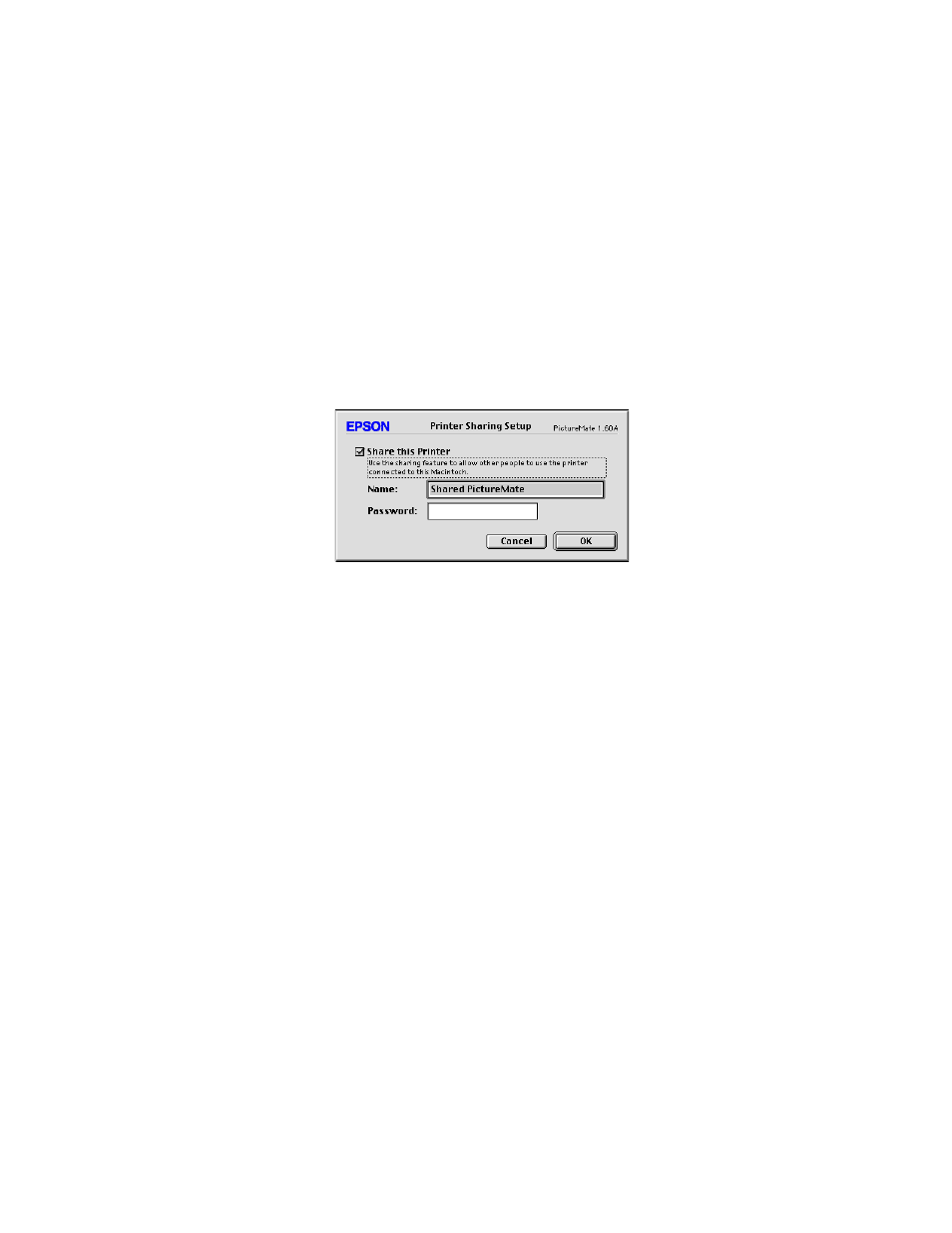
107
Setting Up a Shared Printer
To share PictureMate with other computers on an AppleTalk network, follow these
steps to configure the computer that it is directly connected to.
1. Turn on PictureMate.
2. Select
Chooser
from the Apple menu and click the icon for PictureMate. Then,
select the port that the printer is connected to.
3. Click the
Setup
button. The Printer Sharing Setup dialog box opens.
4. Click the
Share this Printer
checkbox, then type the printer name and password
information as necessary.
5. Click
OK
. The name of the shared printer appears in the port list in the Chooser.
6. Close the Chooser.
Accessing a Networked Printer
Follow these steps to access PictureMate from other computers on the network:
1. Turn on PictureMate.
2. Install the printer software from the PictureMate CD-ROM.
3. Select
Chooser
from the Apple menu. Then, click the icon for PictureMate and
select the shared printer from the Select a printer port list.
Note: Only printers that are connected to your current AppleTalk zone are
available.
4. If a password dialog box appears, enter the password for the printer and click
OK
.
