Macintosh os x 10.2.x - 10.3.x, Macintosh os x 10.2.x - 10.3.x 105 – Epson PictureMate User Manual
Page 106
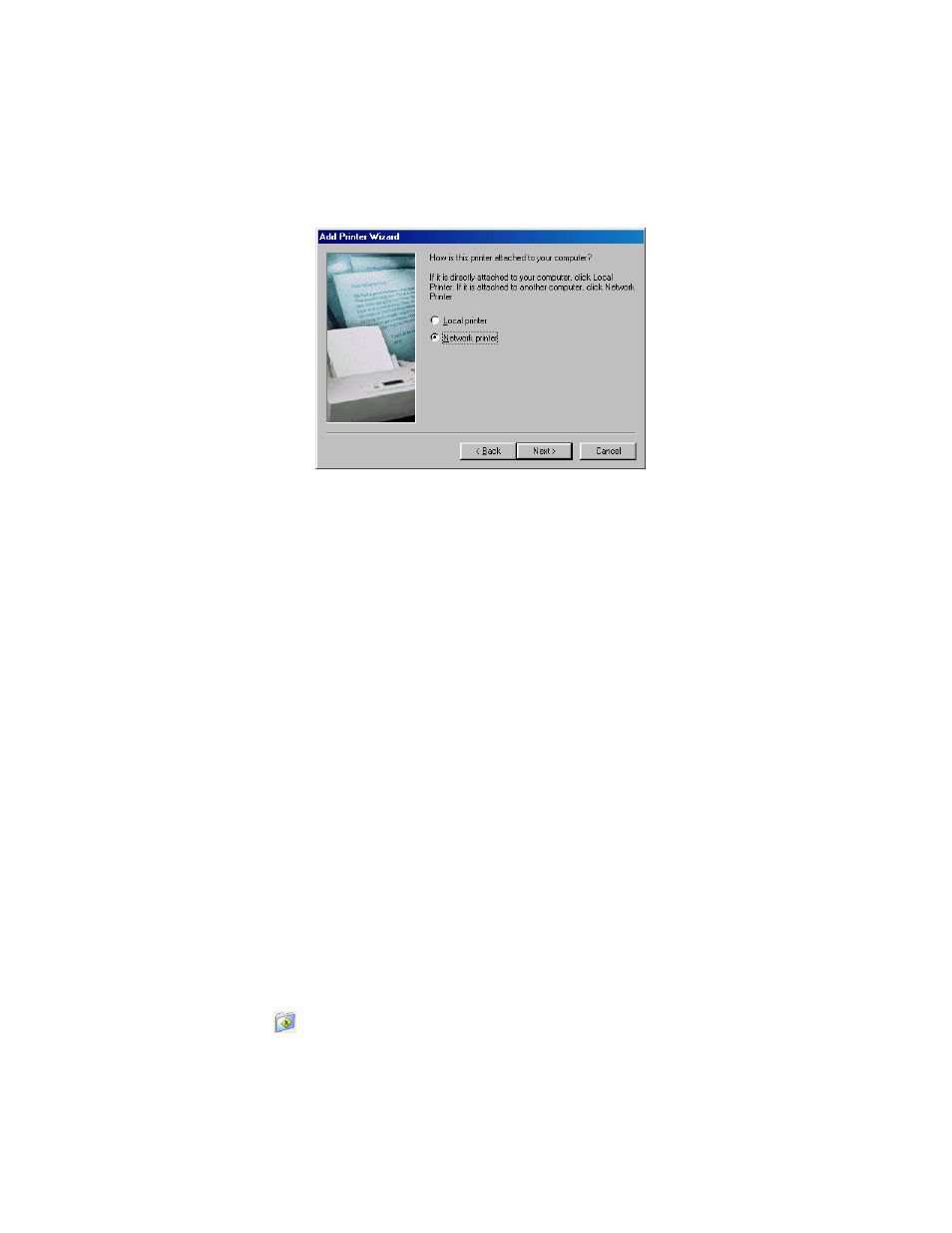
105
4. Select
Network printer
, then click
Next
.
5. On the next screen, click
Browse
.
6. Double-click the icon of the computer that PictureMate is directly connected to.
Then, click the icon for PictureMate.
7. Click
OK
and follow the on-screen instructions.
Macintosh OS X 10.2.x - 10.3.x
This section tells you how to set up PictureMate so that you can print to it on a
network. By setting up PictureMate as a shared printer, it can be used by other
computers.
First, you need to set up PictureMate as a shared printer on the Macintosh that it is
directly connected to. Then, you must choose the shared PictureMate in the Page
Setup and Print menus when you print your photos.
Setting Up a Shared Printer
To share PictureMate with other Mac OS X 10.2.x - 10.3.x computers on a network,
follow these steps to configure the computer that it is directly connected to:
1. Turn on PictureMate.
2. Select
System Preferences
from the dock at the bottom of the screen.
3. Click the
Sharing
icon.
