Selecting the photos you want to print, Selecting the photos you want to print 41, Selecting the photos you want to print t – Epson PictureMate User Manual
Page 42
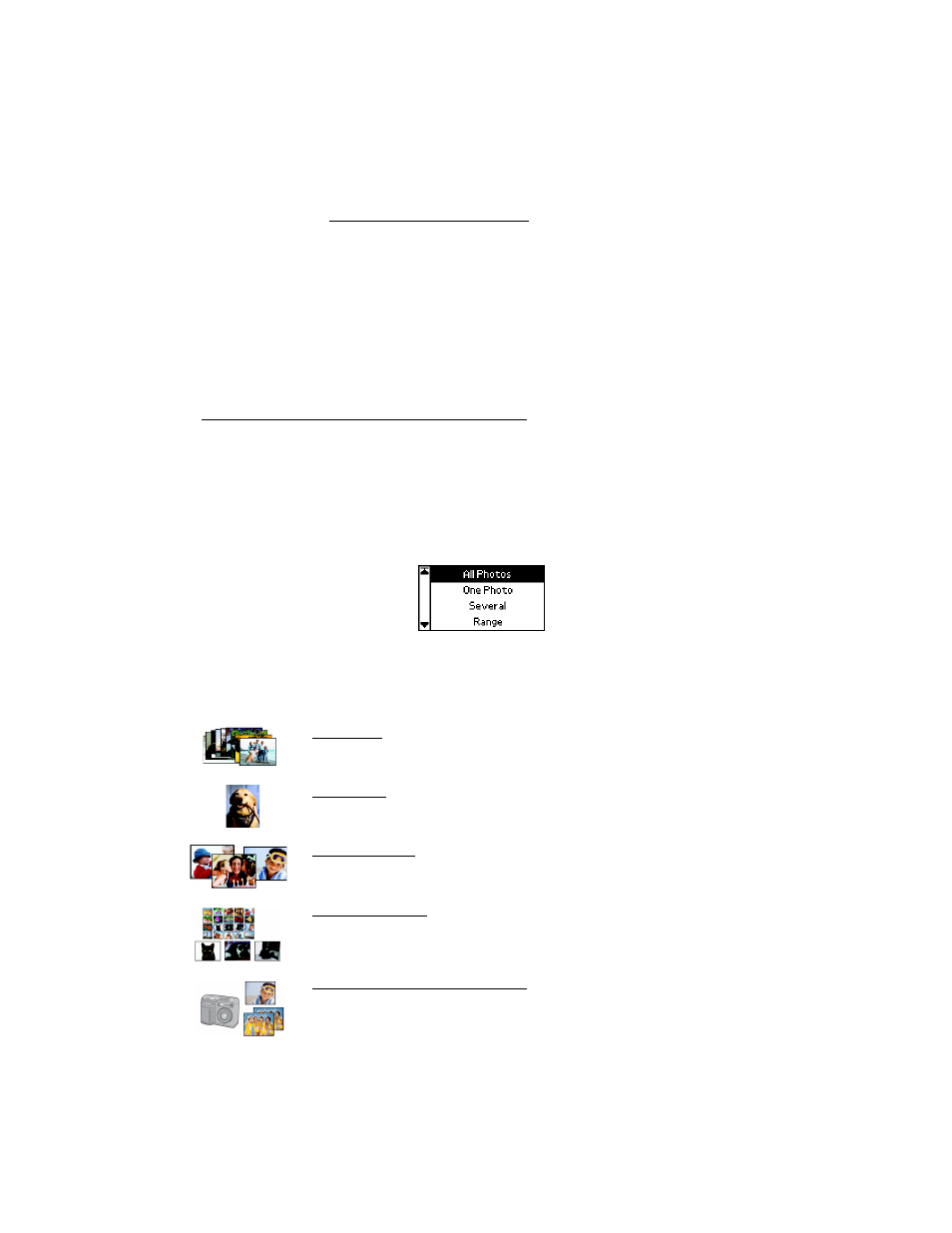
41
Tip: You can also crop your photos, print in black and white or sepia, or add the
time or date. (See Doing More With Your Prints.)
If the PictureMate Print Wizard is on the screen, press
Cancel
twice. The Main
Menu appears, as shown above.
You will also see the Main Menu after you finish printing from the PictureMate Print
Wizard.
When no card is inserted in PictureMate, you see the Main Menu.
Tip: To turn off the PictureMate Print Wizard and see the Main Menu only, see
Turning the PictureMate Print Wizard Off or On.
Selecting the Photos You Want to Print
The Select Photo option on PictureMate lets you decide how to choose photos to
print:
Make sure your memory card is inserted in PictureMate and the Main Menu is on the
LCD screen, then follow the steps in the appropriate section:
All Photos: print all the photos on your card
One Photo: print just one photo
Several Photos: select several photos by number, with one or more
copies for each
Range of Photos: choose a sequence of photos (for example,
photos 7 through 12) on your card
Camera-selected DPOF Photos: print a set of photos that you
pre-selected in your digital camera using DPOF (appears by default
and available when photos have been selected with DPOF only)
