Epson PictureMate User Manual
Page 13
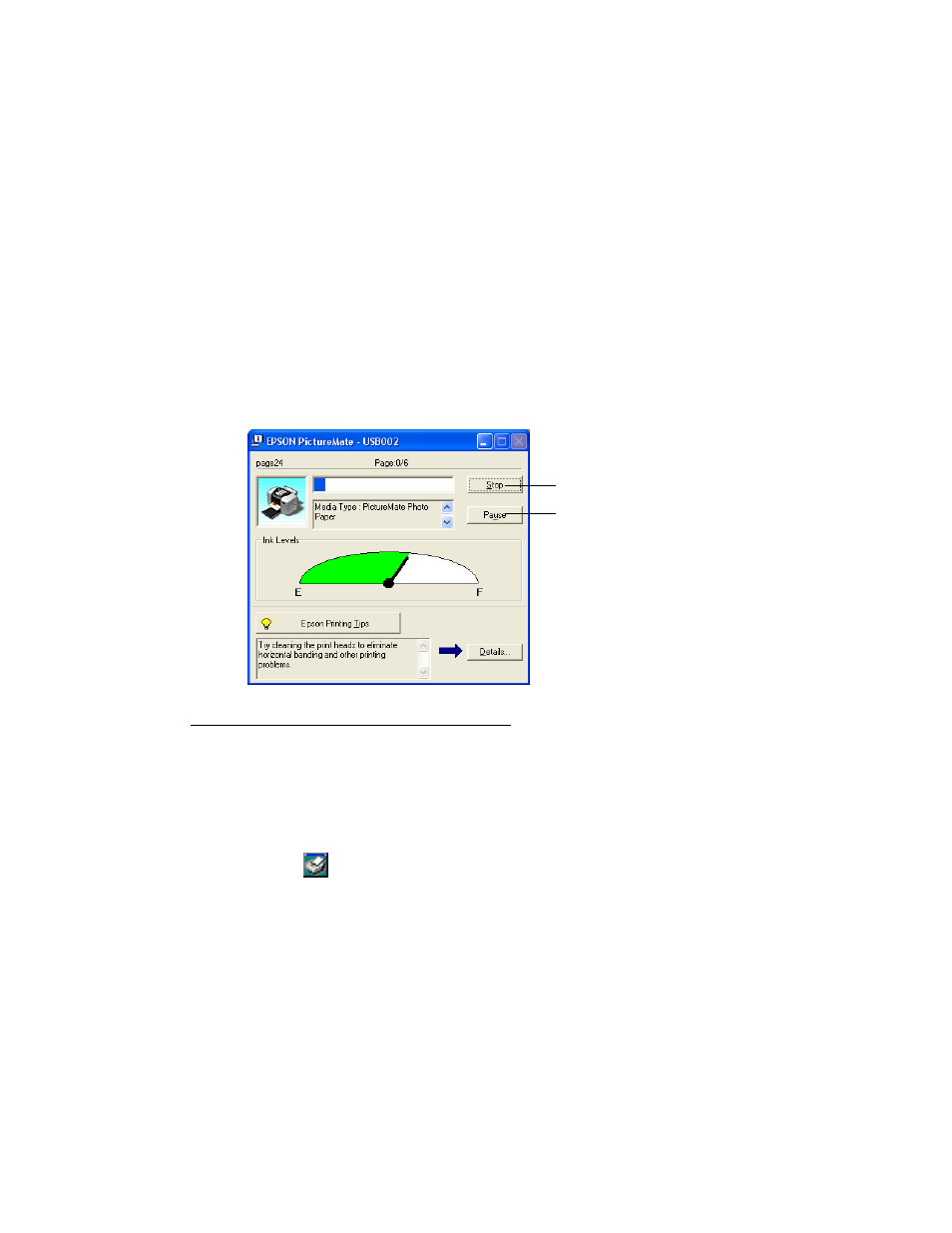
12
■
To bring out the fine details of a particularly intricate photo, select
Enhance
Fine Details
(printing may be slower).
Tip: For more information about printer settings, click the ? or Help button.
6. Click
OK
.
7. At the Print window, click
OK
or
to start printing.
During printing, this window appears and shows the progress of your print job. You
can use the buttons to cancel, pause, or resume printing. You can also see how much
ink you have left.
See Storing and Displaying Your Printed Photos for steps on properly storing your
printed photos.
Selecting Default Settings
Your printer settings only apply to the program you’re currently using. If you want,
you can change the Windows default printer settings for all your programs.
1. Right-click the
printer icon in the lower right corner of your screen (taskbar).
2. Select
Printer Settings
. You see the Printing Preference or Properties window.
3. Select the default settings you want to be the default for all your applications, then
click
OK
.
You can still change the printer settings in your individual programs whenever you
print.
Click to cancel printing
Click to pause or
resume printing
