Waypoint flight – DJI Mavic 3 Pro Drone with Fly More Combo & RC User Manual
Page 36
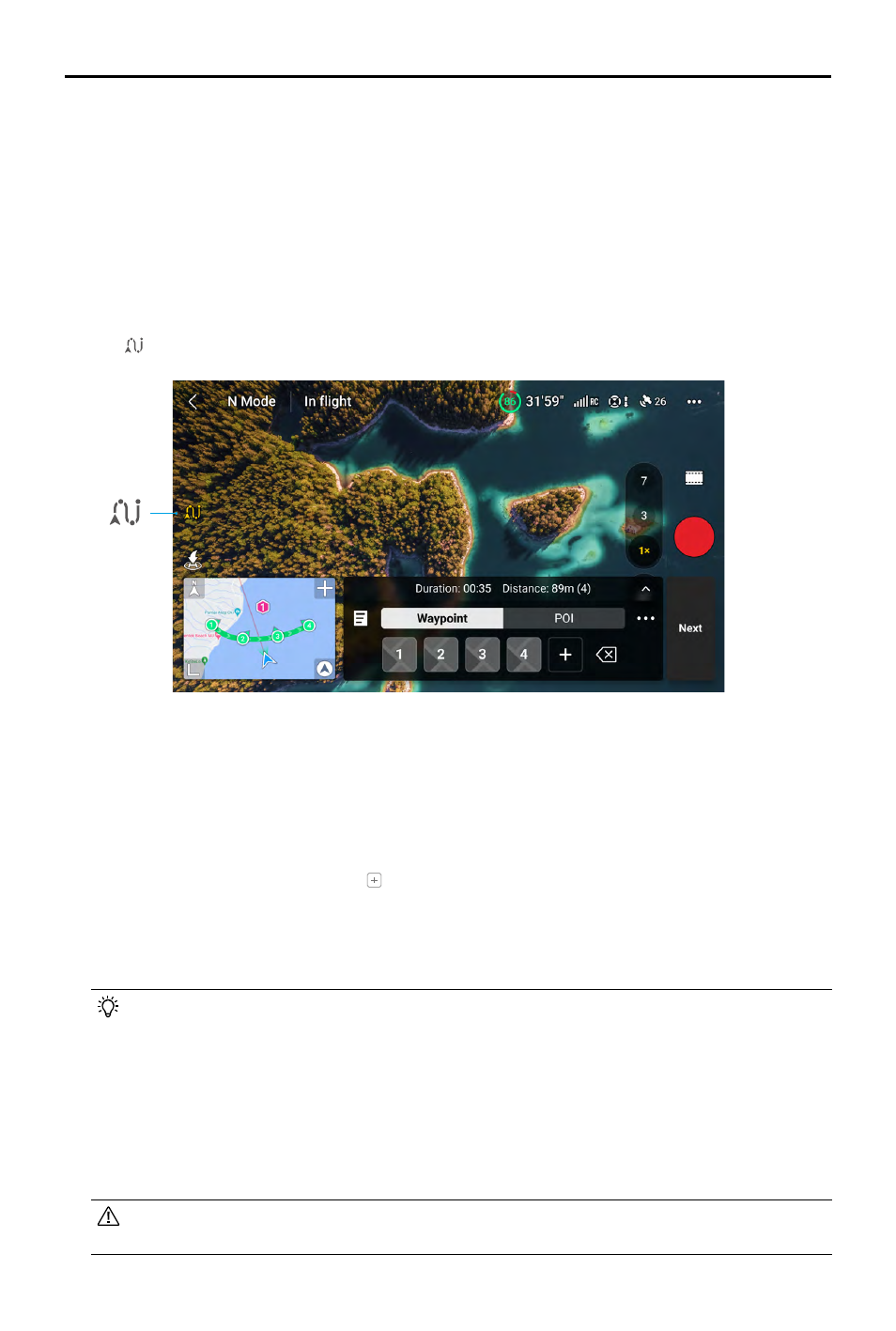
DJI Mavic 3
Pro User Manual
36
©
2023 DJI All Rights Reserved.
Waypoint Flight
Waypoint Flight enables the aircraft to capture images during a flight according to the waypoint
flight route generated by the preset waypoints. Points of Interest (POI) can be linked to the
waypoints. The heading will point toward the POI during flight. A waypoint flight route can be
saved and repeated.
Using Waypoint Flight
1. Enable Waypoint Flight
Tap on the left of the camera view in DJI Fly to enable Waypoint Flight.
2. Waypoint Settings
Pin Waypoint
Waypoints can be pinned via the map before take off.
Waypoints can be pinned via the following methods after take off, GNSS is required.
• Using the Remote Controller: press once on the C1 button to pin a waypoint.
• Using the Operation Panel: tap on the operation panel to pin a waypoint.
• Using the Map: enter and tap on the map to pin a waypoint. The default altitude of a
waypoint via the map is set to 50 m from the take-off point.
Tap and hold on a waypoint to move its position on the map.
• It is recommended to pin waypoints when flying to the location for a more accurate
and smoother imaging result.
• The aircraft horizontal GNSS position, altitude from the take-off point, heading, and
gimbal tilt will be recorded if the waypoint is pinned via the remote controller and
operation panel.
• Connect the remote controller to the internet and download the map before using
the map to pin a waypoint. When the waypoint is pinned via the map, only the
aircraft horizontal GNSS position can be recorded.
• The flight route will curve between waypoints, and the aircraft altitude may decrease
during the flight route. Make sure to avoid any obstacles below when setting a waypoint.
