DJI Mavic 3 Pro Drone with Fly More Combo & RC User Manual
Page 35
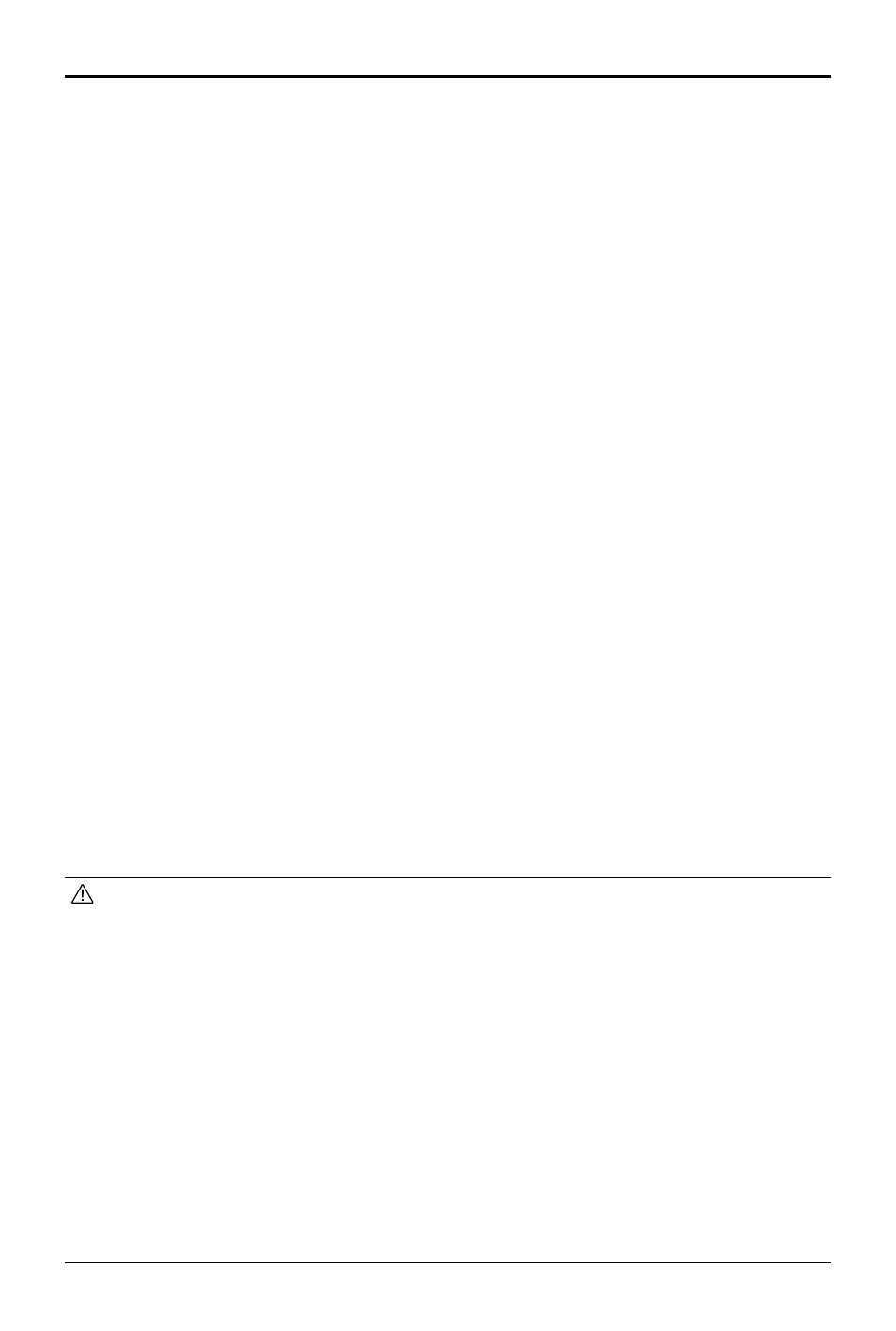
DJI Mavic 3
Pro User Manual
©
2023 DJI All Rights Reserved.
35
2. Drag-select a subject on the screen. Use the yaw stick and gimbal dial to adjust the frame.
3. Tap the shutter/record button to begin.
Course Lock
Course Lock allows the user to fix the flight direction. When using Course Lock, the user may
either select an object so that the camera will always face the subject or not select an object so
that the user can control the aircraft orientation and gimbal.
Follow the steps below to operate Course Lock:
1. Set the interval time, video duration, and speed. The screen displays the number of photos
that will be taken and the shooting duration.
2. Set a flight direction.
3. If applicable, drag-select a subject. After selecting the subject, the aircraft will automatically
control the orientation or gimbal to center the subject. At this time, the frame cannot be
adjusted manually.
4. Tap the shutter/record button to begin.
Waypoints
The aircraft automatically takes photos on a flight path of two to five waypoints and generates a
timelapse video. The aircraft can fly in sequence from waypoints 1 to 5 or 5 to 1.
Follow the steps below to use Waypoints:
1. Set the desired waypoints and the lens direction.
2. Set the interval time and video duration. The screen displays the number of photos that will
be taken and the shooting duration.
3. Tap the shutter/record button to begin.
The aircraft will generate a timelapse video automatically, which is viewable in playback. Users
can select Photo Type in Settings > Camera page in DJI Fly.
• For optimal performance, it is recommended to use Hyperlapse at an altitude higher
than 50 m and to set a difference of at least two seconds between the interval and
shutter time.
• It is recommended to select a static subject (e.g., high-rise buildings, mountainous
terrain) located at a safe distance from the aircraft (further than 15 m). DO NOT select a
subject that is too near the aircraft.
• When the lighting is sufficient and the environment is suitable for the vision systems,
the aircraft will brake and hover in place if an obstacle is detected during Hyperlapse.
If the lighting becomes insufficient or the environment is not suitable for the vision
systems during Hyperlapse, the aircraft will continue to shoot without obstacle
avoidance. Fly with caution.
• The aircraft will only generate a video after at least 25 photos have been taken, which
is the amount required to generate a one-second video. The video will be generated by
default regardless of whether Hyperlapse concludes normally or the aircraft exits from
the mode unexpectedly (such as when Low Battery RTH is triggered).
