DJI Mavic 3 Pro Drone with Fly More Combo & RC User Manual
Page 33
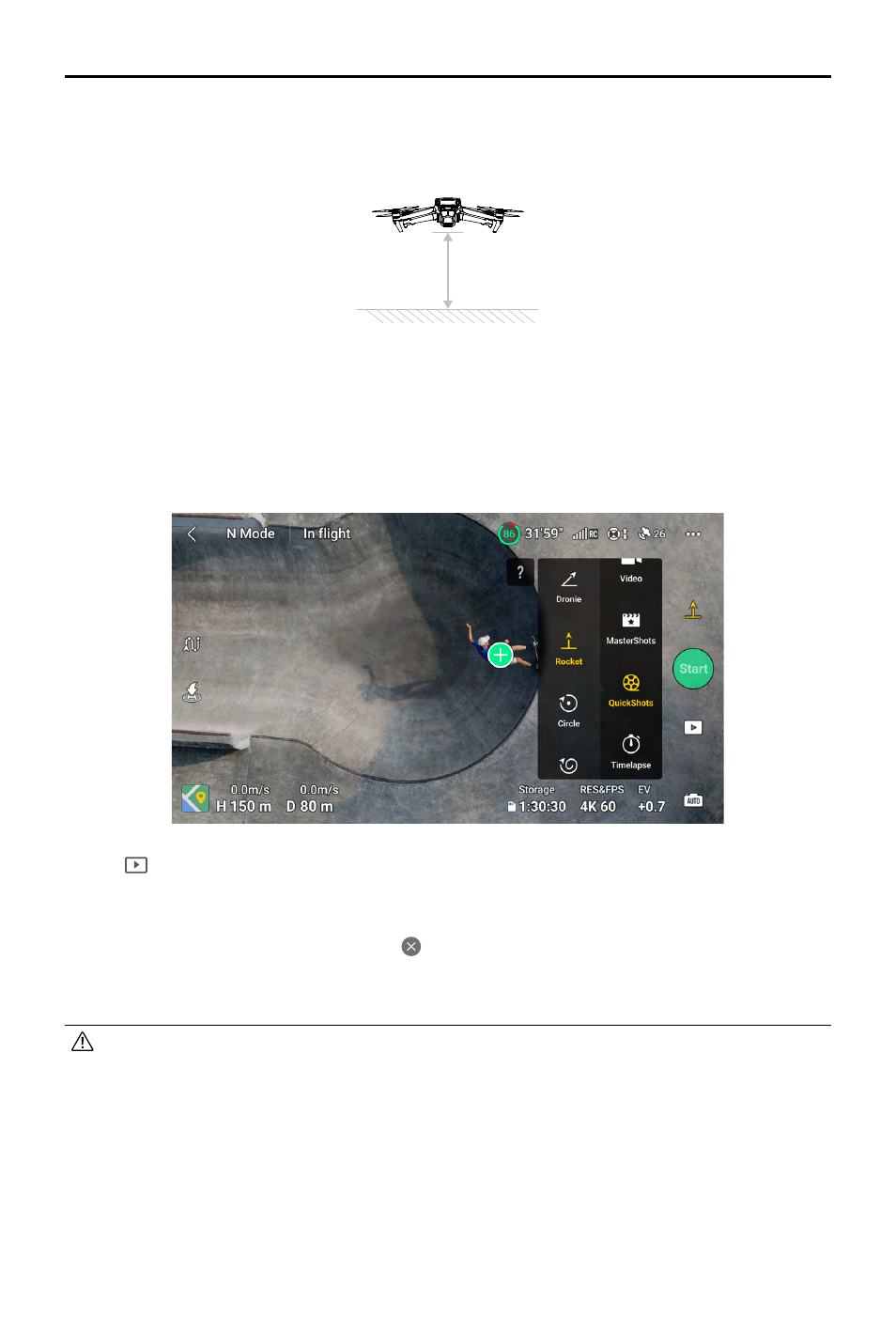
DJI Mavic 3
Pro User Manual
©
2023 DJI All Rights Reserved.
33
Using QuickShots
1. Launch the aircraft and make it hover at least 2 m (6.6 ft) above ground.
2. In DJI Fly, tap the shooting mode icon to select QuickShots and follow the prompts. Make
sure you understand how to use the shooting mode and there are no obstacles in the
surrounding area.
3. Choose a shooting mode, drag-select your target subject in the camera view, and tap
Start
to begin recording. The aircraft will fly back to its original position once shooting is finished.
2 m
4. Tap to access, edit, or share the video to social media.
Exiting QuickShots
Press the flight pause button once or tap in DJI Fly to exit QuickShots. The aircraft will brake
and hover. Tap the screen again and the aircraft will continue shooting.
Note: if you accidentally move a control stick, the aircraft will exit QuickShots and hover in place.
• Use QuickShots at locations that are clear of buildings and other obstacles. Make sure
there are no humans, animals, or other obstacles in the flight path. When the lighting is
sufficient and the environment is suitable for vision systems, the aircraft will brake and
hover in place if there is an obstacle detected.
• Pay attention to objects around the aircraft and use the remote controller to avoid
collisions with the aircraft.
• DO NOT use QuickShots in any of the following situations:
a. When the subject is blocked for an extended period or outside the line of sight.
b. When the subject is more than 50 m away from the aircraft.
