NEC MA Series 43" 4K Commercial Display with Media Player and Raspberry Pi Compute Module 4 SoC User Manual
Page 98
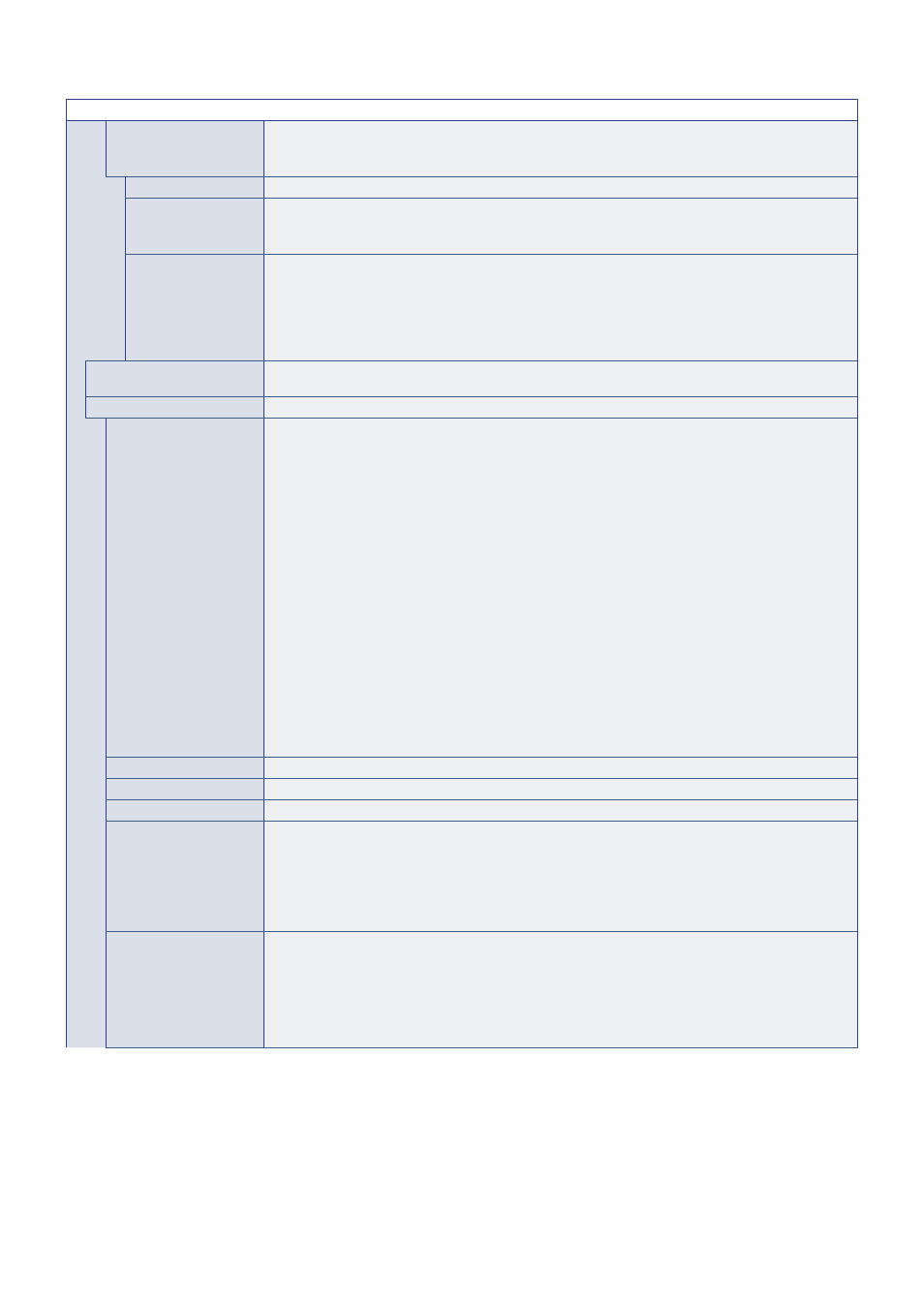
English−94
PICTURE MENU
HUMAN SENSING*
3
Automatically adjusts the backlight and volume levels based on whether or not a human presence is
detected in front of the monitor.
NOTE:
• If [AUTO INPUT CHANGE] is set to other than [NONE], this function is set to [DISABLE].
DISABLE
Human sensing function is off.
AUTO OFF
The monitor’s backlight automatically turns off, and the volume mutes when no human presence is
detected during the period set at [WAITING TIME].
When a person is near the monitor again, the monitor will automatically return to normal mode.
CUSTOM
The monitor’s input signal, backlight and volume levels automatically shift to the setting at [INPUT
SELECT], [BACKLIGHT] and [VOLUME] when no human presence is detected during the period set at
[WAITING TIME].
When a person is near the monitor again, the monitor will automatically return the backlight and volume to
normal levels and reproduce the input signal selected for [INPUT SELECT].
NOTE:
When [SPECTRAVIEW ENGINE] is set [ON], [BACKLIGHT] is disabled.
AUTO TILE MATRIX
AUTO TILE MATRIX sets the Tile Matrix settings automatically for all monitors in the chain, starting from
the primary monitor. Please refer AUTO TILE MATRIX in the
“Connecting Multiple Monitors” on page 54
.
TILE MATRIX
TILE MATRIX
Allows one image to be expanded and shown over multiple screens (up to 100) through a distribution
amplifier. This option is for manually configuring the TILE MATRIX settings that are automatically
configured when using [AUTO TILE MATRIX SETUP].
NOTE:
• Low resolution is not suitable for tiling to a large number of monitors.
• You can operate with a distribution amplifier or DisplayPort out or HDMI out to send signal
to the connected monitors. These functions are not available when [TILE MATRIX] is active:
[MULTI PICTURE MODE], [STILL] and [POINT ZOOM] remote control buttons.
• The tile matrix automatically deactivates when enabling any of the following functions:
- Selecting an [IMAGE FLIP] option in the [IMAGE FLIP] menu (except for [NONE]) or
activating [MOTION] in the [SCREEN SAVER] menu.
• If [ZOOM] is the selected aspect setting, they function as [FULL] aspect when the tile matrix is
active. While the tile matrix is active, changing the aspect setting to [ZOOM] or changing the
zoom level, does not affect the picture. When the tile matrix deactivates, any settings changed
while the tile matrix was active are immediately applied.
• [POINT ZOOM] function automatically deactivates when [TILE MATRIX] is activated. Please
refer to the [POINT ZOOM] function for more detail.
• When input signal is DisplayPort4K (60 Hz)10bit, [TILE MATRIX] is not available.
• If input is set to [DisplayPort1] then [DisplayPort VERSION] is set to [1.4], [H MONITORS] and
[V MONITORS] setting is up to [2].
H MONITORS
Number of monitors arranged horizontally.
V MONITORS
Number of monitors arranged vertically.
POSITION
Select the section of the tiled image to view on the current monitor.
TILE COMP
Adjusts the image to compensate for the gap between monitors.
When activated, the image size and position can be adjusted by pressing the + or – button on the remote
control.
NOTE:
• If [TILE CUT] is set to [DISABLE], this function is disabled.
• If input is set to [DisplayPort1] then [DisplayPort VERSION] is set to [1.4], this function is
disabled.
TILE CUT
Selects part of the image and displays it on the full screen.
Adjust the frame size using [H MONITORS] and [V MONITORS], then choose a frame [POSITION].
The frame position can be adjusted by pressing the + or – button on the remote control.
NOTE:
• If [TILE CUT] is set to [DISABLE], this function is disabled.
• If input is set to [DisplayPort1] then [DisplayPort VERSION] is set to [1.4], this function is
disabled.
- MultiSync P495 49" Class HDR 4K UHD Digital Signage IPS LED Display P Series 49" 4K Commercial Display with Celeron Computer MultiSync MA 43" Class HDR 4K UHD Digital Signage IPS LED Display M981 98" UHD 4K HDR Commercial Monitor ME Series 43" 4K Commercial Display with SoC Media Player MultiSync ME501 50" Class HDR 4K UHD Commercial LED Display MultiSync M491 49" Class HDR 4K UHD Commercial IPS LED Display M Series 55" 4K Commercial Display with Media Player and Raspberry Pi Compute Module 4 SoC
