Locking the button controls, Locking the ir remote buttons, Unlocking the ir remote controls – NEC MA Series 43" 4K Commercial Display with Media Player and Raspberry Pi Compute Module 4 SoC User Manual
Page 55
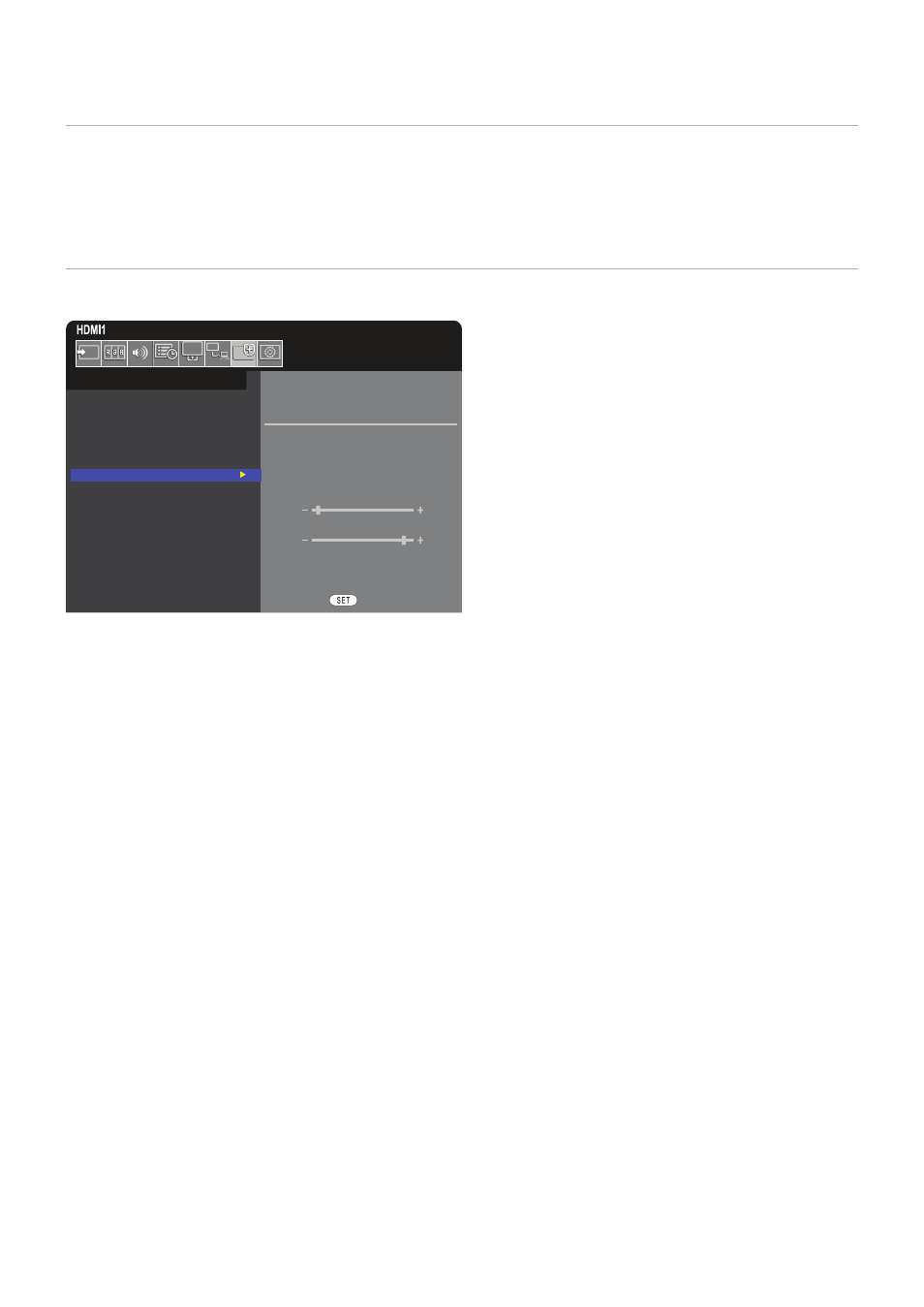
English−51
Locking the Button Controls
The lock settings prevent the monitor from responding to button presses on the IR remote control or monitor control panel. When
locking the button controls, some buttons can be configured to remain unlocked for users to adjust the settings. Locking and
unlocking the button controls do not require a password.
Locking the IR Remote Buttons
The [IR] in the [LOCK SETTINGS] prevent the monitor from being controlled using the remote control. Enabling the [IR] does not
lock the buttons on the monitor control panel.
SELECT
IR
MODE UNLOCK
POWER
UNLOCK
/ LOCK
VOLUME
UNLOCK
/ LOCK
MIN VOL
10
MAX VOL
80
INPUT
UNLOCK
/ LOCK
PRESS TO EXECUTE
PROTECT:
POWER SAVE SETTINGS
THERMAL MANAGEMENT
SCREEN SAVER
POWER ON DELAY
SECURITY SETTINGS
LOCK SETTINGS
ALERT MAIL
RESET
1. Using the remote control, navigate to [PROTECT] then to [LOCK SETTINGS].
2. Under the [SELECT] option, press the
,
buttons to change the setting to [IR].
3. Under [MODE] choose the lock mode you want to enable.
• [UNLOCK] – all buttons are unlocked.
• [ALL LOCK] – all buttons are locked.
• [CUSTOM LOCK] – all remote buttons are locked except for the following buttons that can be individually set as locked
or unlocked.
• [POWER] – select [UNLOCK] to be able to use the
⏻
button when the IR Remote is locked. Select [LOCK] to lock the
button.
• [VOLUME] – select [UNLOCK] to be able to control the volume with the VOL+, VOL– buttons when the IR Remote is
locked. Select [LOCK] to prevent volume adjustment.
When activating the volume lock, the monitor volume will immediately change to the MIN VOL value.
• [MIN VOL] and [MAX VOL] – the volume buttons are unlocked, and the volume level can only be adjusted within
the [MIN] and [MAX] range set.
The [VOLUME] must be set to [UNLOCK] for this setting to operate.
• [INPUT] – select [UNLOCK] to unlock all input buttons. Select [LOCK] to lock all input buttons.
4. Select [SET] to activate all settings.
Unlocking the IR Remote Controls
• IR Remote Control – to return to normal operation, press-and-hold the DISPLAY button for at least 5 seconds.
- MultiSync P495 49" Class HDR 4K UHD Digital Signage IPS LED Display P Series 49" 4K Commercial Display with Celeron Computer MultiSync MA 43" Class HDR 4K UHD Digital Signage IPS LED Display M981 98" UHD 4K HDR Commercial Monitor ME Series 43" 4K Commercial Display with SoC Media Player MultiSync ME501 50" Class HDR 4K UHD Commercial LED Display MultiSync M491 49" Class HDR 4K UHD Commercial IPS LED Display M Series 55" 4K Commercial Display with Media Player and Raspberry Pi Compute Module 4 SoC
