NEC MA Series 43" 4K Commercial Display with Media Player and Raspberry Pi Compute Module 4 SoC User Manual
Page 50
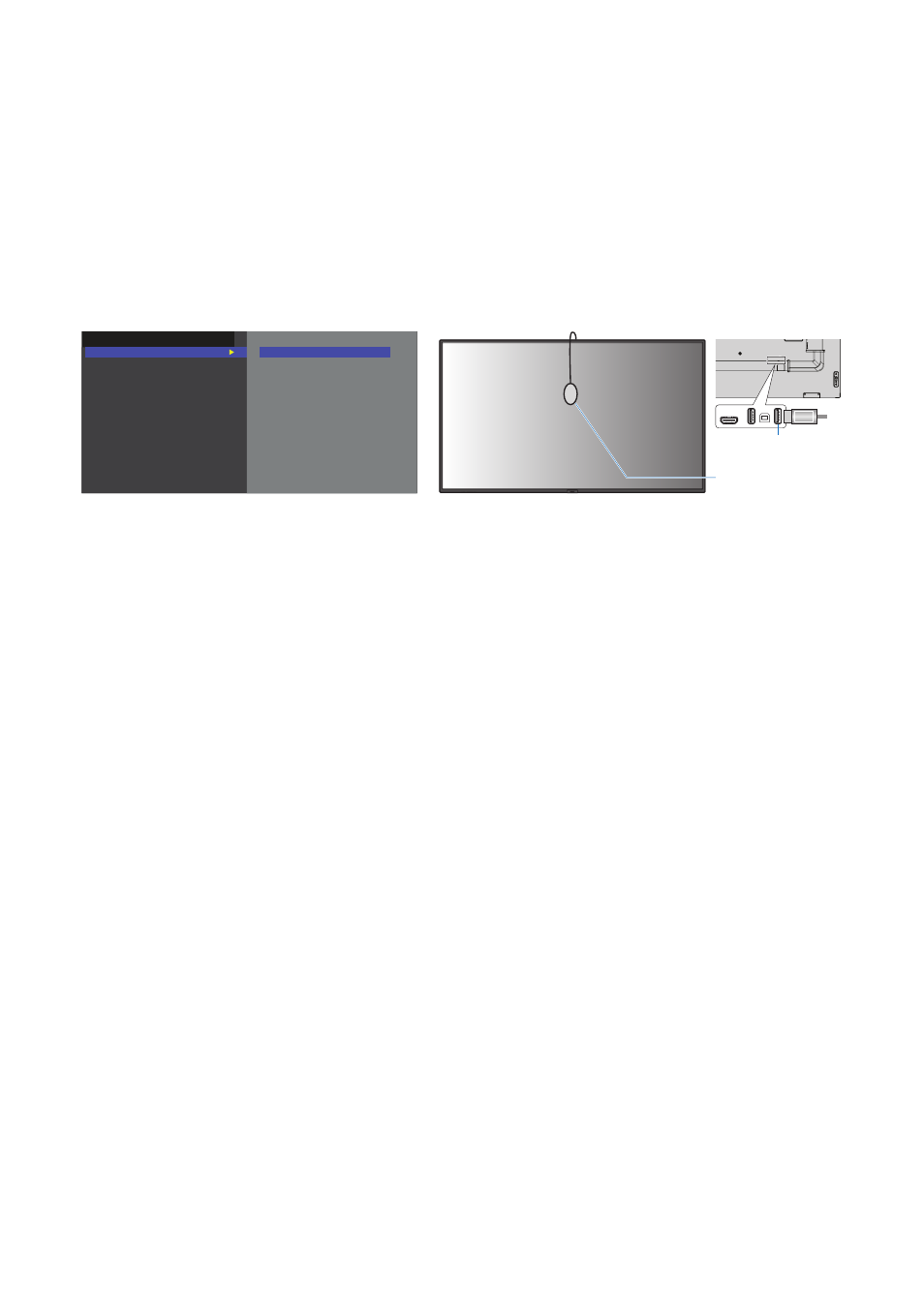
English−46
To open the STAND-ALONE CALIBRATION window using the remote controlN:
1. Press the MENU button.
2. Navigate to the [PICTURE] menu then to [SPECTRAVIEW ENGINE].
Use the
+ – buttons to navigate the OSD menu.
3. Highlight [ON] and press SET/POINT ZOOM button to enable the SpectraView Engine.
4. Navigate to [CALIBRATION] then press SET/POINT ZOOM button. The STAND-ALONE CALIBRATION window appears.
5. Highlight a menu then press SET/POINT ZOOM button.
6. Press the EXIT button to close the OSD window.
Follow the instructions on the OSD message.
USB color sensor
STAND-ALONE CALIBRATION:
FUNCTION SELECTION
SELF CALIBRATION
RESET CALIBRATION
VALIDATION
WHITE COPY
LAST CALIBRATION
2020/03/03 17:15
MDSVSENSOR3: CONNECTED
Press Set key to select function
Service (2A) port
Self calibration
This function updates the monitor’s internal SpectraView Engine color processor to use measurements taken using a supported
color sensor device. These measurements will become the reference for all color settings in the monitor.
When an NEC MDSVSENSOR 3 color sensor is connected to the monitor’s USB Service (2A) port, the monitor takes
measurements and is calibrated automatically. Place the color sensor at the center of the screen and follow the messages
shown.
Otherwise, if using a near-range colorimeter device, measurements must be taken manually with the device and the CIE Y/x/y
values individually entered via the OSD using the remote control. Y is in units of cd/m
2
.
Depending on the monitor usage and other factors, performing a Self Calibration at least once per year is recommended.
Reset calibration
This deletes the color measurement data created by the Self Calibration function and returns to the original factory internal
reference color measurement data. All Picture Modes will automatically be updated. If you are using NEC Display Wall
Calibrator, uniformity adjustment data is also deleted.
Validation
This can be used to determine if the Self Calibration operation should be performed.
It compares measurements taken of various color patches on the screen by the color sensor with the expected values calculated
by the SVE, which uses the current internal reference color measurement data. The result of this comparison is indicated as an
average color difference (dE) value. Larger values mean there is a larger difference between the measurements and the internal
reference. If the dE value is higher than 3.0, Self Calibration is recommended to update the internal reference color data.
The Self Calibration function must have been previously performed before this function is available on the OSD menu.
NOTEN:
• [Self calibration], [Validation] and [WHITE COPY] are not available if the input is [DISPLAYPORT1] then [DisplayPort
VERSION] is set [1.4].
• The date and time stamped results of the “Self calibration” and “Validation” functions are stored in the monitor
and can be read by software on your computer. Setting the [YEAR], [MONTH], [DAY] and [TIME] in [SYSTEM]
➙
[DATE & TIME] OSD menu is required for this function.
- MultiSync P495 49" Class HDR 4K UHD Digital Signage IPS LED Display P Series 49" 4K Commercial Display with Celeron Computer MultiSync MA 43" Class HDR 4K UHD Digital Signage IPS LED Display M981 98" UHD 4K HDR Commercial Monitor ME Series 43" 4K Commercial Display with SoC Media Player MultiSync ME501 50" Class HDR 4K UHD Commercial LED Display MultiSync M491 49" Class HDR 4K UHD Commercial IPS LED Display M Series 55" 4K Commercial Display with Media Player and Raspberry Pi Compute Module 4 SoC
