Setting the aspect ratio – NEC MA Series 43" 4K Commercial Display with Media Player and Raspberry Pi Compute Module 4 SoC User Manual
Page 40
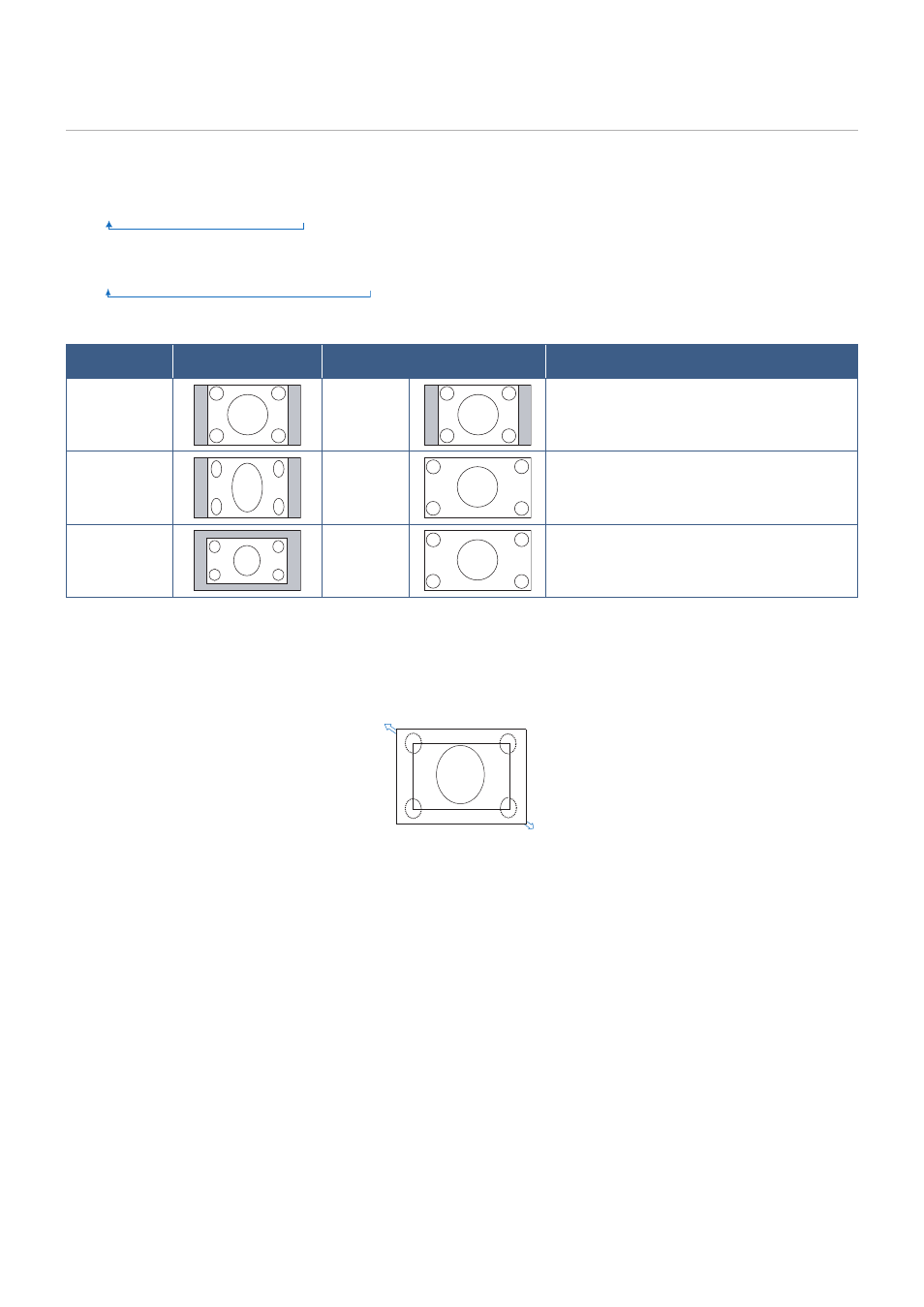
English−36
Setting the Aspect Ratio
Press the ASPECT button on the remote control to cycle through the options available for the current input signal.
For DisplayPort1, DisplayPort2, OPTION (DisplayPort)*
1
• [FULL]
➙
[1:1]
➙
[ZOOM]
➙
[NORMAL]
For HDMI1, HDMI2, OPTION (TMDS)*
1
, COMPUTE MODULE*
2
• [FULL]
➙
[WIDE]
➙
[1:1]
➙
[ZOOM]
➙
[NORMAL]
*
1
: This function depends on which Option Board is installed in the monitor.
*
2
: This input is available when the optional Raspberry Pi Compute Module Interface Board and Raspberry Pi Compute Module are installed.
Aspect ratio of
image
Unchanged view*
3
Recommended selection for picture
aspect*
3
Description
4:3
[NORMAL]
Reproduces the aspect ratio that is sent from
the source.
Squeeze
[FULL]
Fills the entire screen.
Letterbox
[WIDE]
Expands a 16:9 letter box signal to fill the entire
screen.
*
3
: Gray areas indicate unused portions of the screen.
[1:1]: Shows the image in a 1 by 1 pixel format.
[ZOOM]
• The zoom function increases the image size, which expands the image beyond the active screen area. The parts of the
image outside the active screen area are not shown.
ZOOM
ZOOM
- MultiSync P495 49" Class HDR 4K UHD Digital Signage IPS LED Display P Series 49" 4K Commercial Display with Celeron Computer MultiSync MA 43" Class HDR 4K UHD Digital Signage IPS LED Display M981 98" UHD 4K HDR Commercial Monitor ME Series 43" 4K Commercial Display with SoC Media Player MultiSync ME501 50" Class HDR 4K UHD Commercial LED Display MultiSync M491 49" Class HDR 4K UHD Commercial IPS LED Display M Series 55" 4K Commercial Display with Media Player and Raspberry Pi Compute Module 4 SoC
