NEC MA Series 43" 4K Commercial Display with Media Player and Raspberry Pi Compute Module 4 SoC User Manual
Page 93
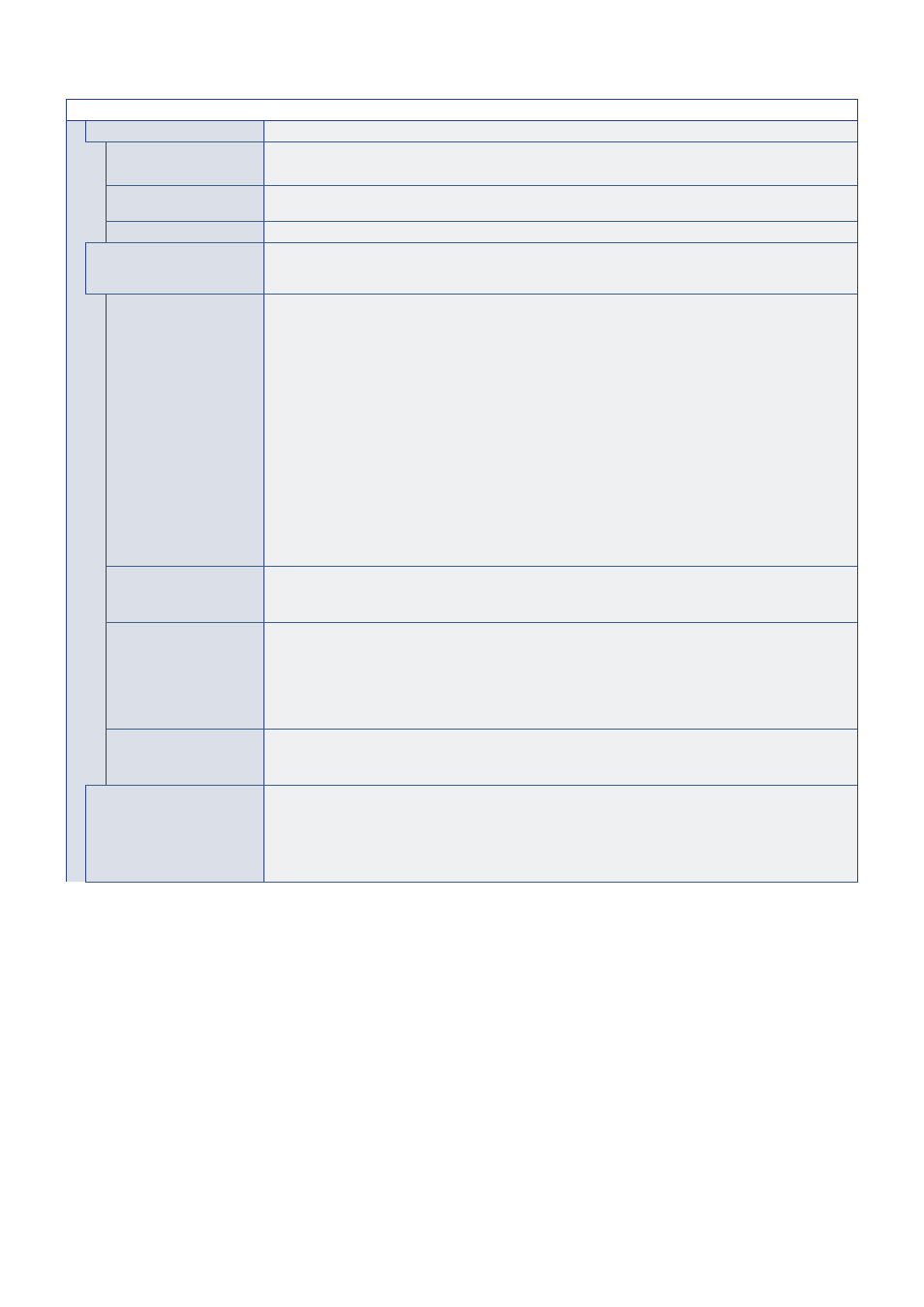
English−89
INPUT MENU
SIGNAL FORMAT
OVERSCAN
HDMI1, HDMI2, OPTION (TMDS)*
2
,
COMPUTE MODULE*
1
inputs only
Some video formats may require different scanning modes in order to best show the image.
VIDEO RANGE
Adjust the gradation range to be shown according to the video signal to improve the whiteout and blackout
of the image.
COLORIMETRY
Selects the color space setting.
CEC
Provides CEC (Consumer Electronics Control) compatible media players, connected via HDMI, the ability
to communicate and allows limited control between the device and the monitor. Only available for HDMI
inputs.
CEC
When [MODE1] or [MODE2] is selected, the following functions are automatically activated:
Also, when the compatible device is started from standby mode, this unit also works together to turn on the
power from standby mode.
- When a connected CEC media device plays, the monitor will turn on and/or change to the HDMI input
with the connected media device.
- The monitor’s wireless remote control can be used to control some of the media player device functions.
When [MODE1] is selected, the wireless remote control CEC functions are:
1 (
9
), 2 (
4
), 3 (
:
), 5 (
<
), 6 (
;
), ENT, EXIT,
,
, +, –, MUTE, VOL+, VOL–.
When [MODE2] is selected, the wireless remote control CEC functions are:
0 to 9 and – on the keypad, ENT, EXIT,
,
, +, –, GUIDE, MUTE, SET/POINT ZOOM, VOL+, VOL–,
CH/ZOOM+, CH/ZOOM–.
Depending on the type of the connected device, the CEC functions may not work as described.
Not all manufacturers provide the same level of CEC integration and control, or they may only provide
support for their products.
NOTE:
When [MODE1] or [MODE2] is selected, [POINT ZOOM] is deactivated.
POWER CONTROL LINK
The HDMI-CEC compatible device goes into standby at the same time as the monitor when the STANDBY
button is pressed on the remote control, or when the
⏻
button is pressed on the monitor.
NOTE:
The connected HDMI-CEC compatible device may not go into standby if it is recording.
AUDIO RECEIVER
When [ENABLE] is selected, the internal speaker is muted and connected audio equipment with ARC
function outputs the sound.
When [DISABLE] is selected, connected audio equipment with ARC function is muted and the internal
speaker outputs the sound.
NOTE:
It may take a while to output the sound when changing [AUDIO RECEIVER] settings, but this is
not a failure of the monitor.
SEARCH DEVICE
Searches the HDMI input for a connected CEC device. If a device is found, the connected HDMI CEC
device’s type and registered device name are shown.
After detecting HDMI CEC devices, you can switch the device input by selecting the device.
BACKGROUND COLOR
Adjusts the color of the borders that show when an image does not fill the entire screen.
For example, these borders are shown when a 4:3 image is displayed, Picture-By-Picture in Multi-Picture
Mode is on and the two inputs do not entirely fill the screen.
Press the + button to make the borders lighter, the level can be increased until the color is white.
Press the – button to make the borders darker, the level can be decreased until the color is black.
- MultiSync P495 49" Class HDR 4K UHD Digital Signage IPS LED Display P Series 49" 4K Commercial Display with Celeron Computer MultiSync MA 43" Class HDR 4K UHD Digital Signage IPS LED Display M981 98" UHD 4K HDR Commercial Monitor ME Series 43" 4K Commercial Display with SoC Media Player MultiSync ME501 50" Class HDR 4K UHD Commercial LED Display MultiSync M491 49" Class HDR 4K UHD Commercial IPS LED Display M Series 55" 4K Commercial Display with Media Player and Raspberry Pi Compute Module 4 SoC
